# Web前端
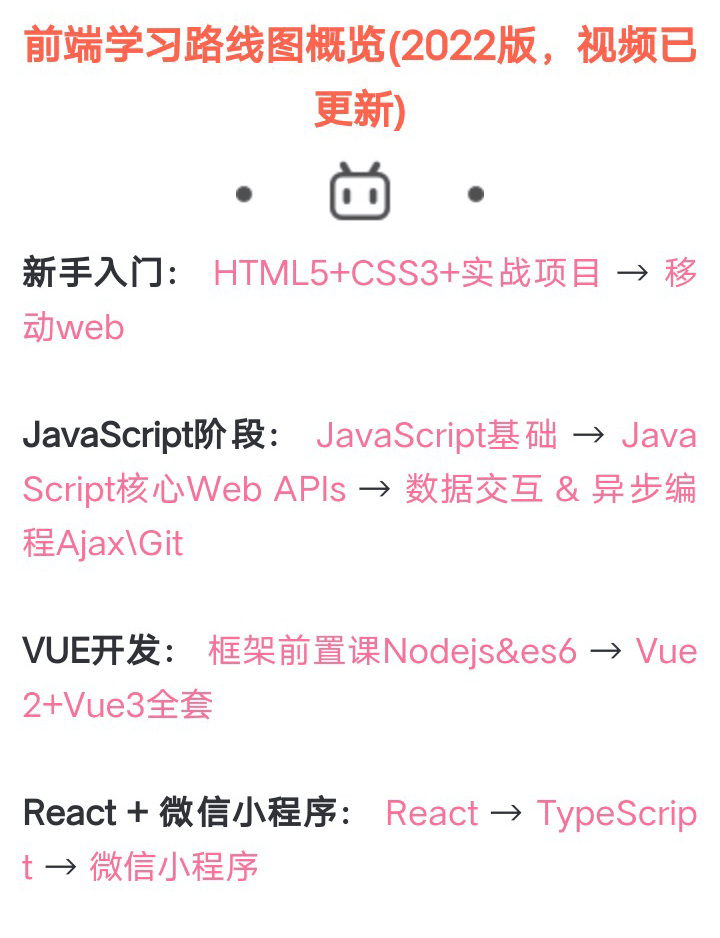
# 新手入门:HTML5+CSS3+实战项目-----移动web
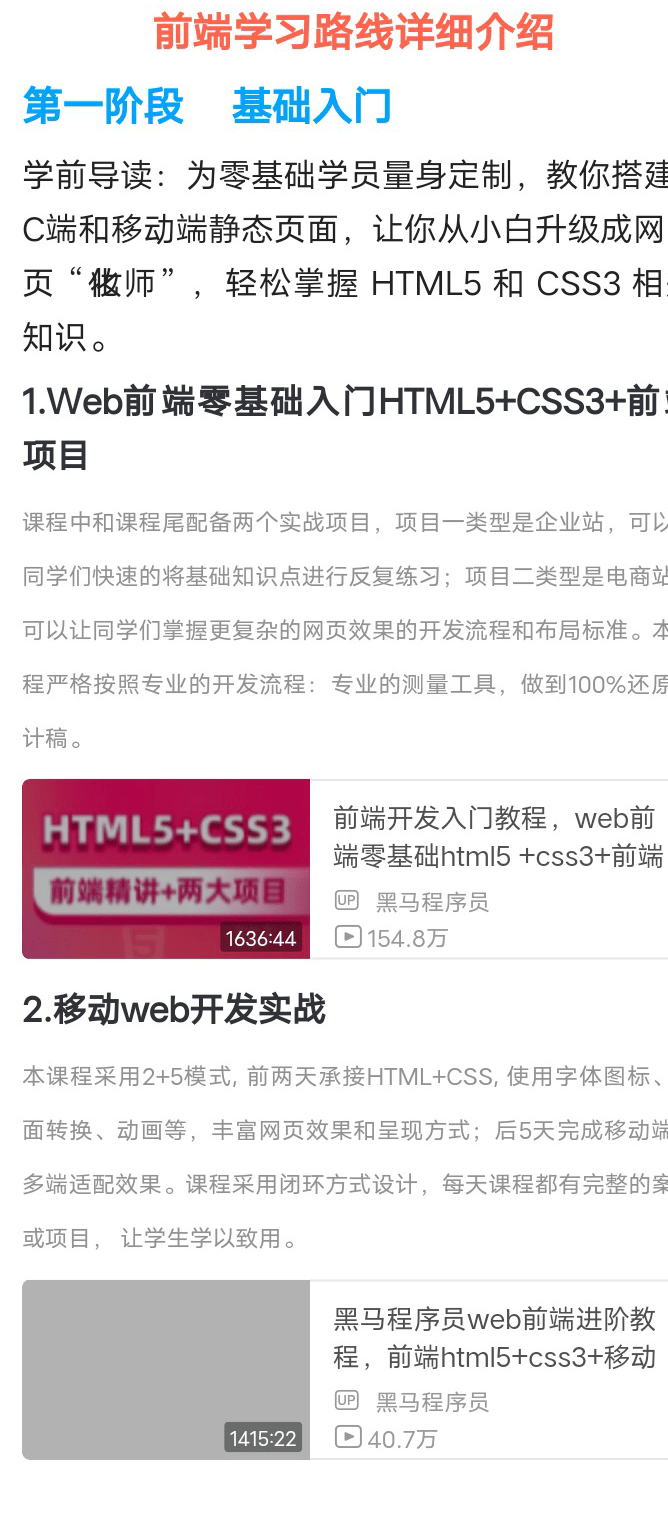
# 第一阶段 基础入门
# web前端HTML+CSS3+前端项目
# 一、基础认知
# 1.基础概念铺垫
# 1.1.1 认识网页
网页组成部分:文字、图片、音视频、超链接
网页背后本质:前端程序员写的代码
前端代码通过浏览器转化(解析和渲染)成用户看到的网页
# 1.2.1 五大浏览器
常见的五大浏览器:IE浏览器、火狐、谷歌、Safari、欧朋
# 1.3.1 web标准的构成
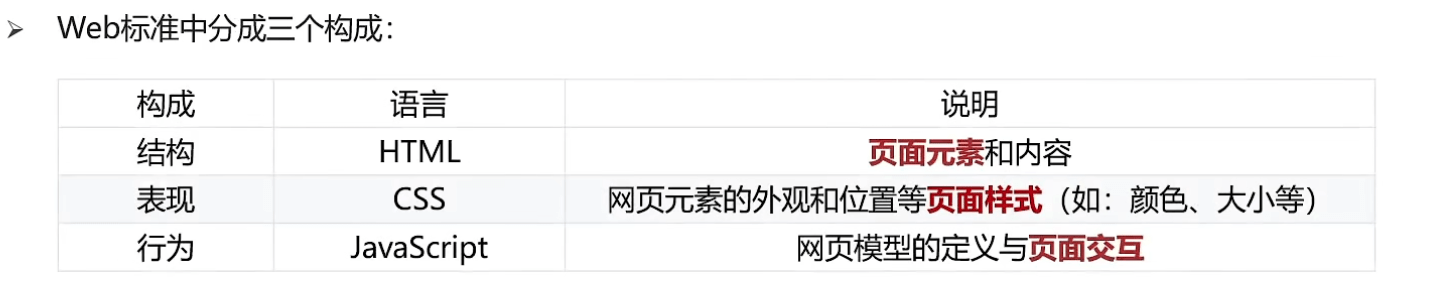
# 1.3.2 Web标准的记忆方法
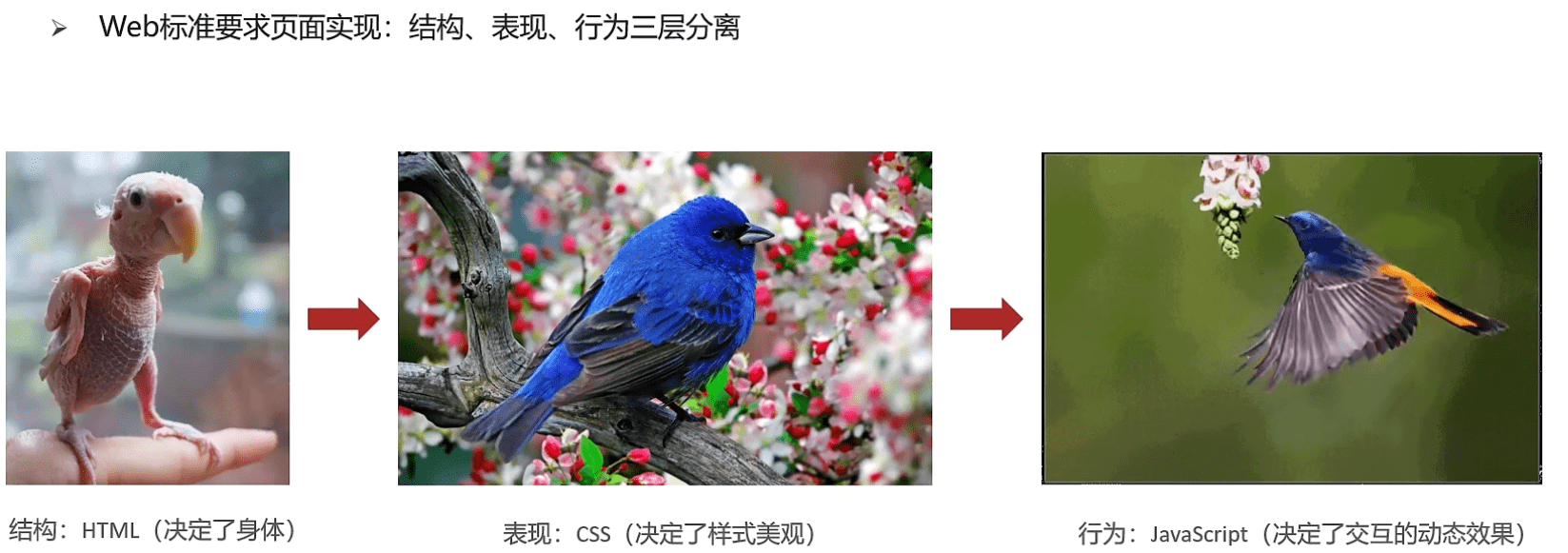
# 2.HTML初体验
# 2.1.1 HTML的概念
HTML(Hyper Text Markup Language), 即超文本标记语言
专门用于网页开发的语言,主要通过HTML标签对网页中的文本、图片、音视频等内容进行描述
# 2.2.1 HTML页面固定结构
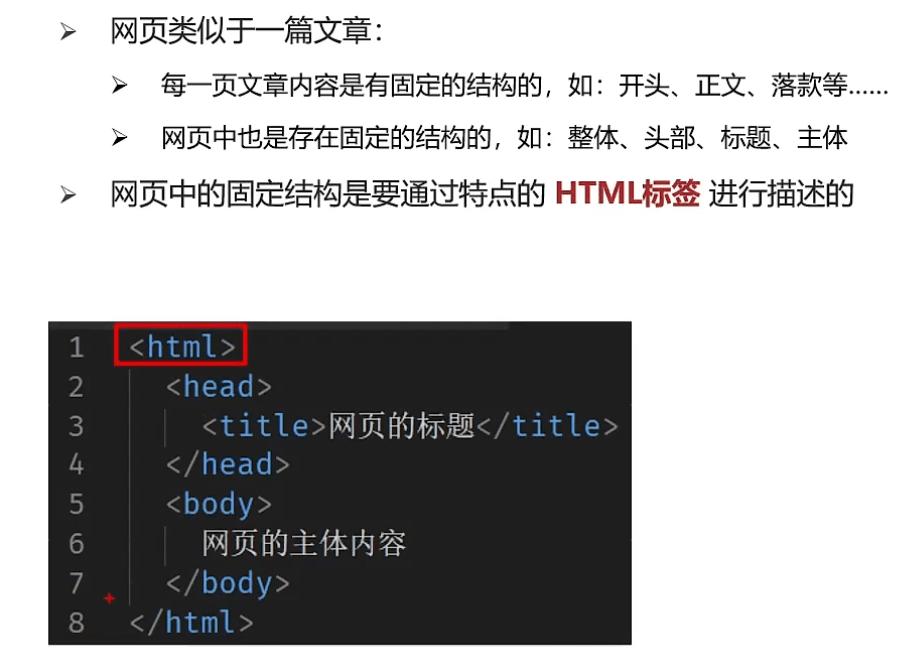
# 3.语法规范
# 3.1.1 HTML标签的结构
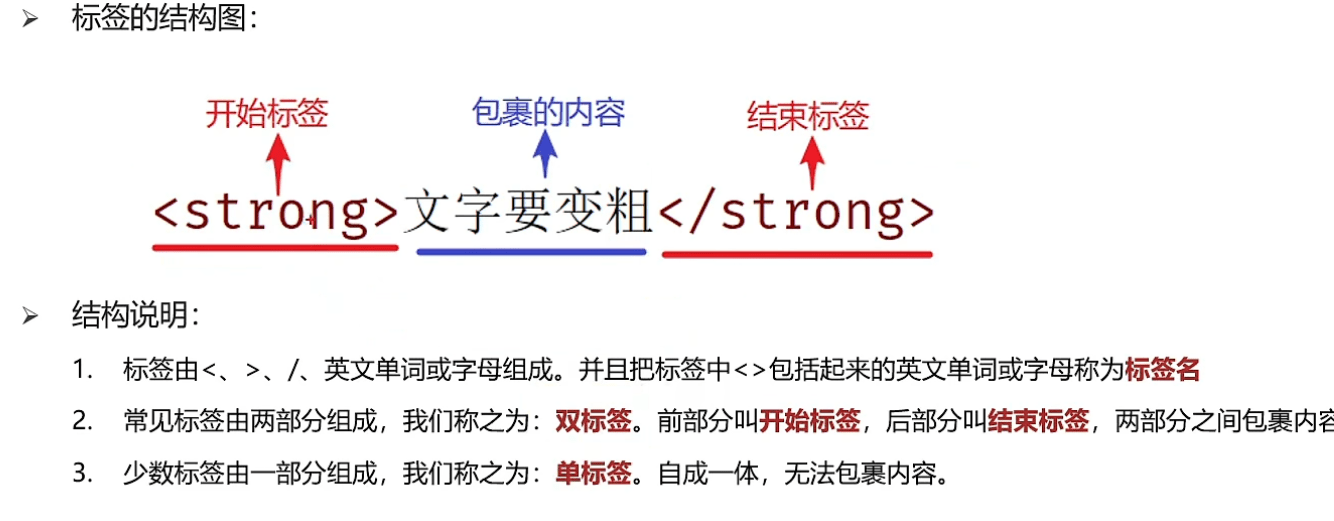
# 3.2.1 HTML标签与标签之间的关系
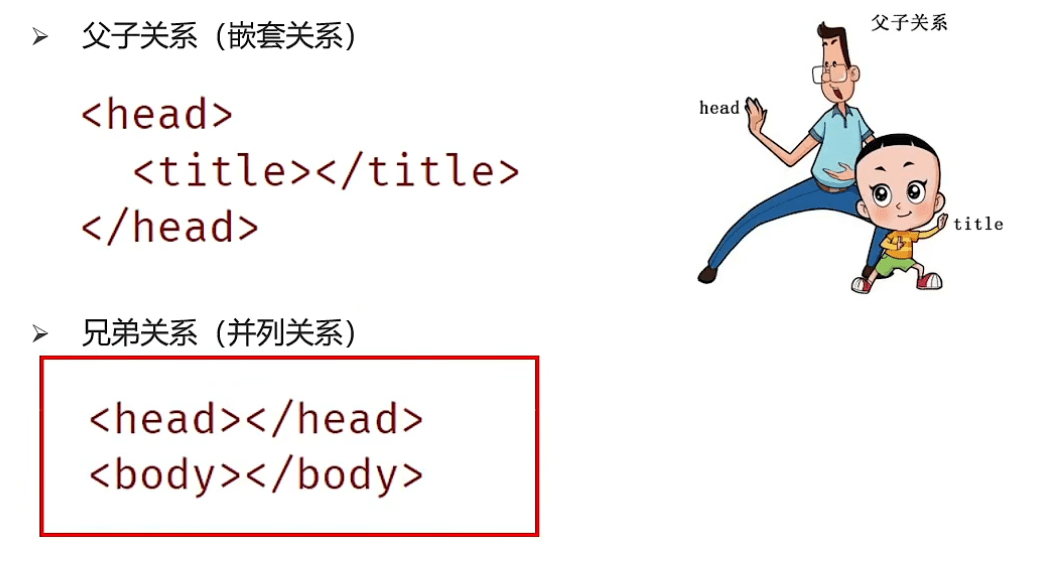
# 二、HTML标签学习
# 1.排版标签
# 1.1.1 标题标签
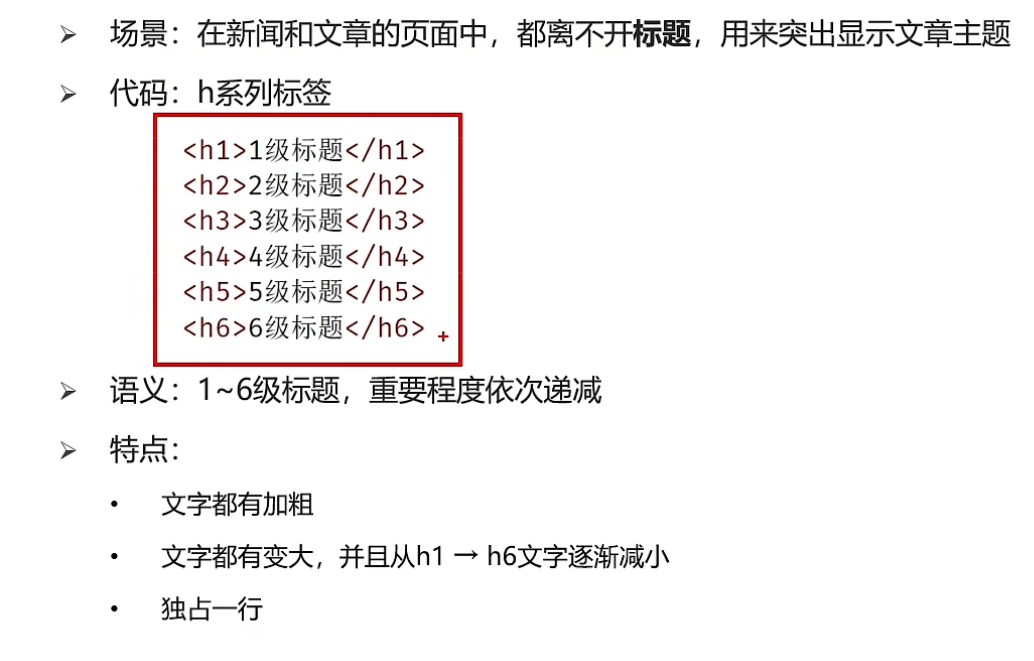
# 1.2.1 段落标签
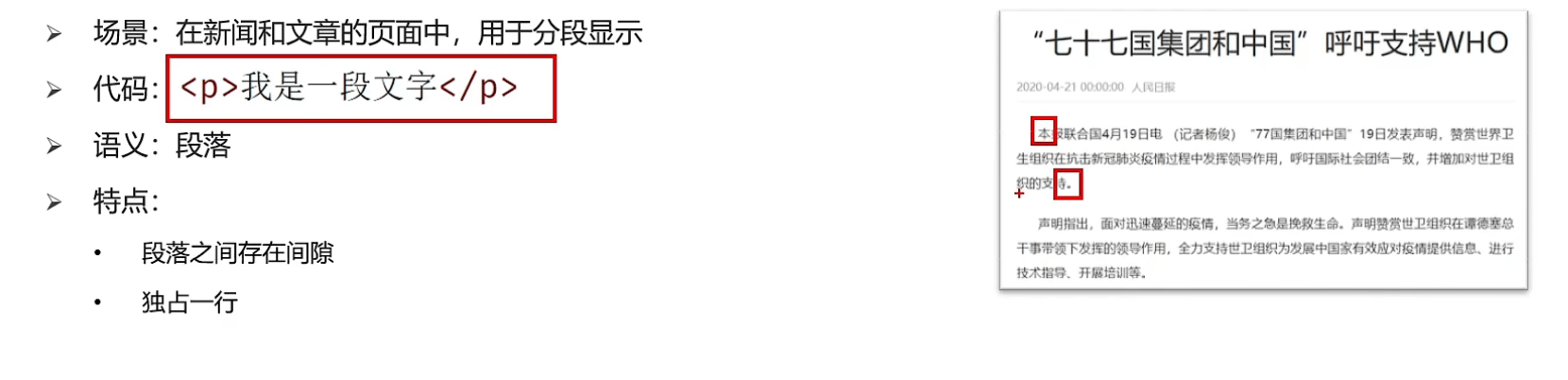
# 1.3.1 换行标签
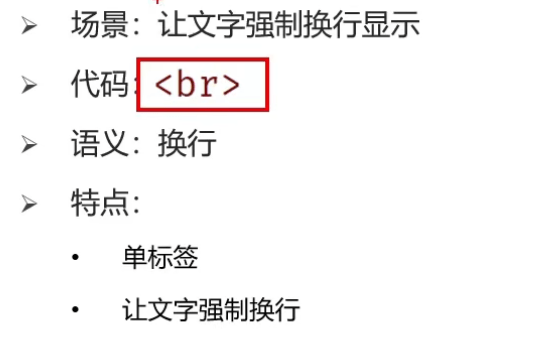
# 1.4.1 水平线标签
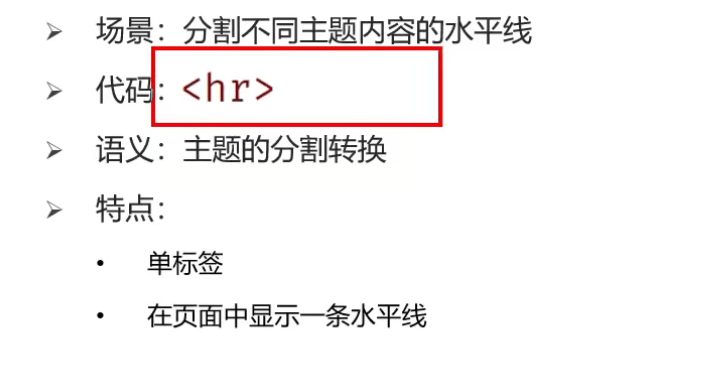
# 2.文本格式化标签
# 2.1 文本格式化标签的介绍
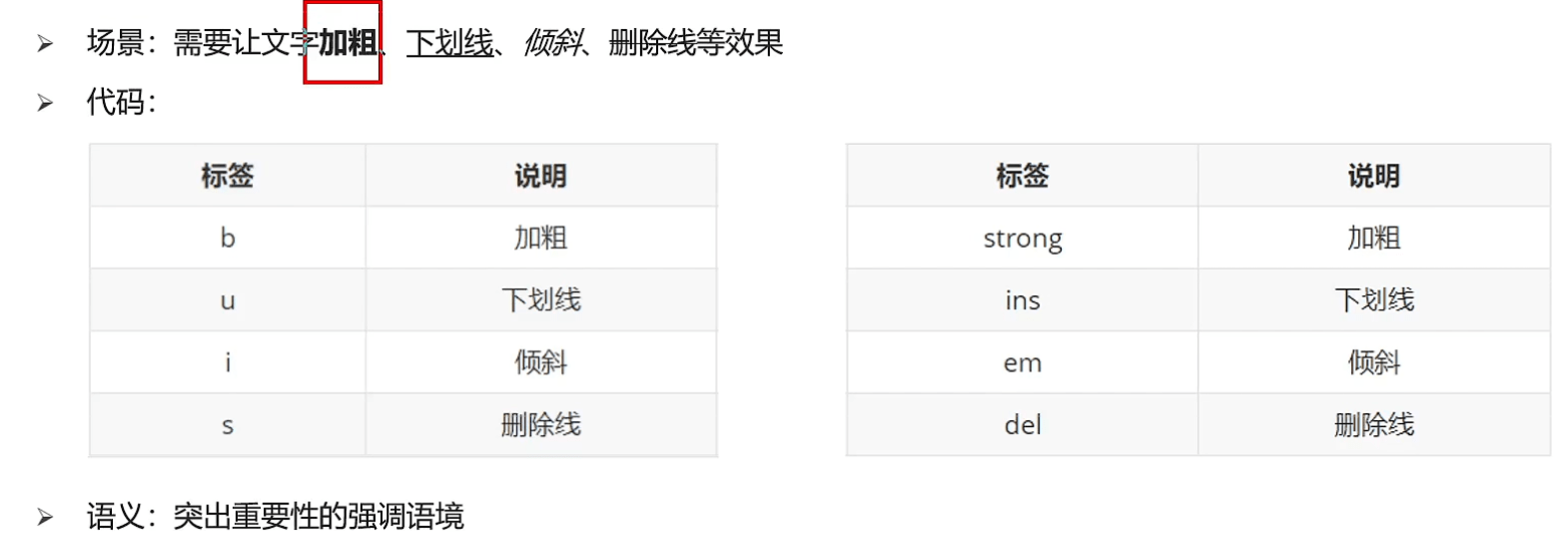
# 3.媒体标签
# 3.1 图片标签
# 3.1.1 图片标签的介绍
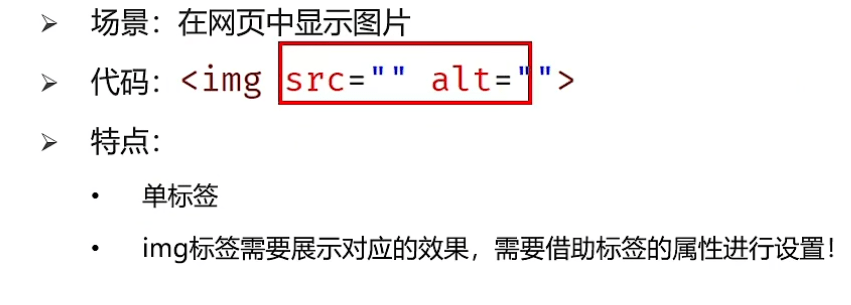
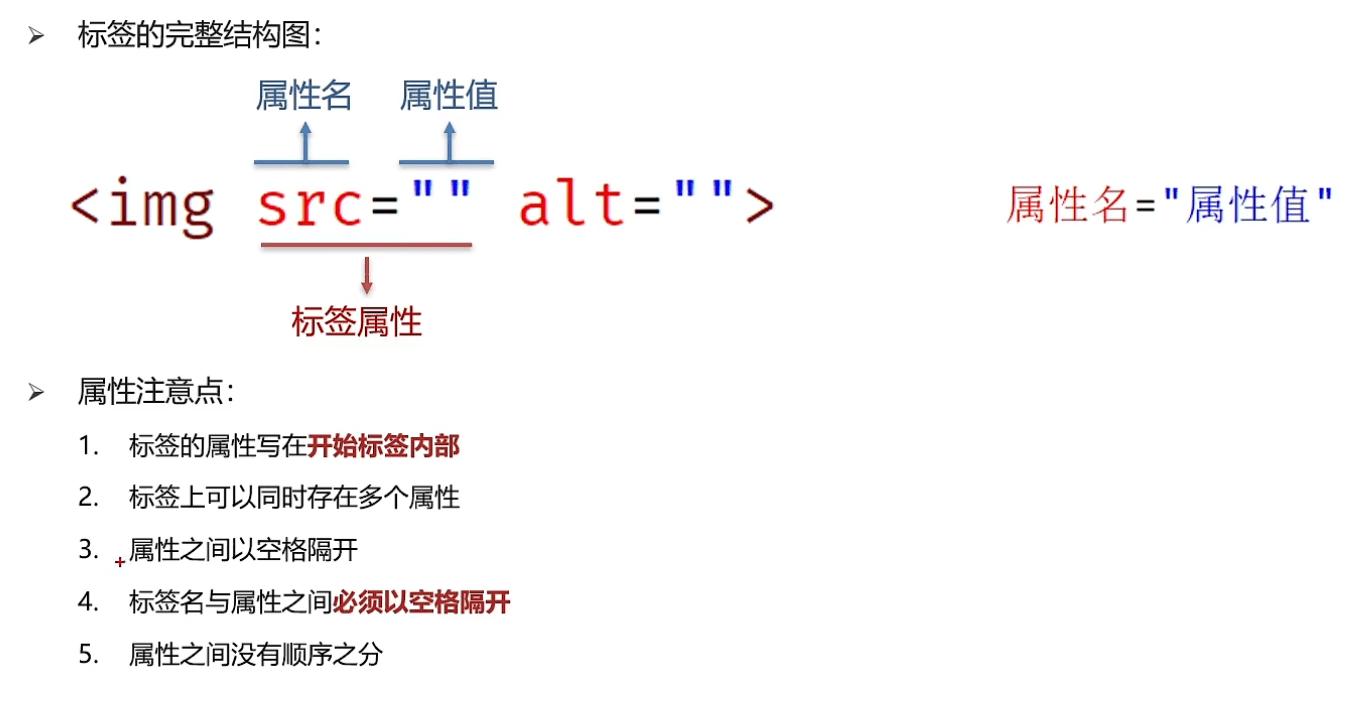
# 3.1.2 图片标签的src属性
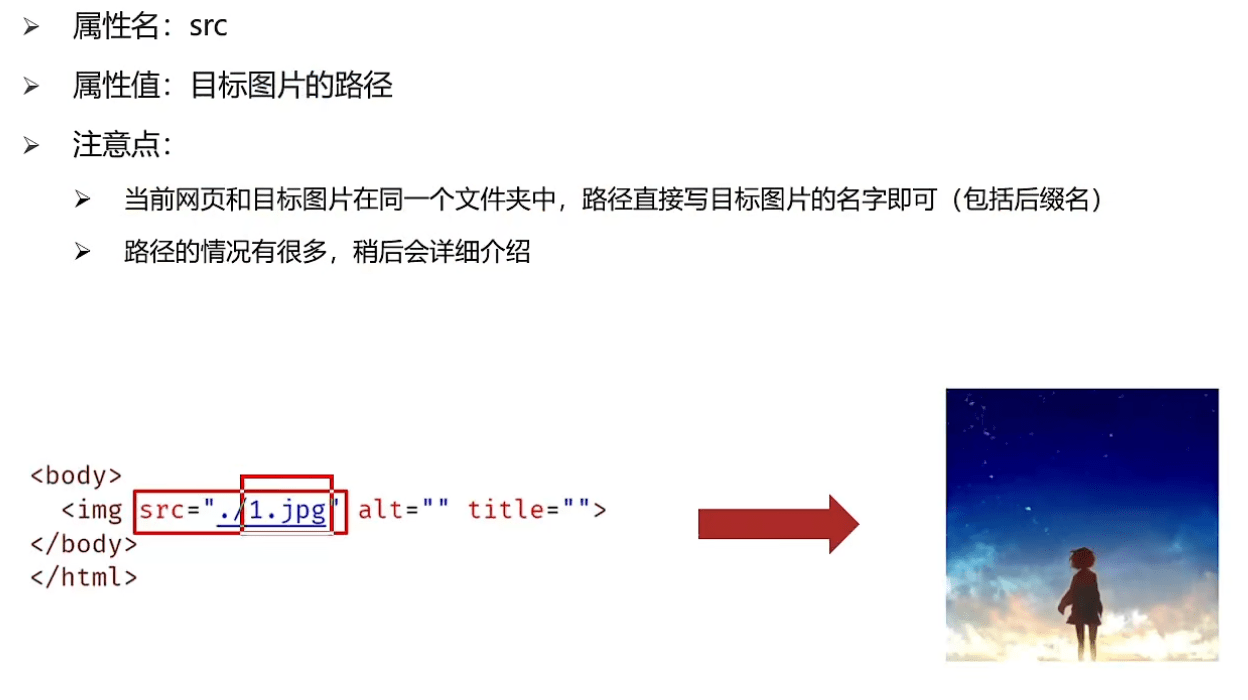
# 3.1.3 图片标签的alt属性
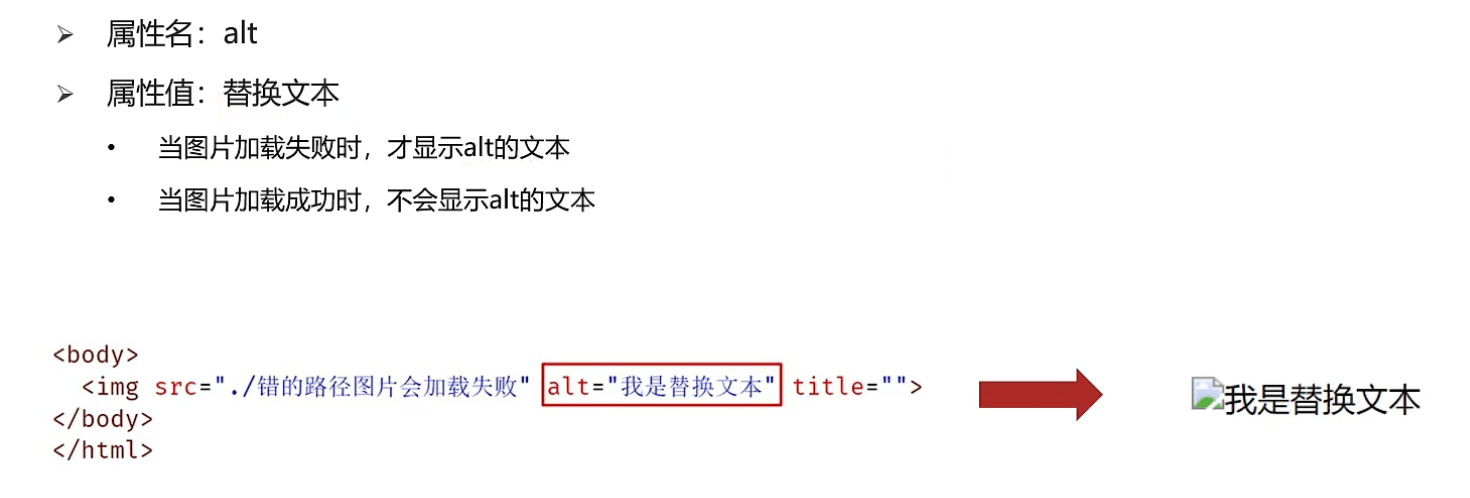
# 3.1.4 图片标签的title属性
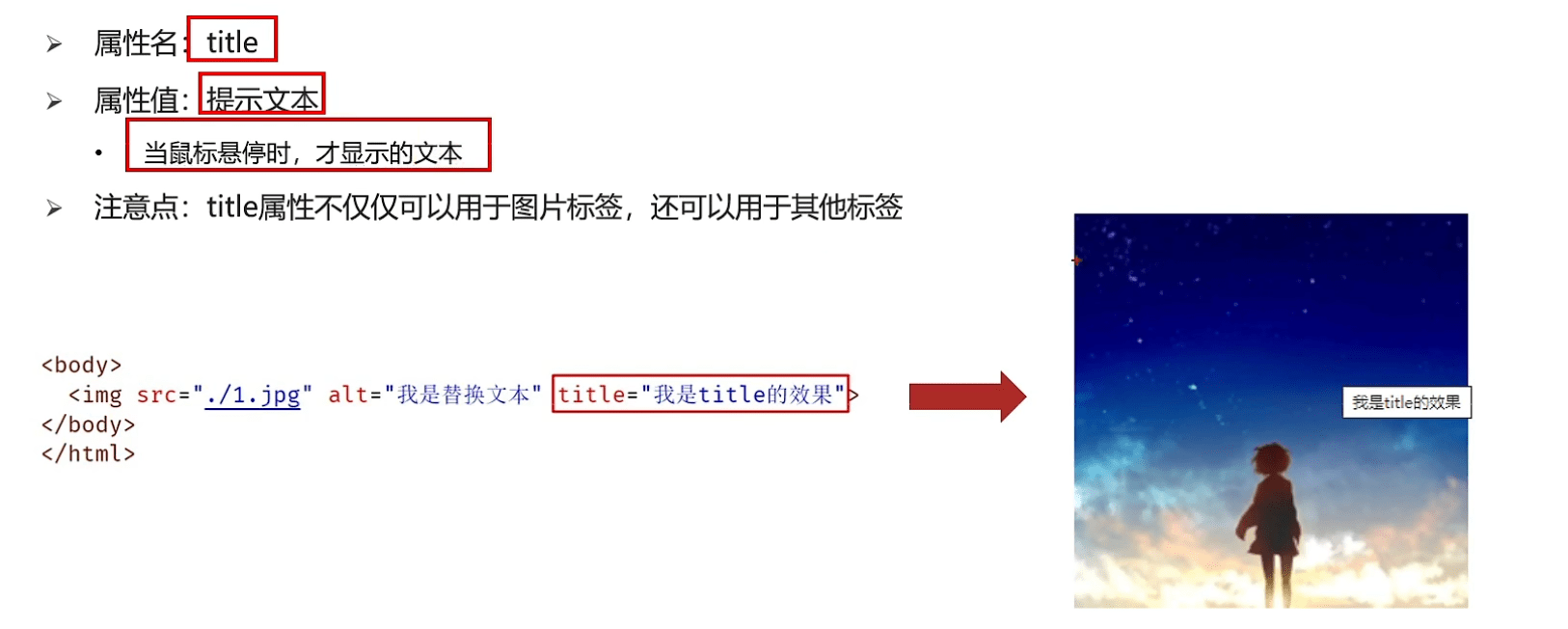
# 3.1.5 图片标签的width和height属性
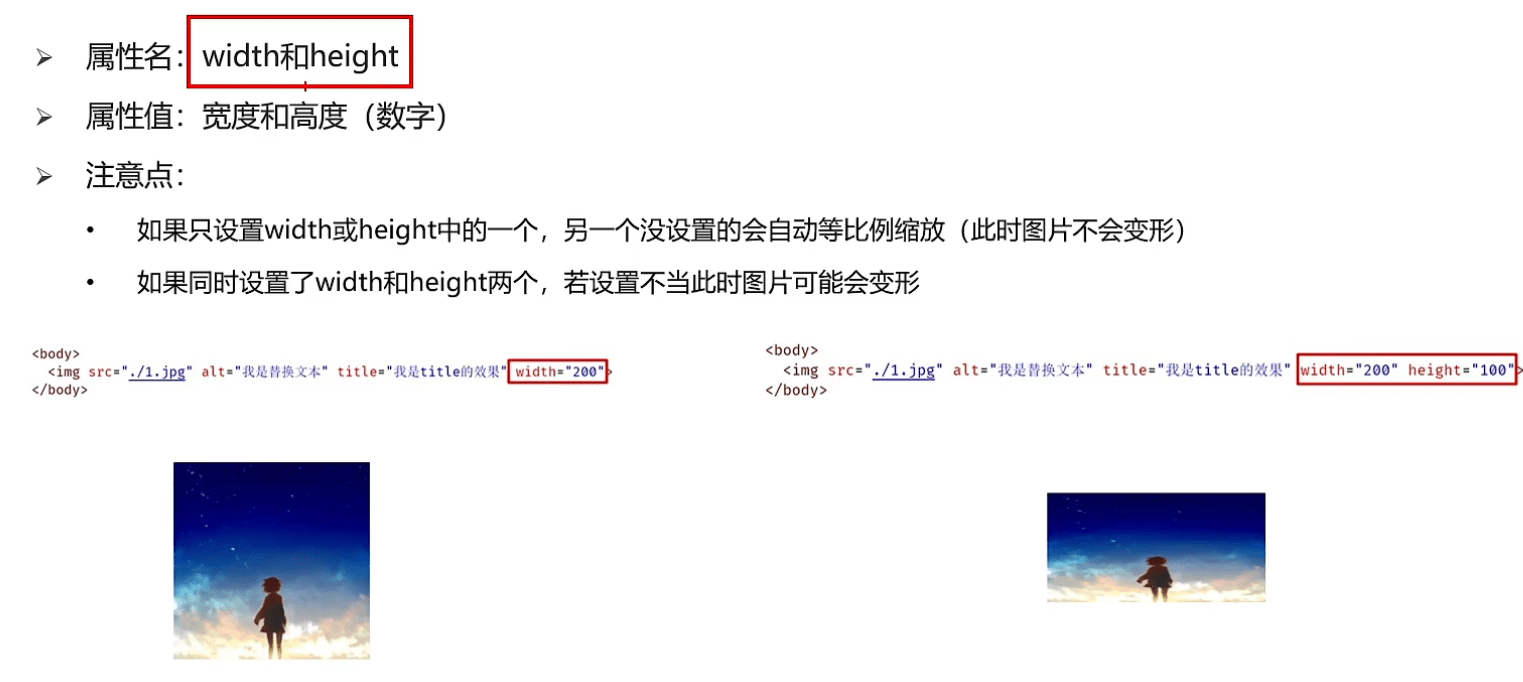
# 3.2 路径
# 3.2.1 路径的介绍
路径可分为:绝对路径、相对路径
# 3.2.2 相对路径
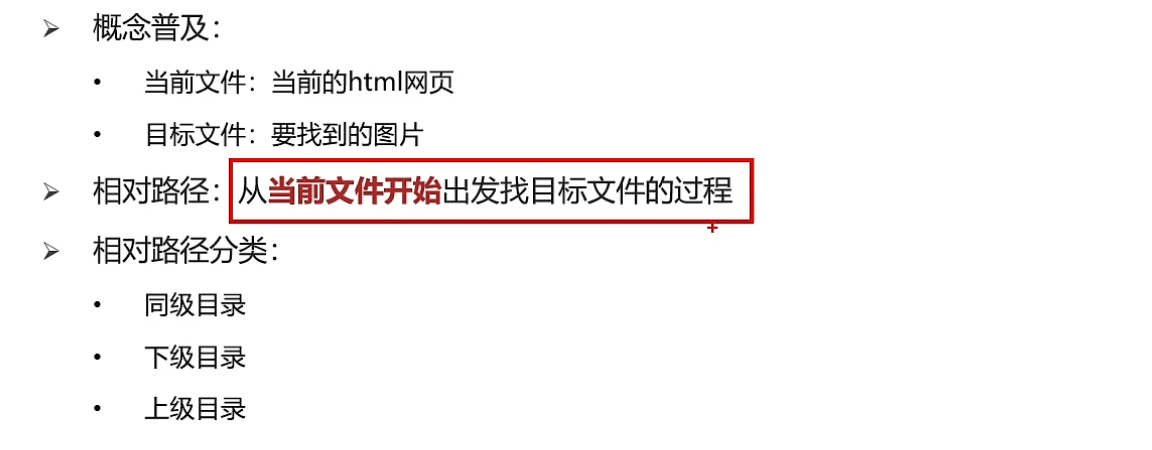
# 3.3.1 音频标签的介绍
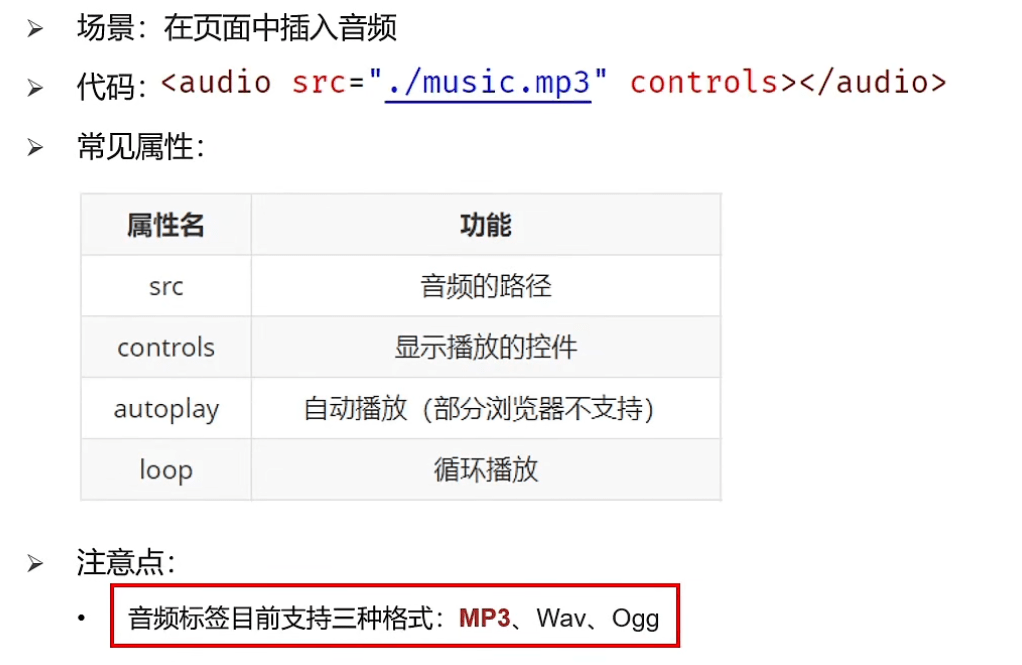
# 3.4.1 视频标签的介绍
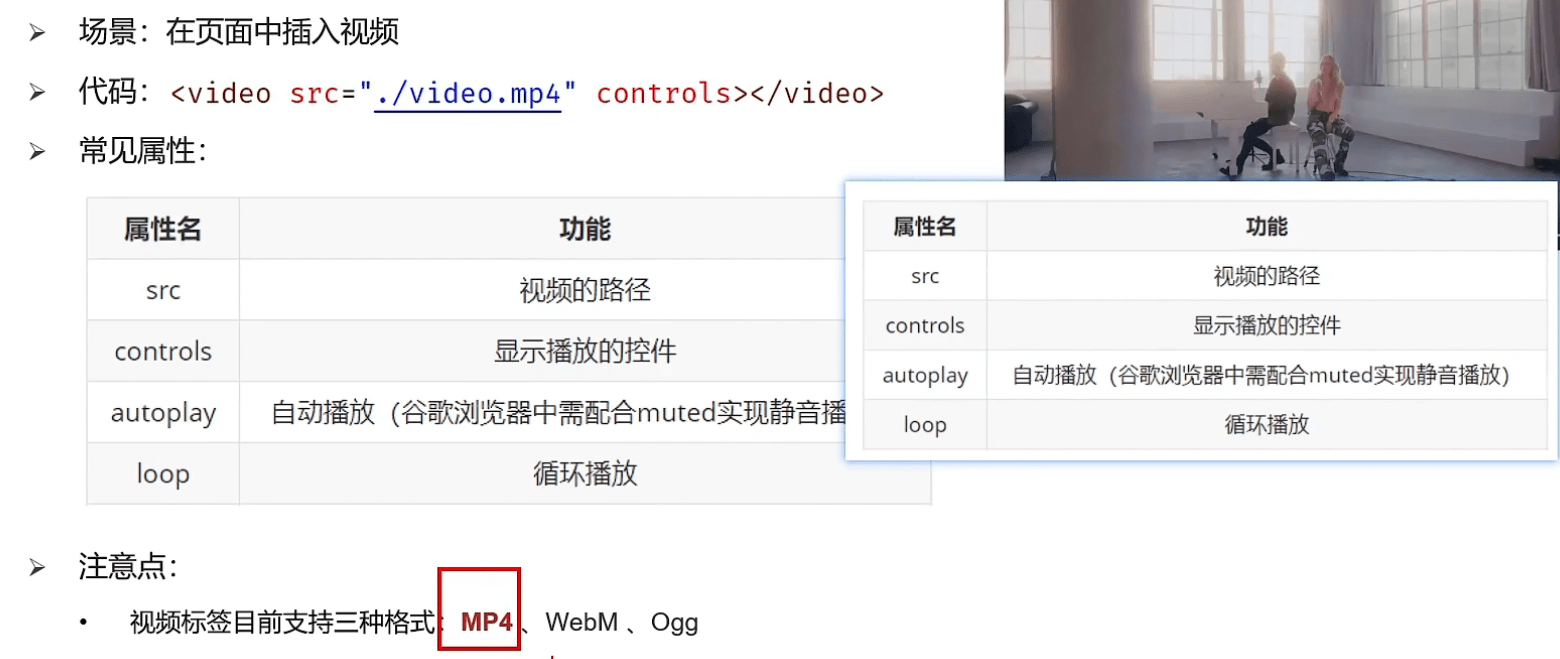
# 4.链接标签
# 4.1 链接标签的介绍
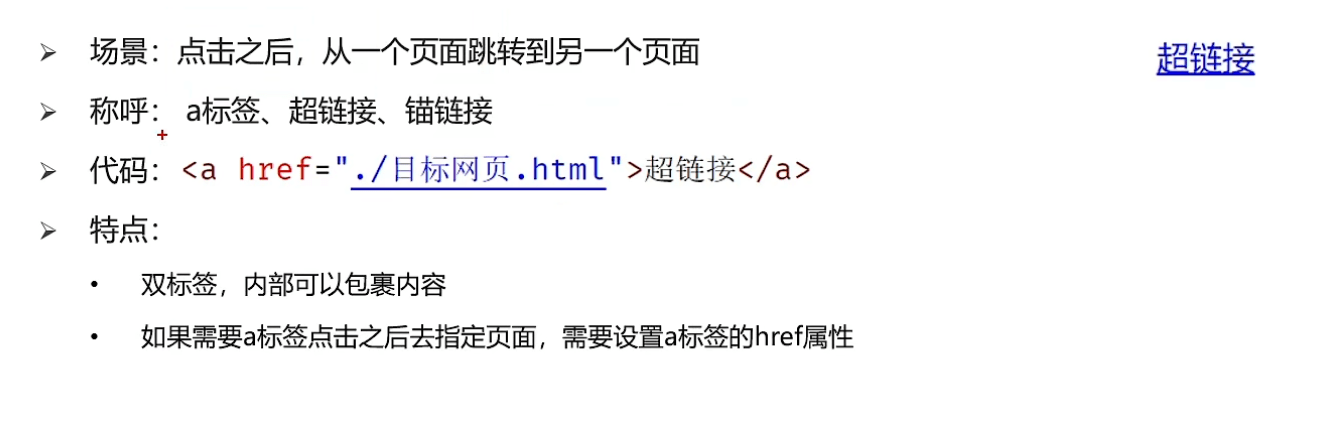 href : 跳转地址
href : 跳转地址
# 4.2 链接标签的target属性
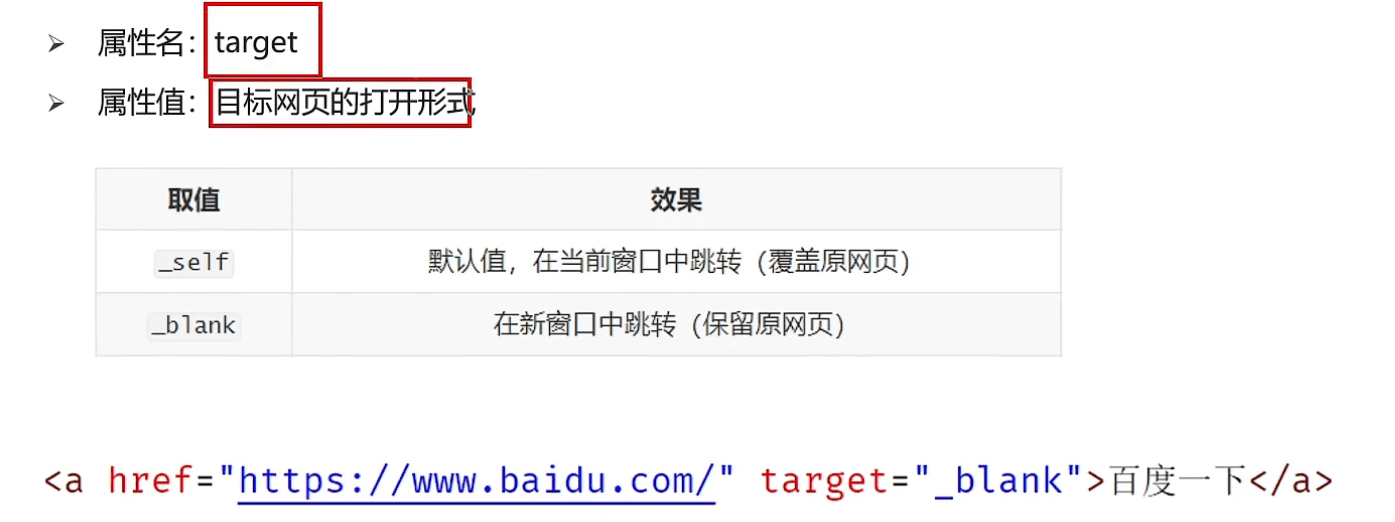
# 三、HTML基础
# 一、列表标签
# 1. 列表的应用场景
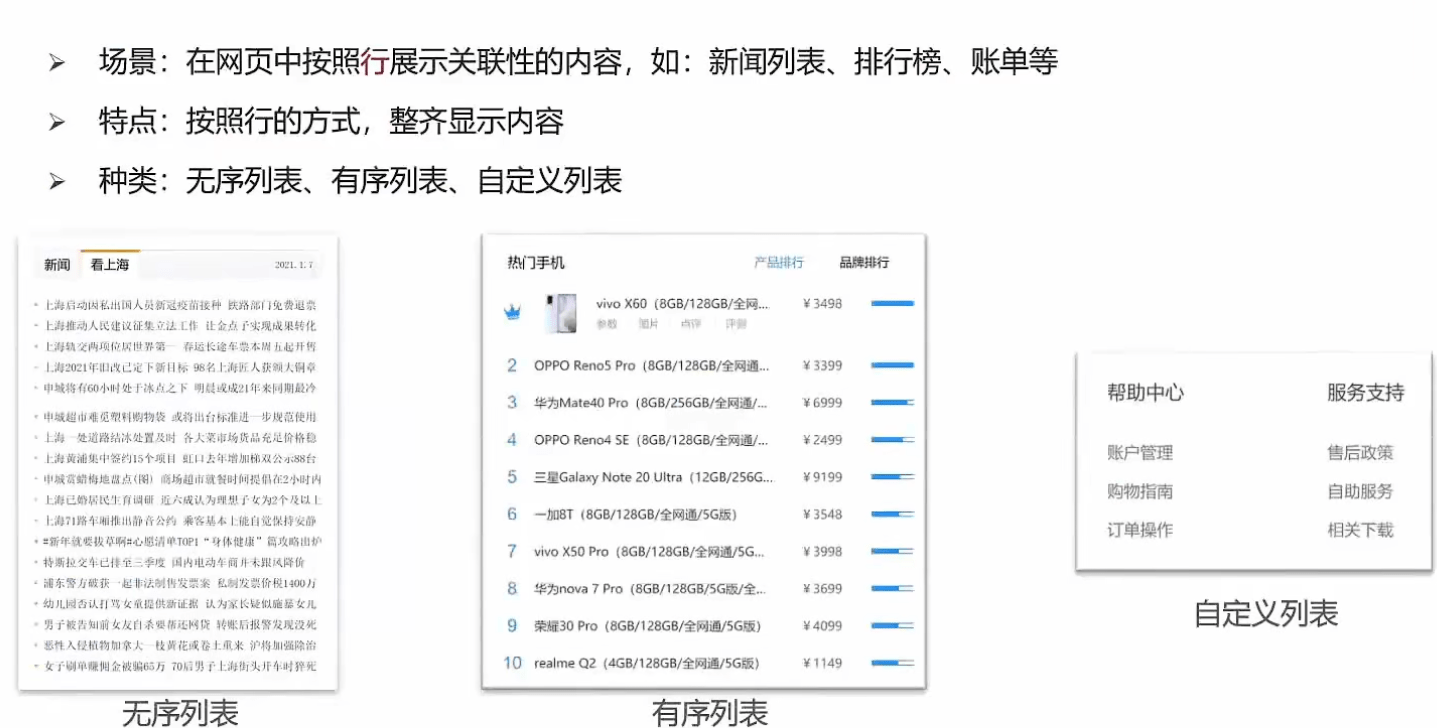
# 2. 无序列表
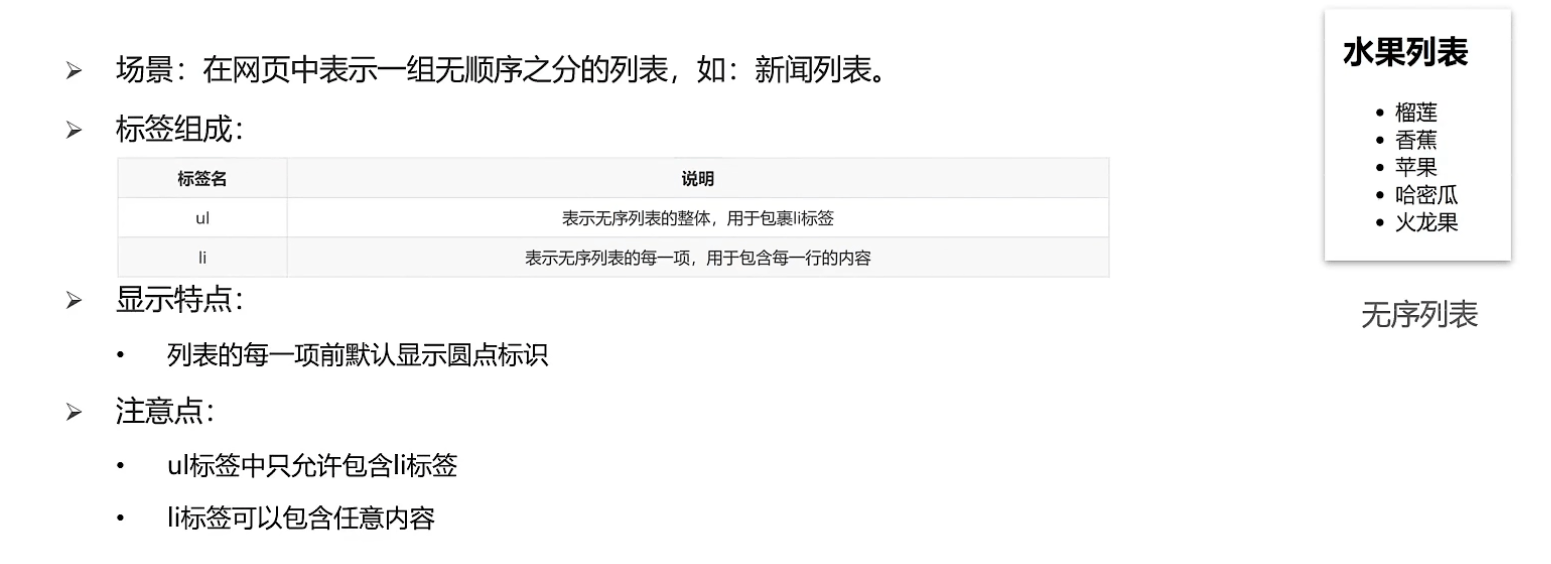
# 3. 有序标签
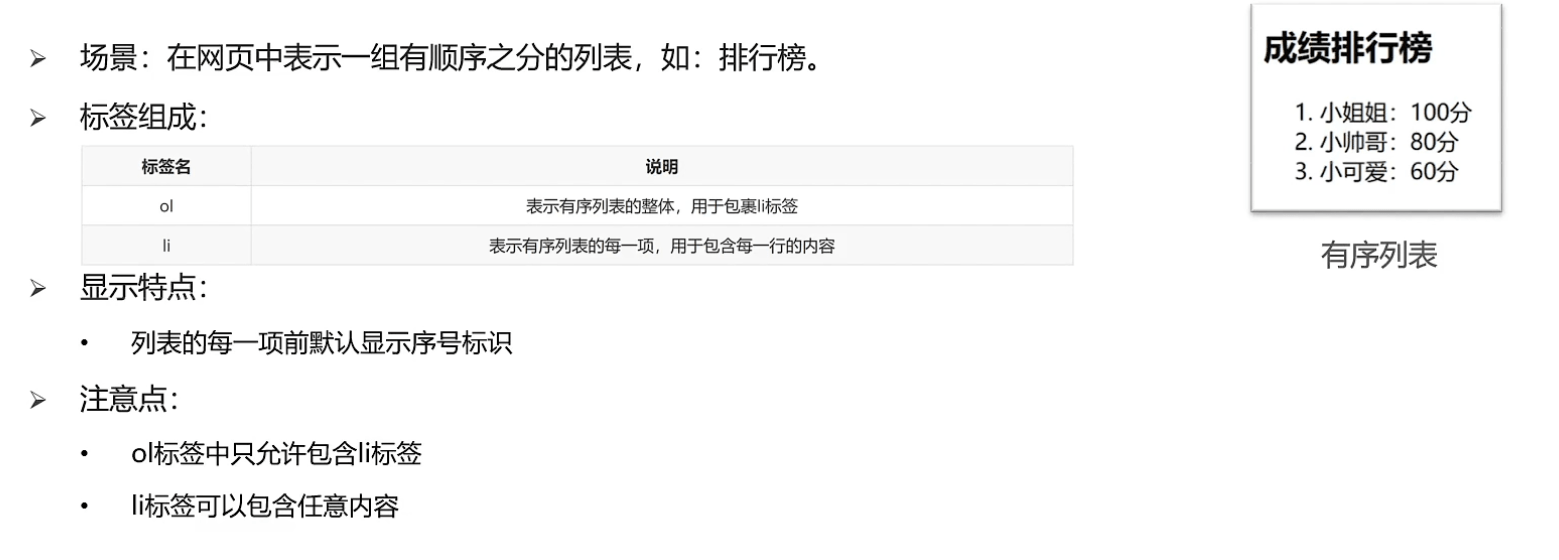
# 4.自定义列表
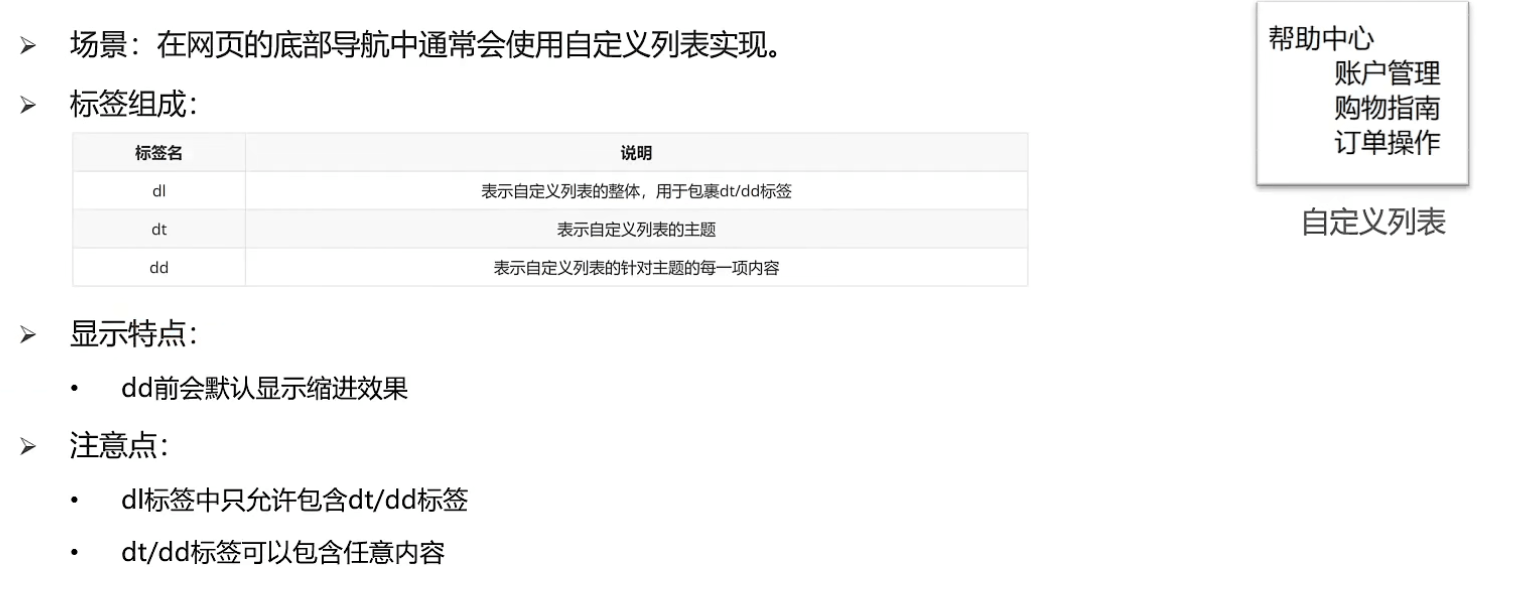
# 二、表格标签
# 1.1 表格的基本标签
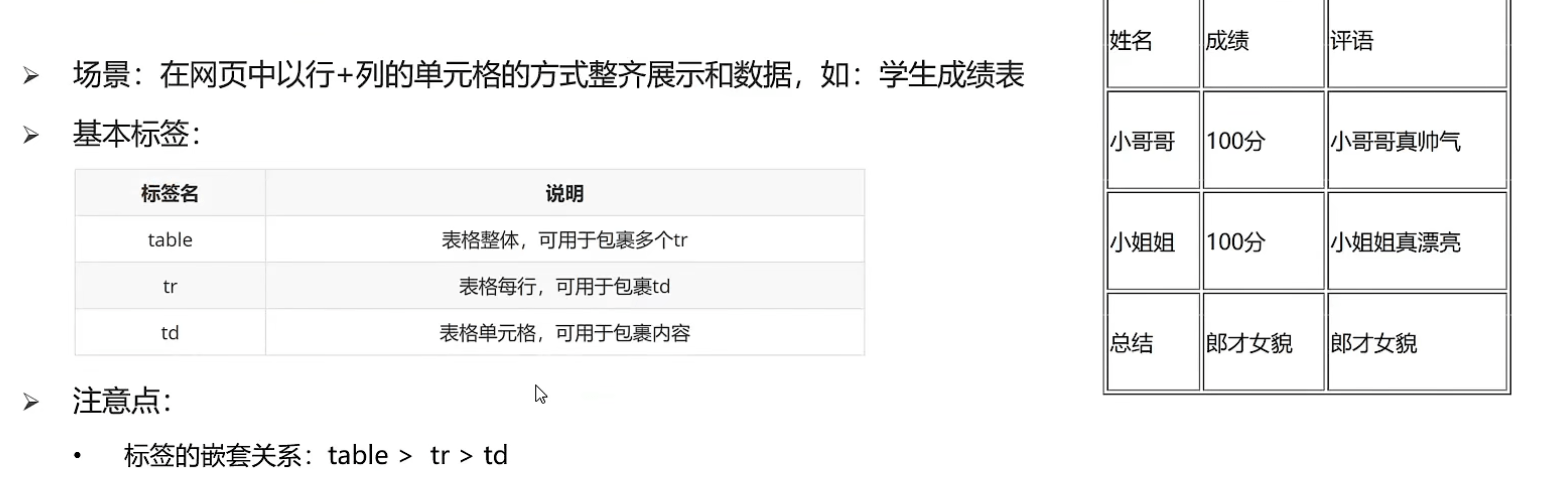
# 2.1 表格相关属性
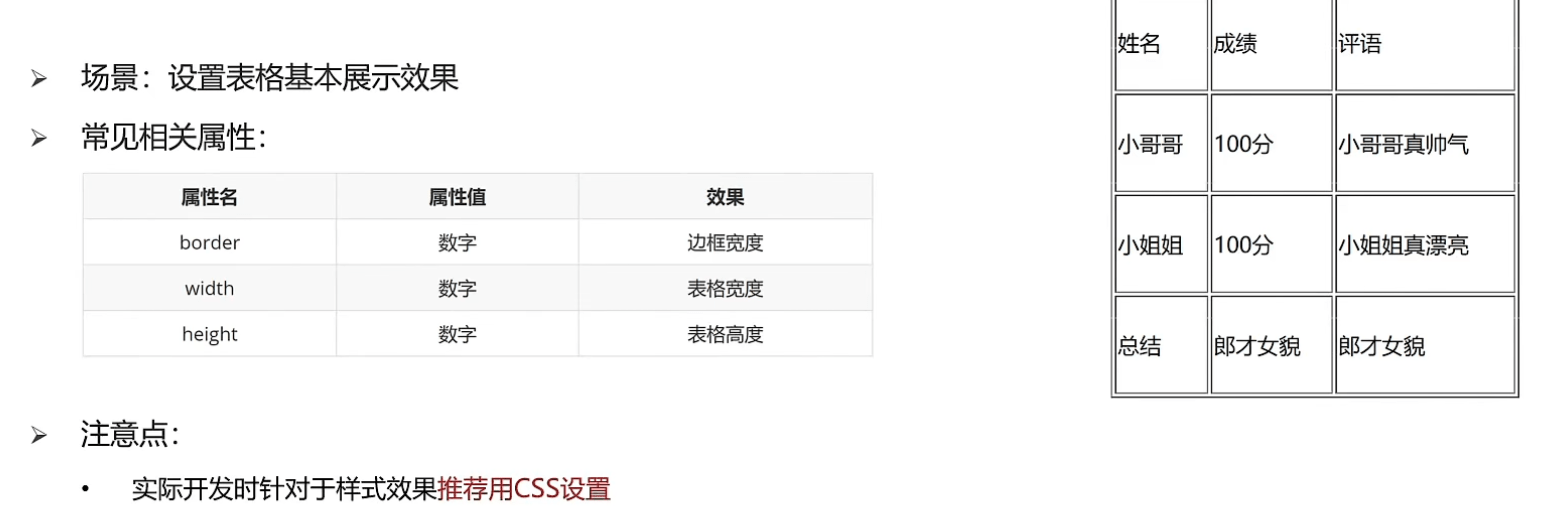
# 3.1表格标题和表头单元格标签
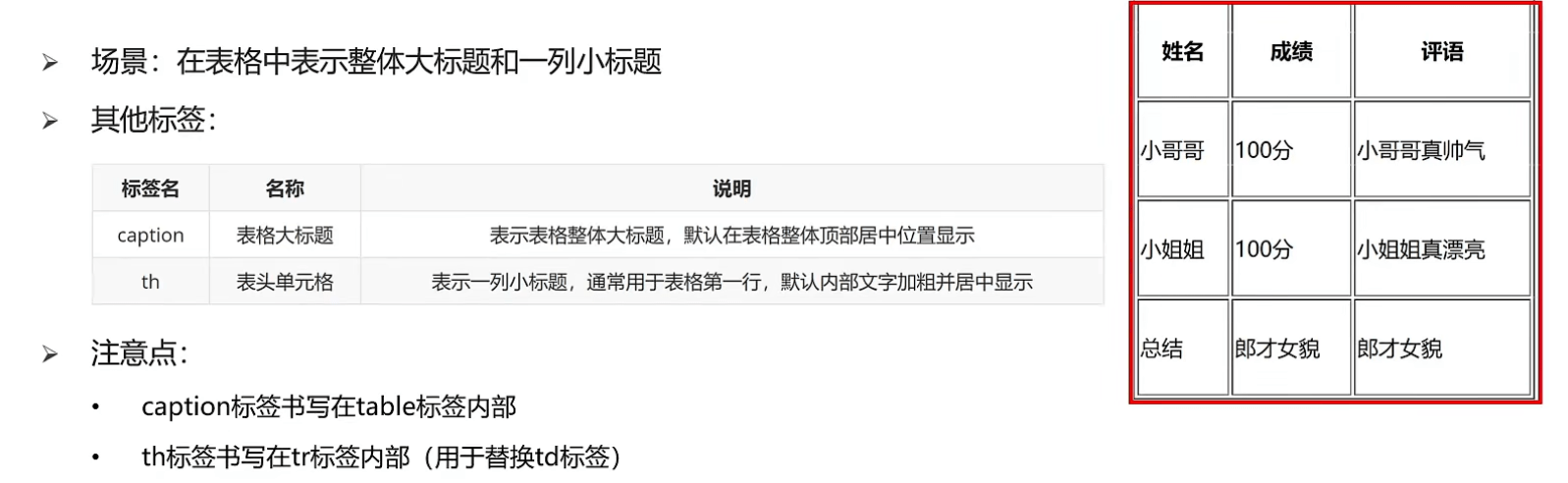
# 4.1表格的结构标签(了解)
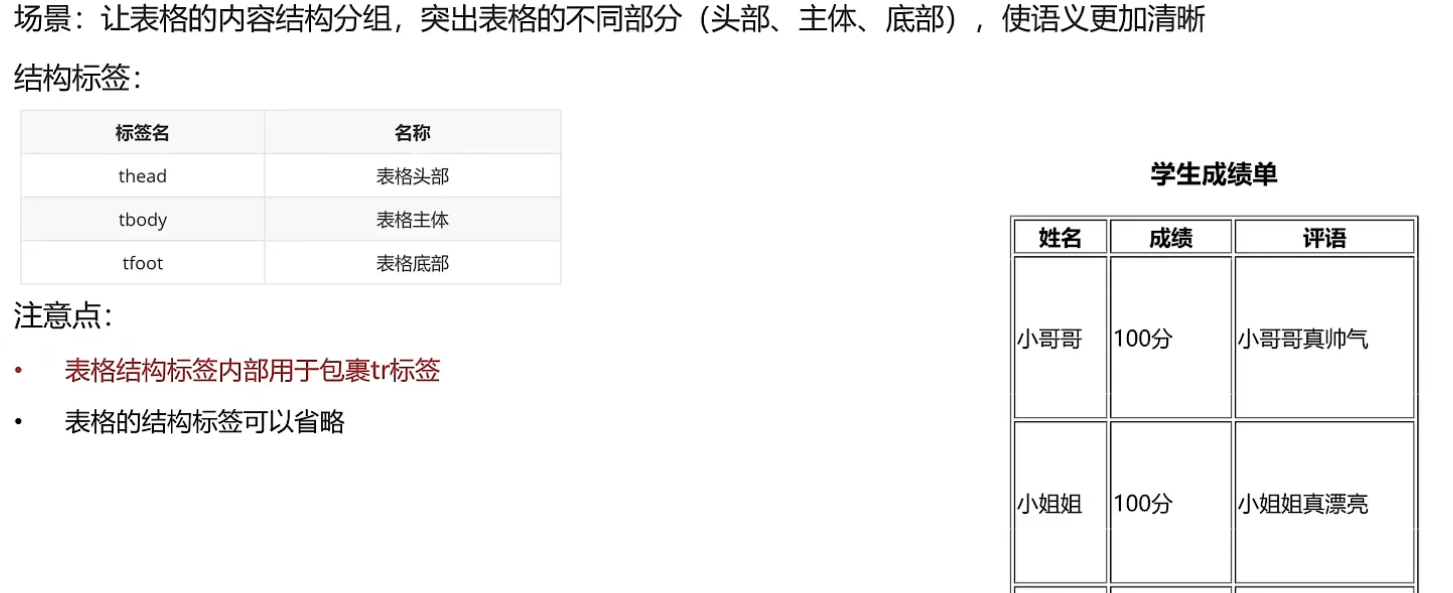
# 5.1合并单元格-思路
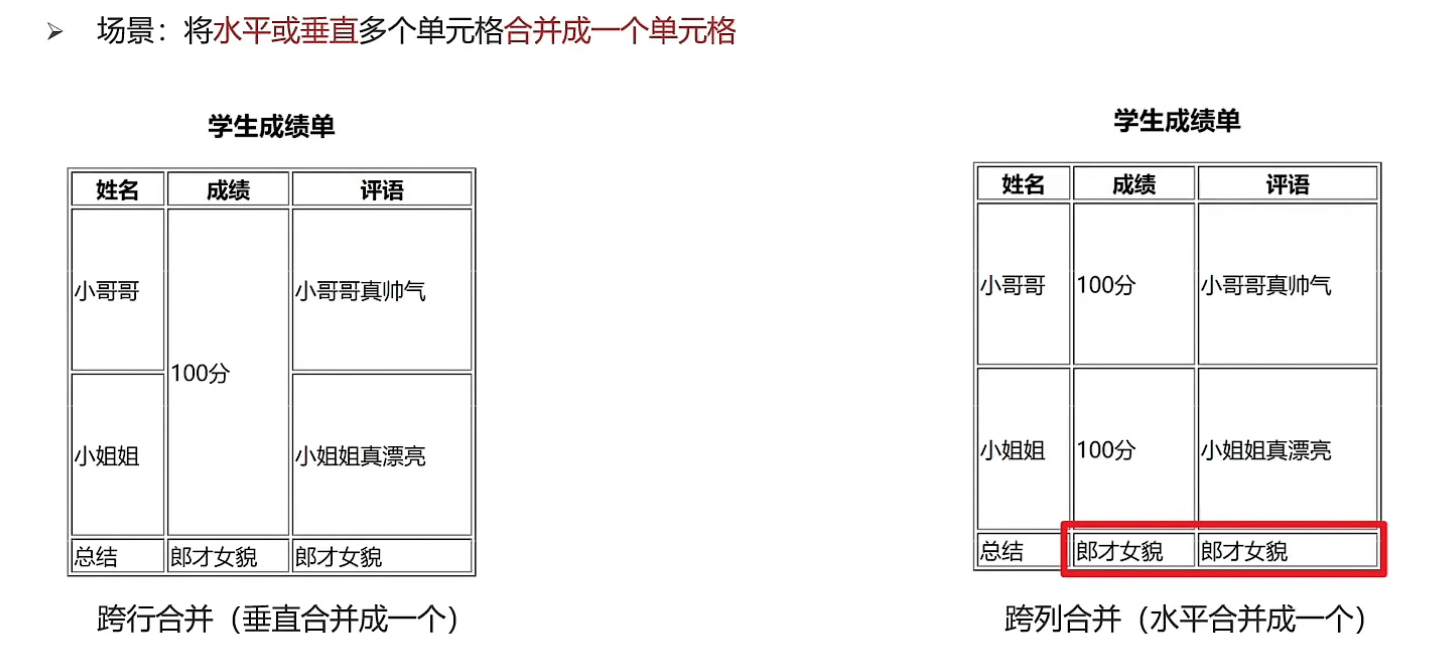
# 5.2合并单元格-代码实现
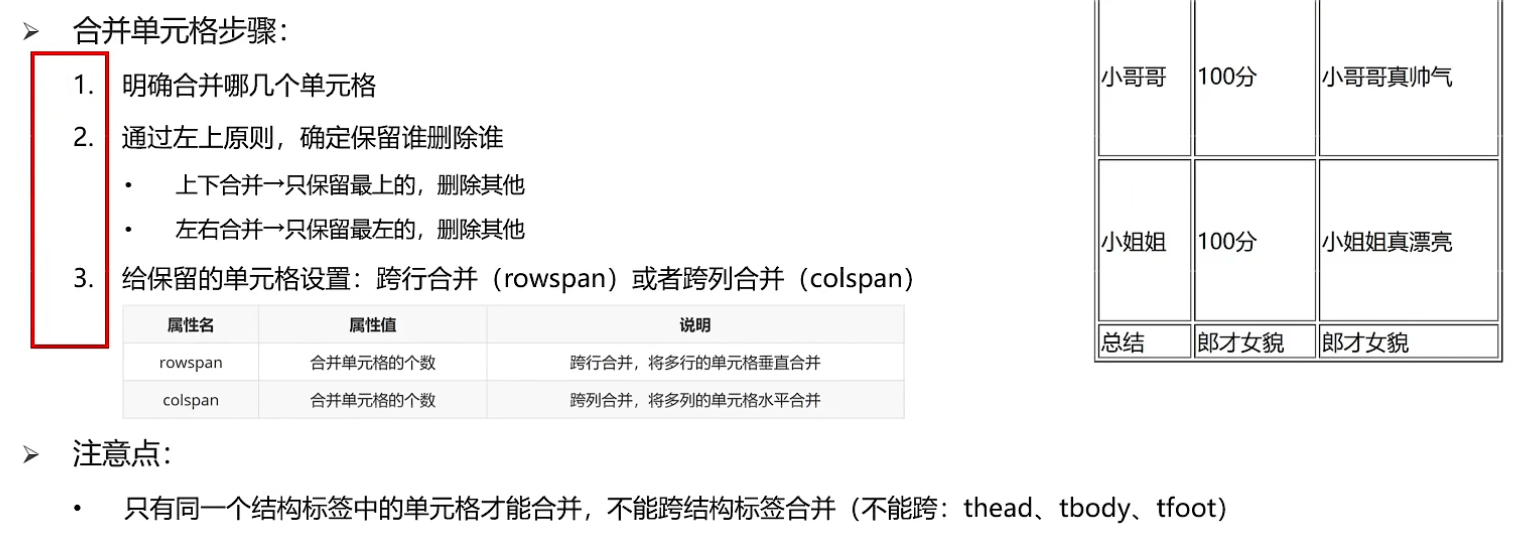
# 三、表单标签
# 1.input系列标签
# 1.1 input系列标签的基本介绍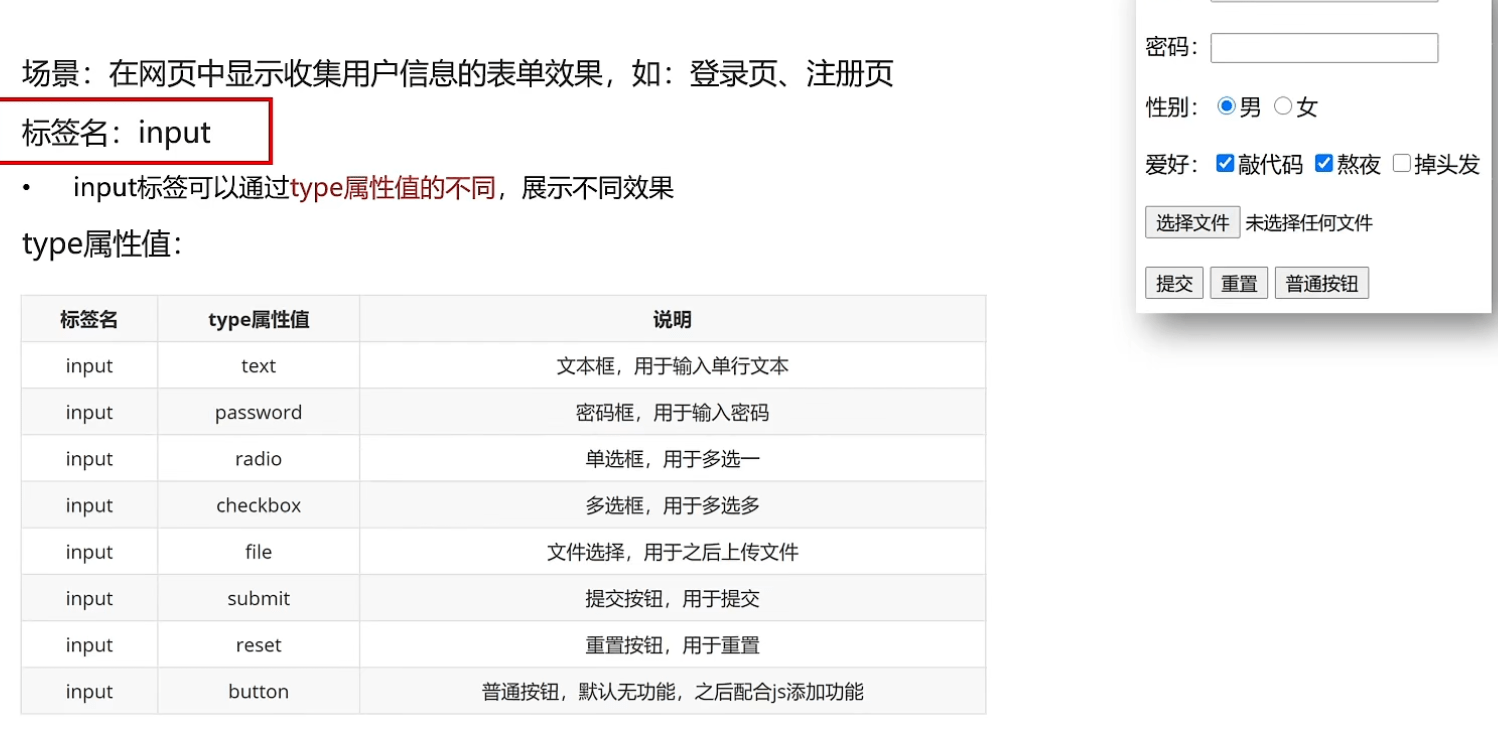
# 1.2 input系列标签-文本框
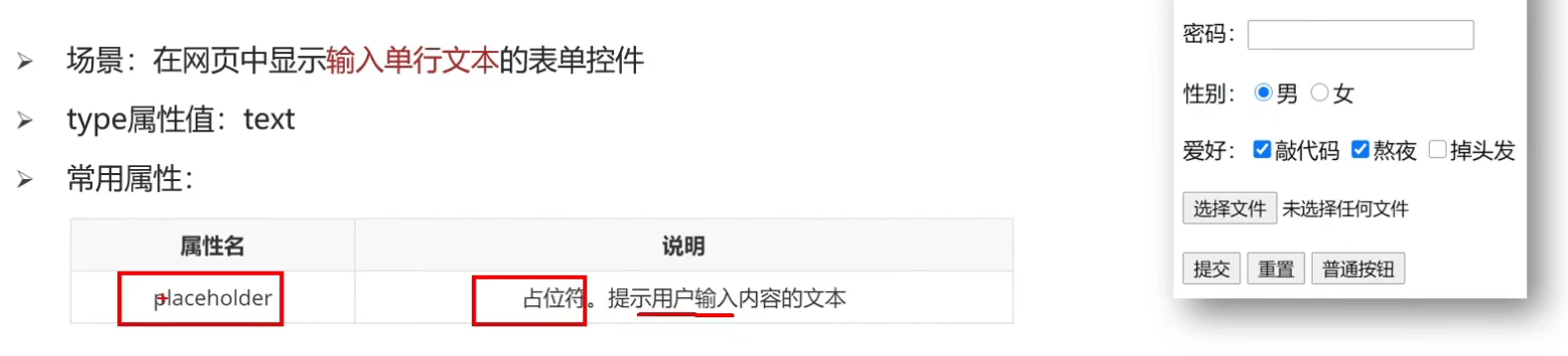
# 1.3 input系列标签-单选框
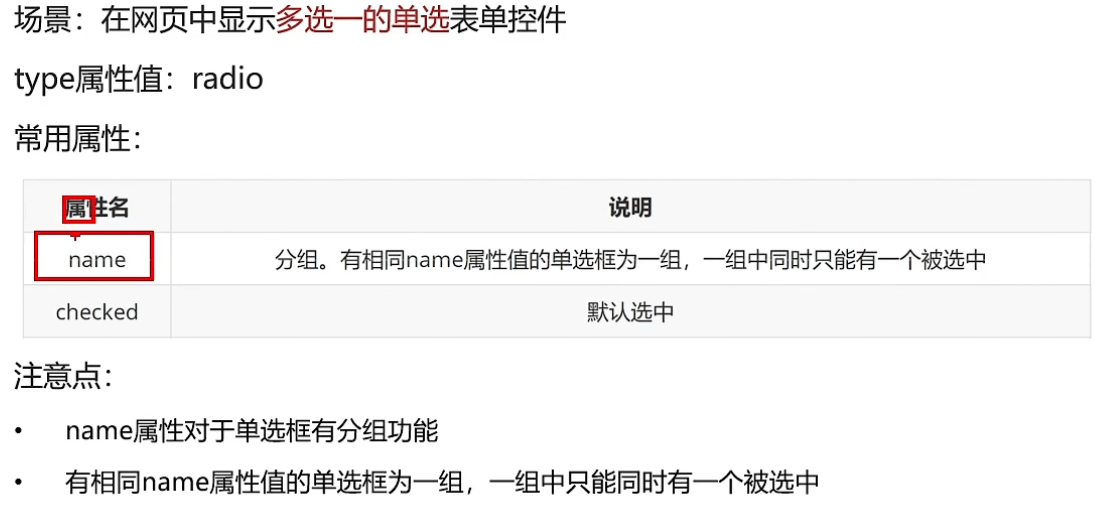
# 1.4 input系列标签-文件选择
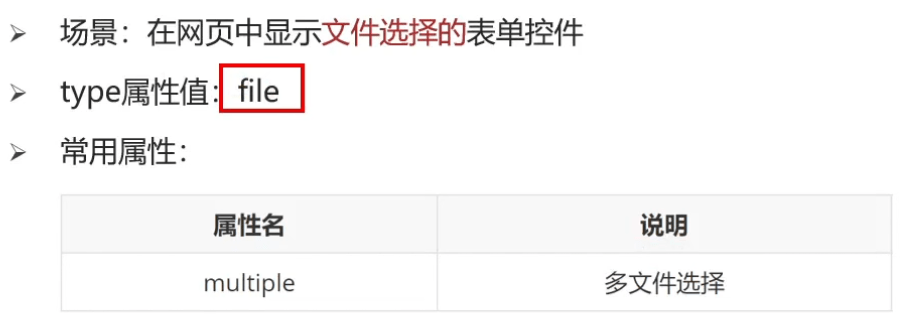
# 1.5 input系列标签-按钮
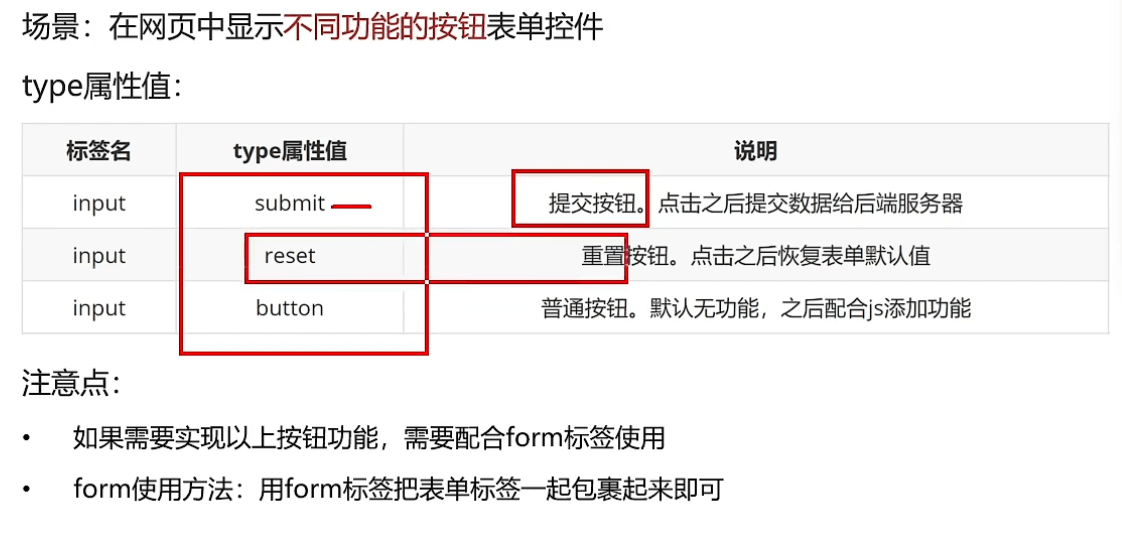
# 2 button按钮标签
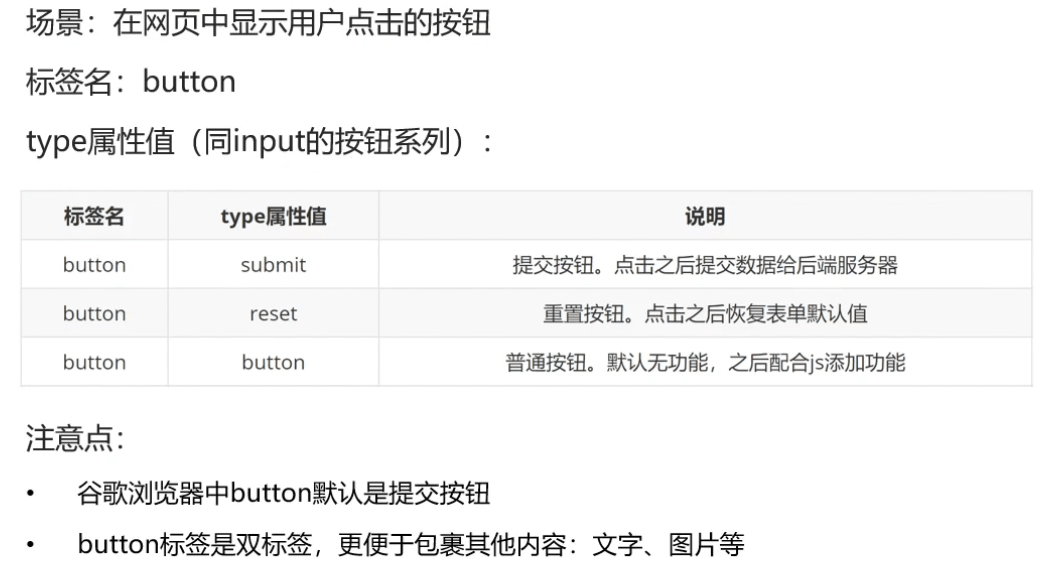
# 3.select下拉菜单标签

# 4.textarea文本域标签
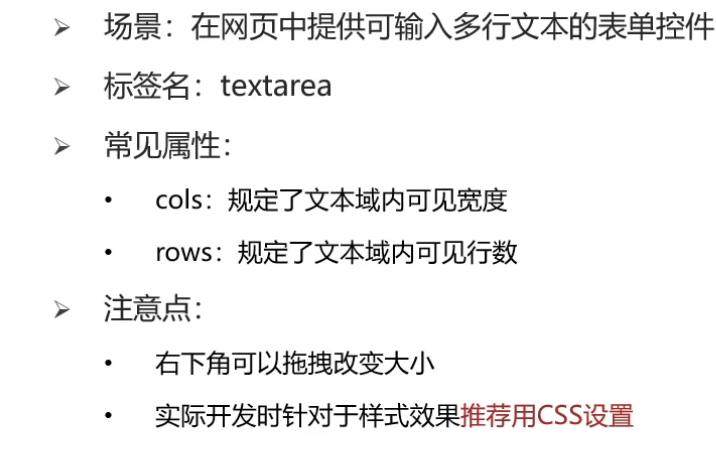
# 5.Label标签
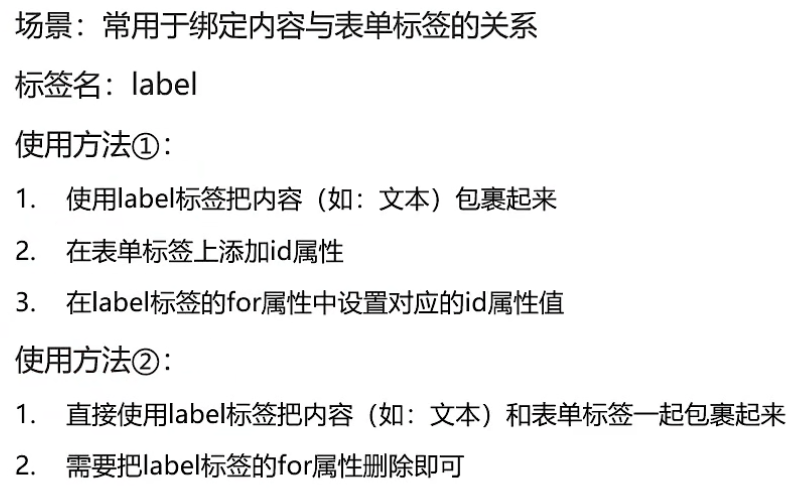
# 四、语义化标签
# 1. 没有语义的布局标签-div和span

# 2.有语义的布局标签(了解)
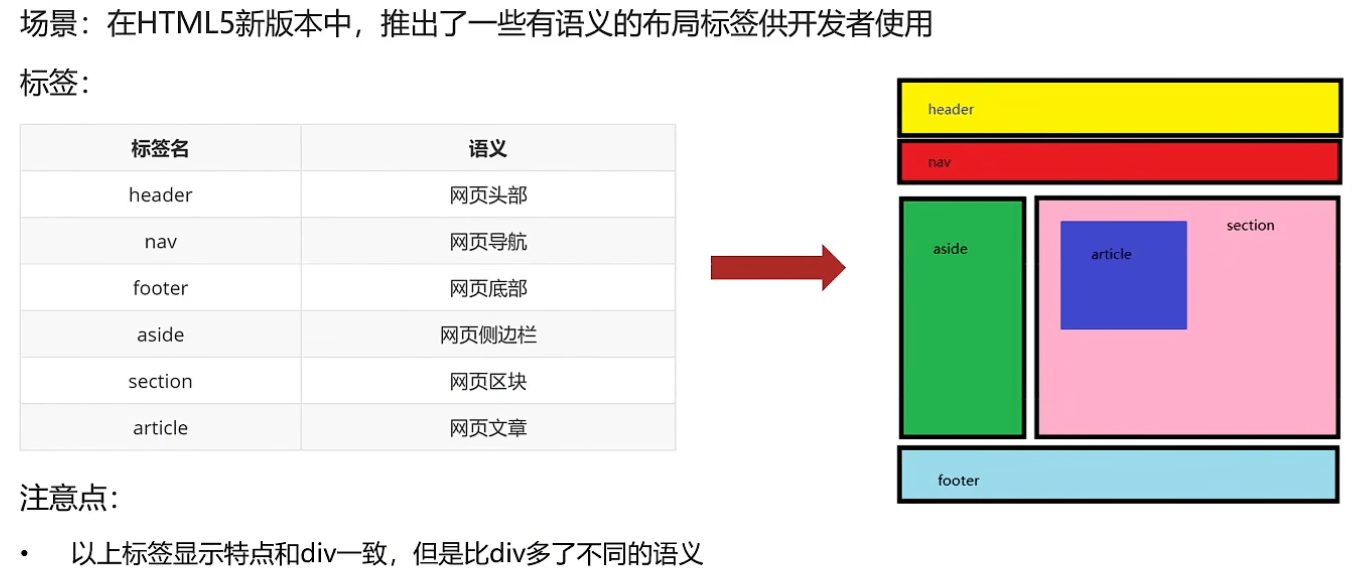
# 五、字符实体
# 1.常见字符实体
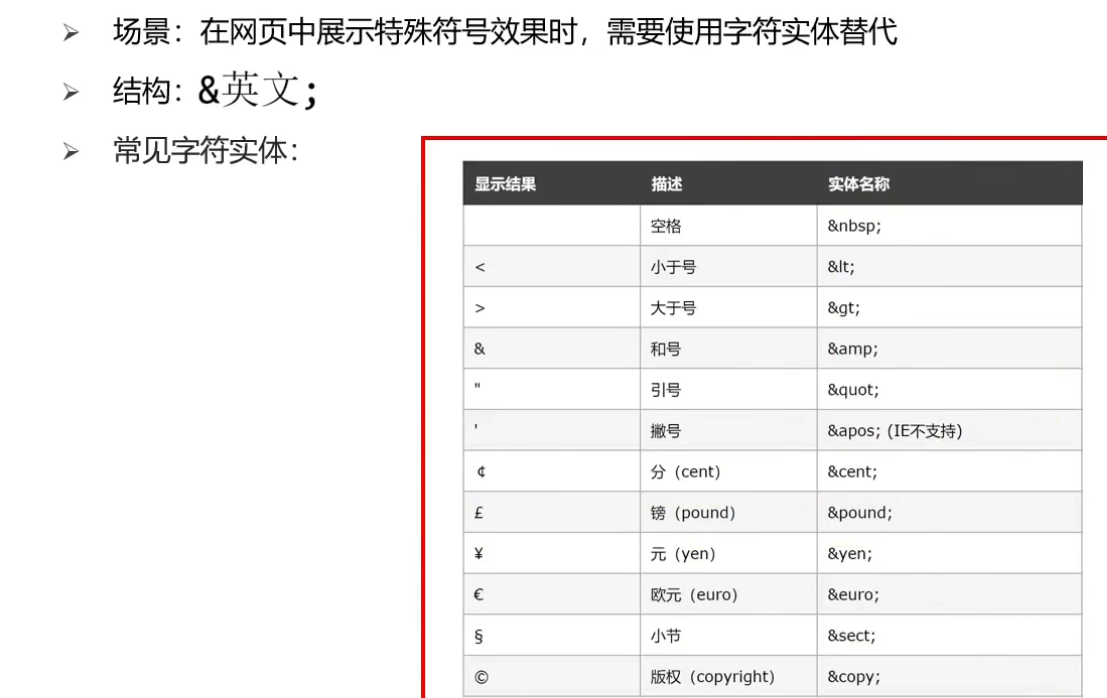
# 四、CSS基础
# 一、基础认知
# 1.1 CSS的介绍

# 1.2 CSS语法规则
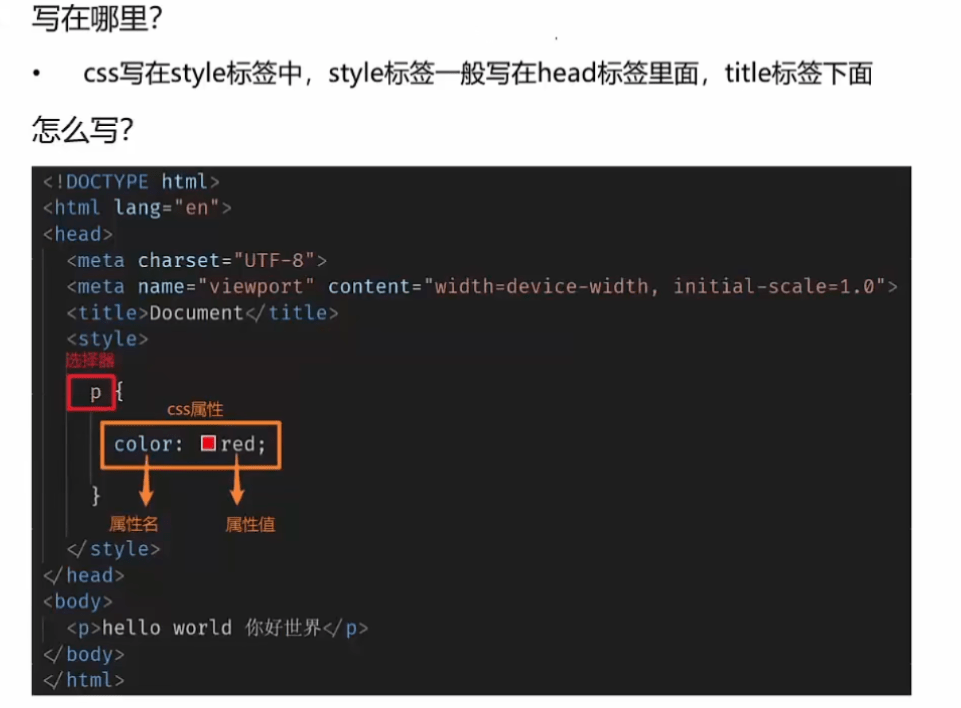
# 2.1 CSS引入方式
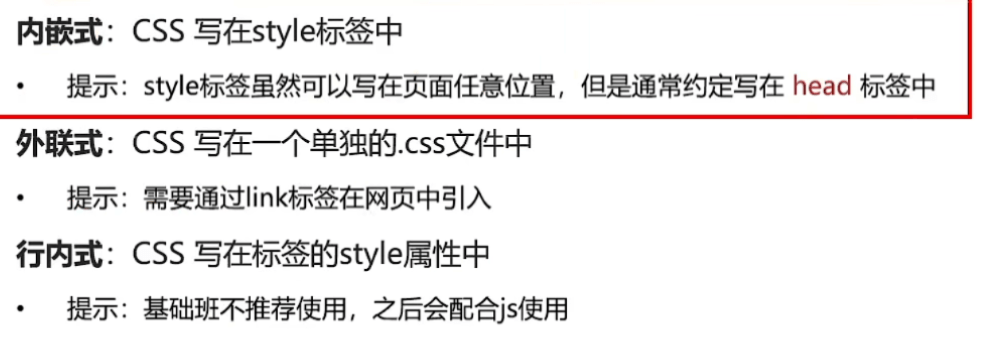
# 2.2 CSS引入方式-小结
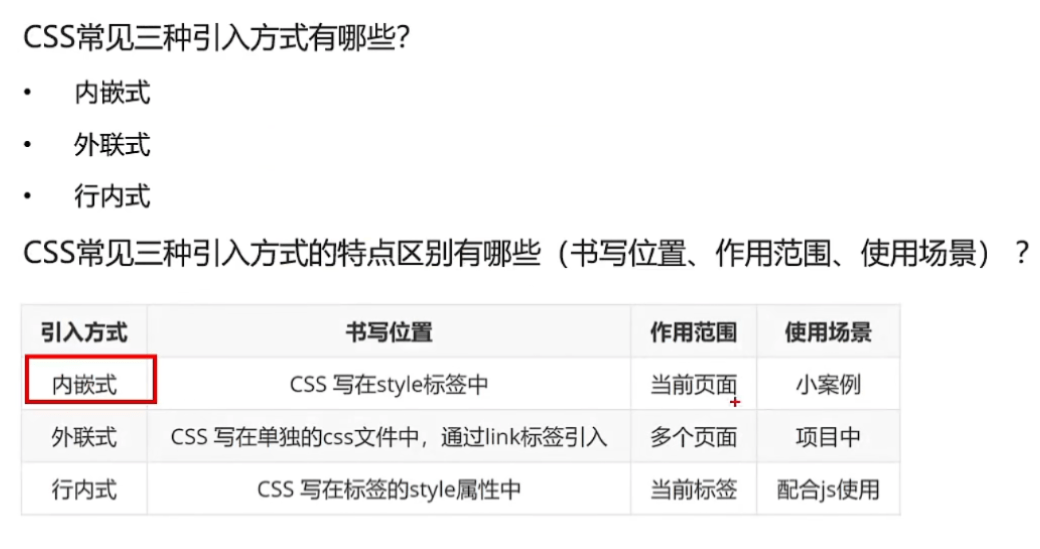
# 二、基础选择器
# 1.标签选择器

# 2.类选择器
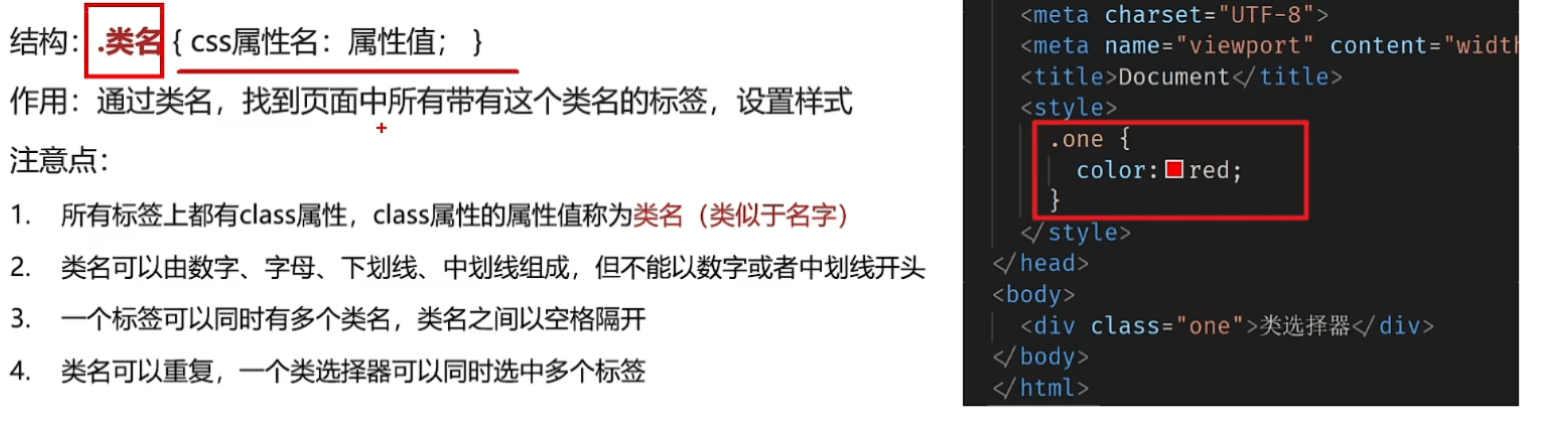
# 3.id选择器

# 4.通配符选择器
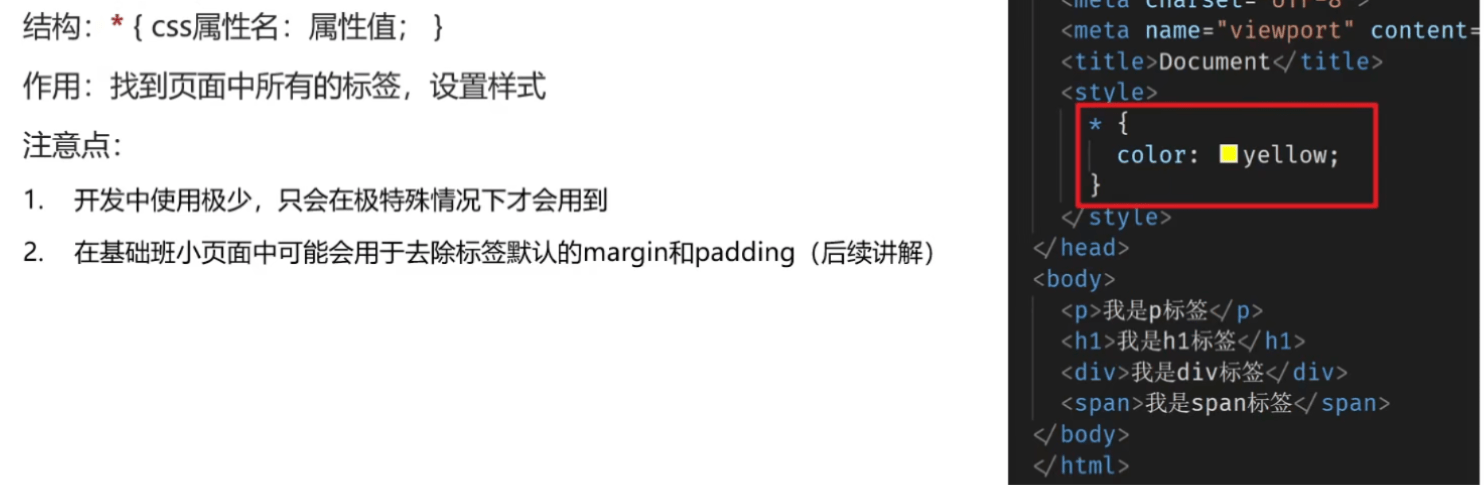
# 三、字体和文本样式
# 1.1字体大小
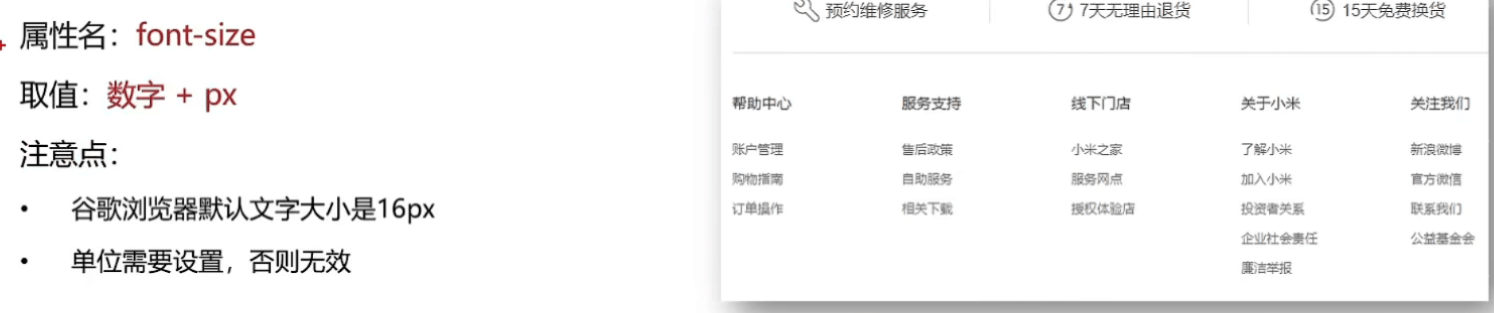
# 1.2字体粗细
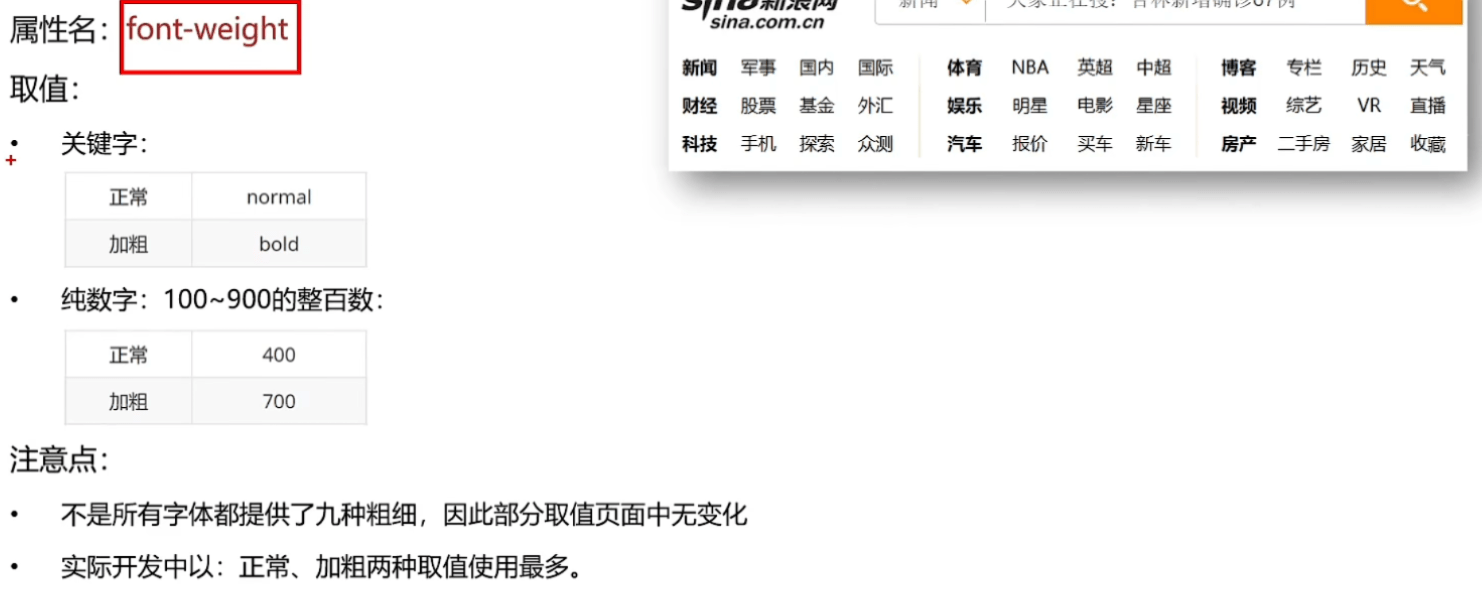
# 1.3字体样式(是否倾斜)

# 1.4字体系列font-family
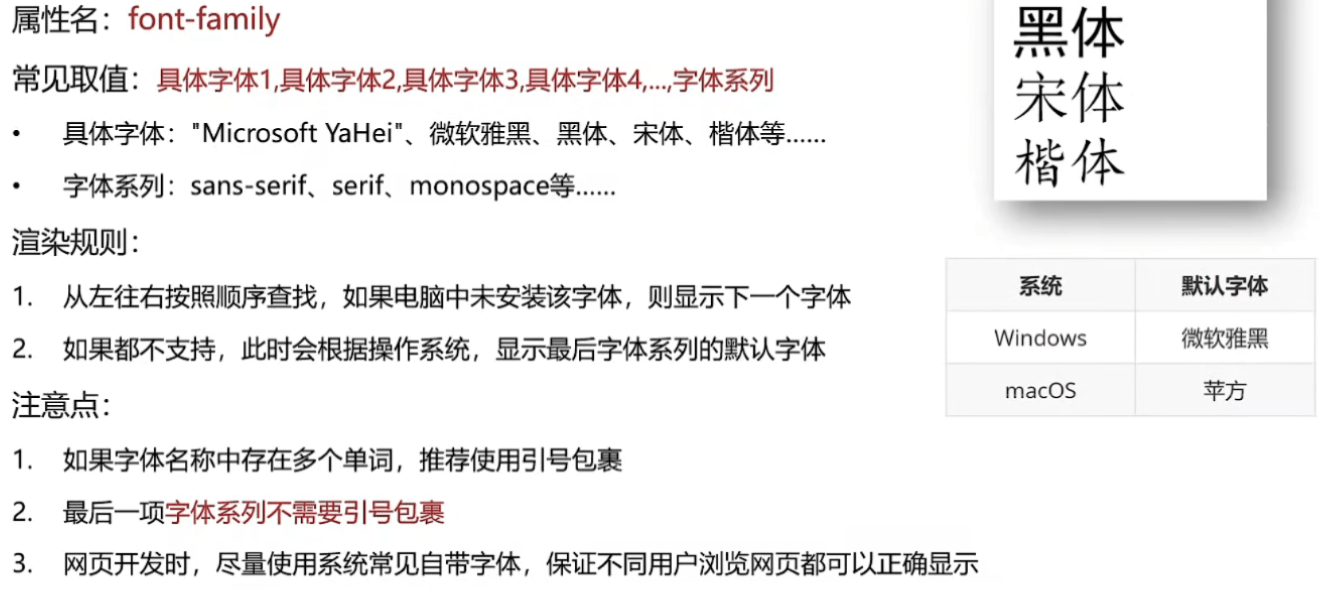
# 1.5样式的层叠问题

# 1.6字体font相关属性的连写

# 2.1文本缩进

# 2.2文本水平对齐方式
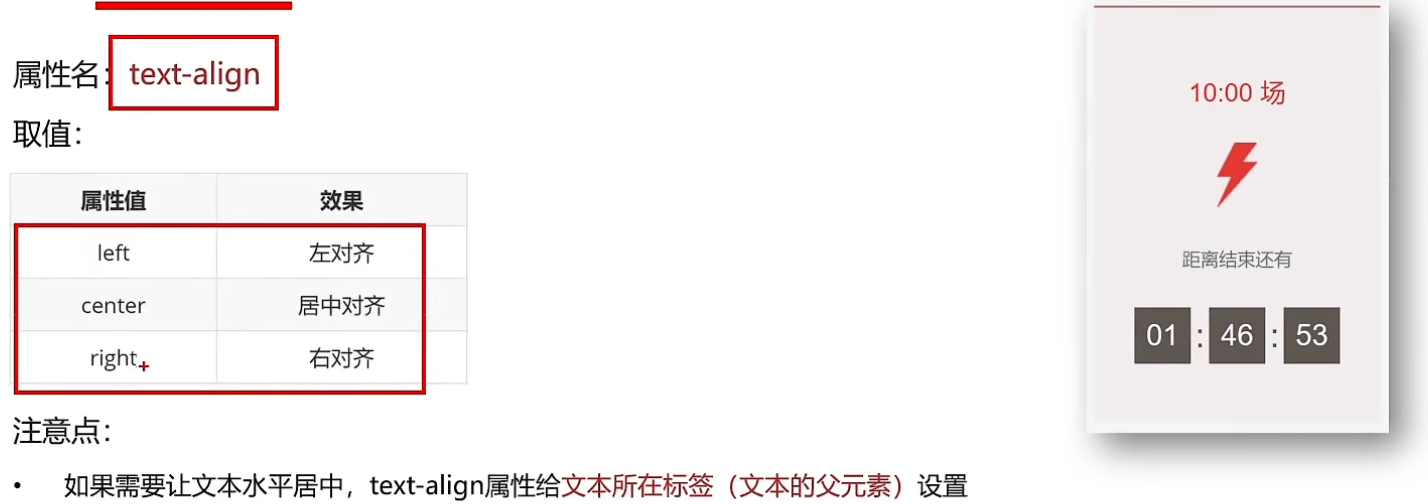
# 2.3水平居中方法总结

# 2.4文本修饰
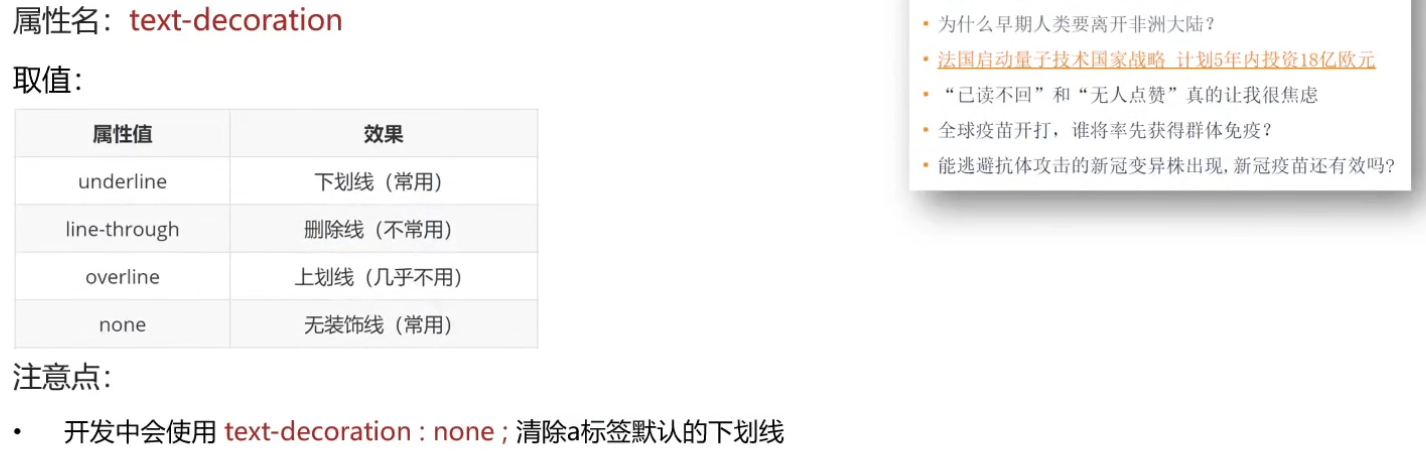
# 3.1行高
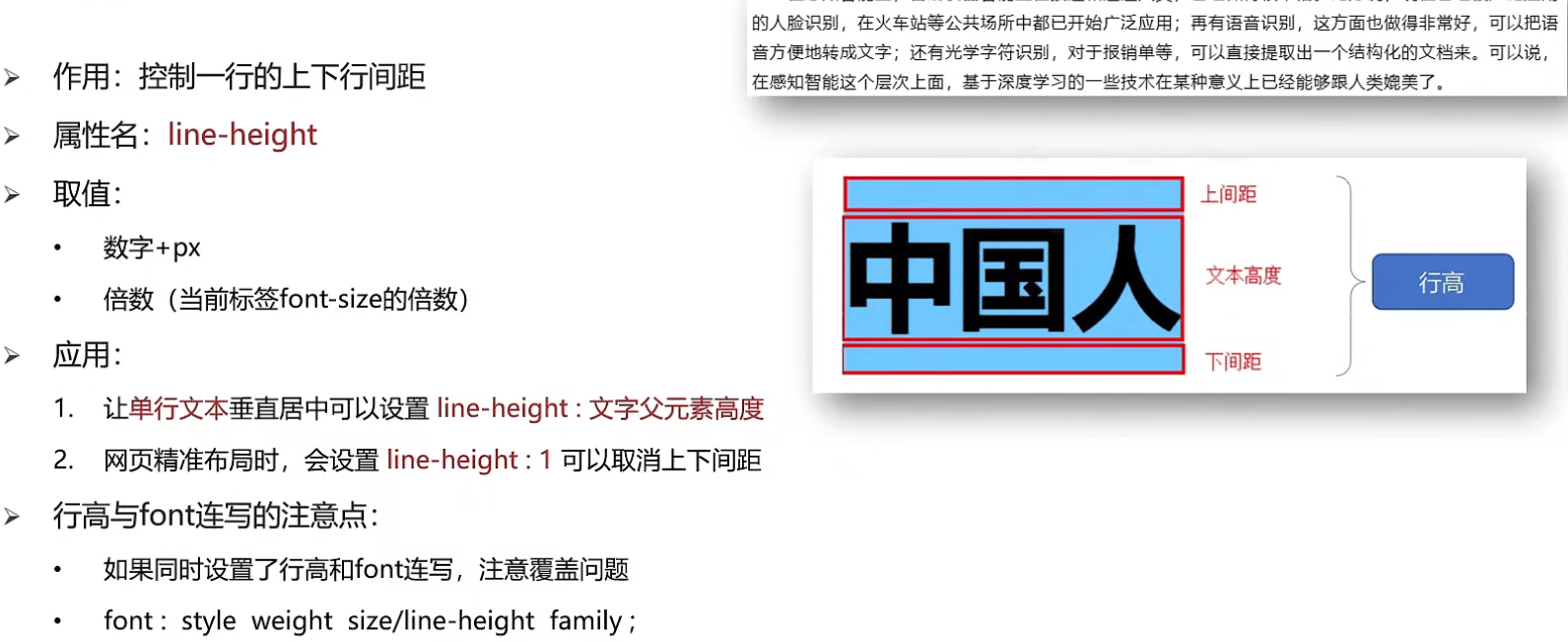
# 五、CSS进阶
# 一、选择器进阶
# 1.1后代选择器:空格
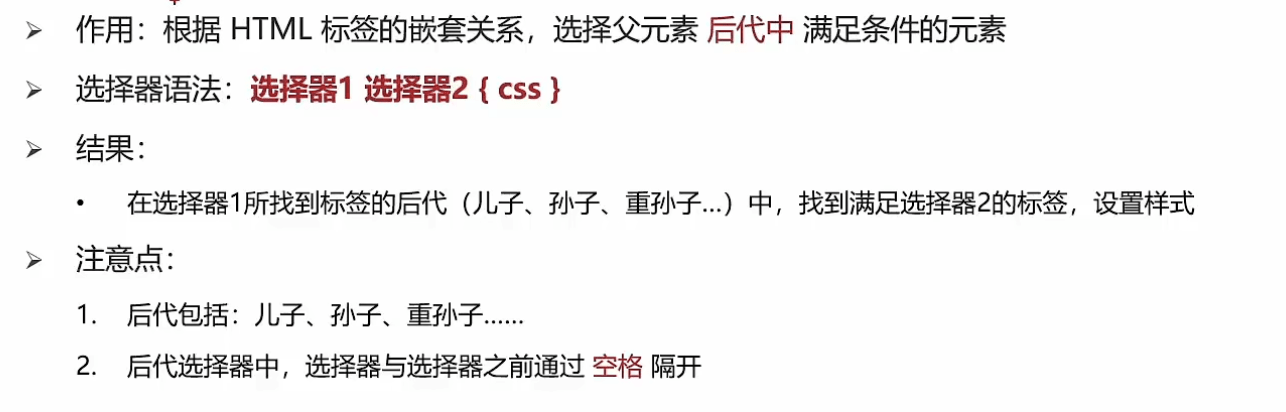
# 1.2子代选择器
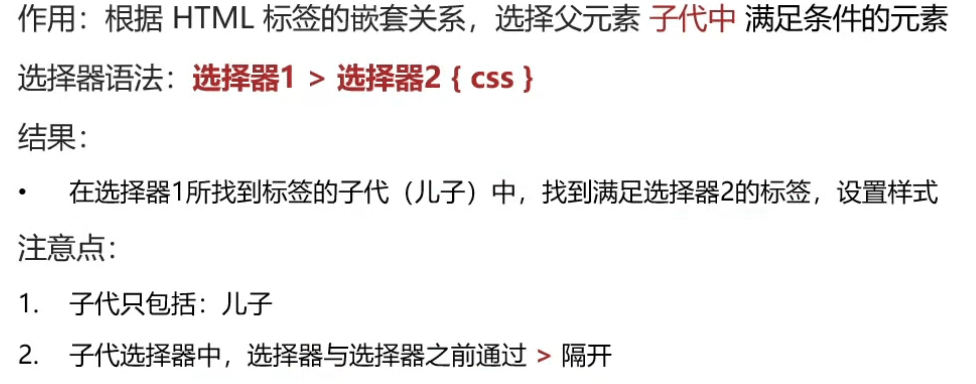
# 2.1并集选择器

# 3.1交集选择器:紧挨着
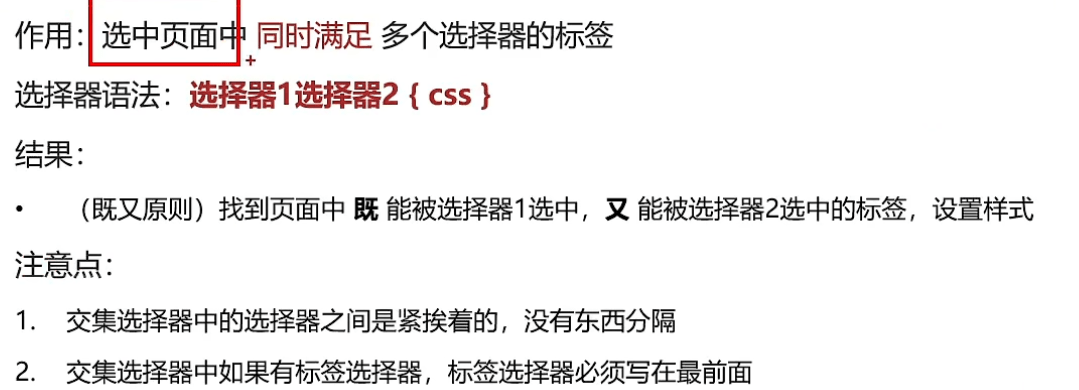
# 4.1 hover伪类选择器
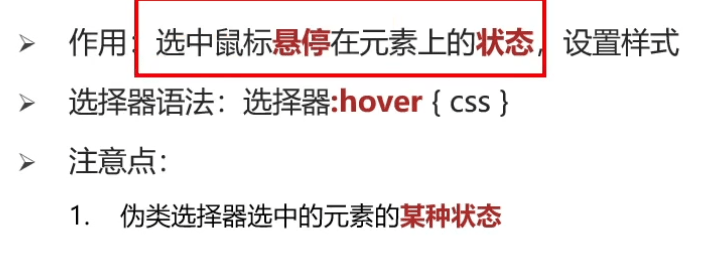
# 5.1 Emmet语法
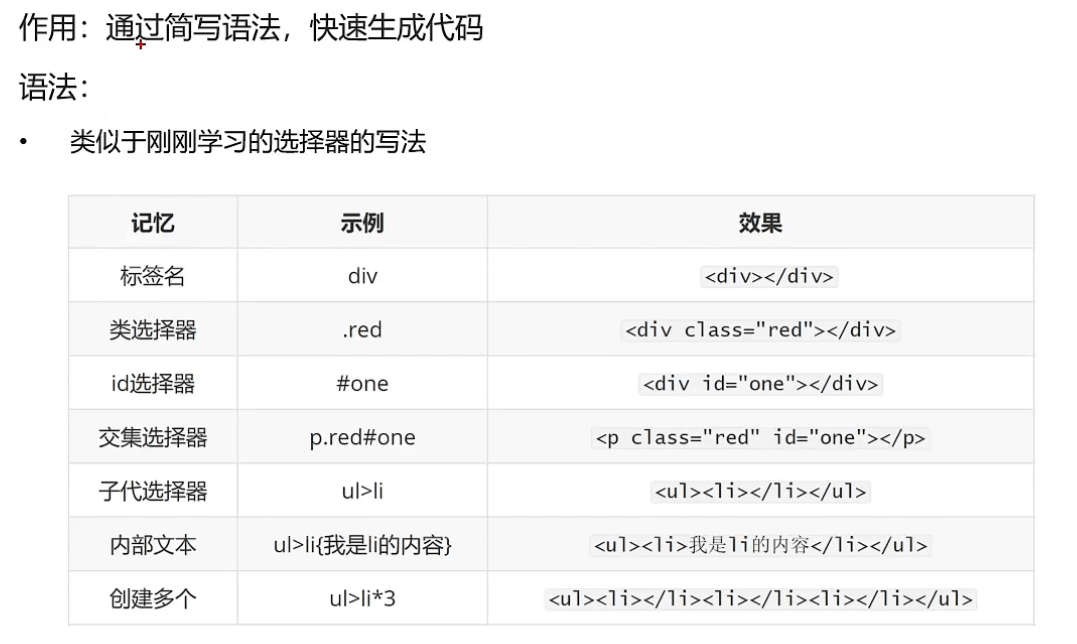
# 二、背景相关属性
# 1.1背景颜色

# 2.1背景图片
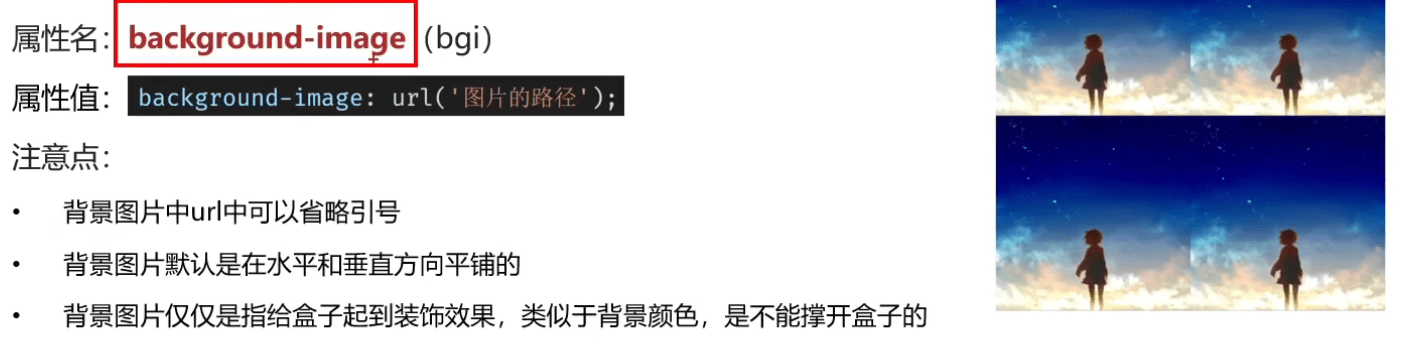
# 3.1背景平铺
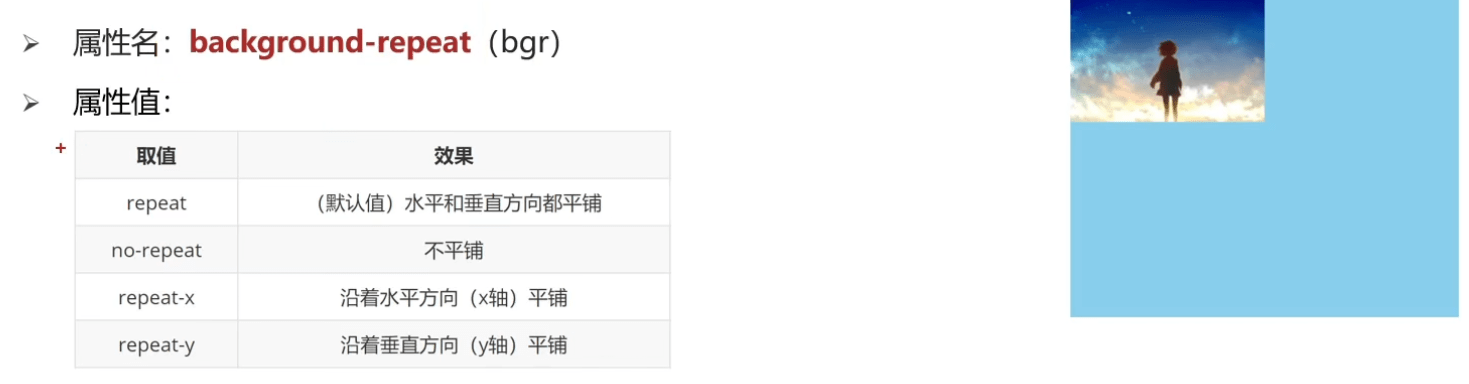
# 4.1背景位置
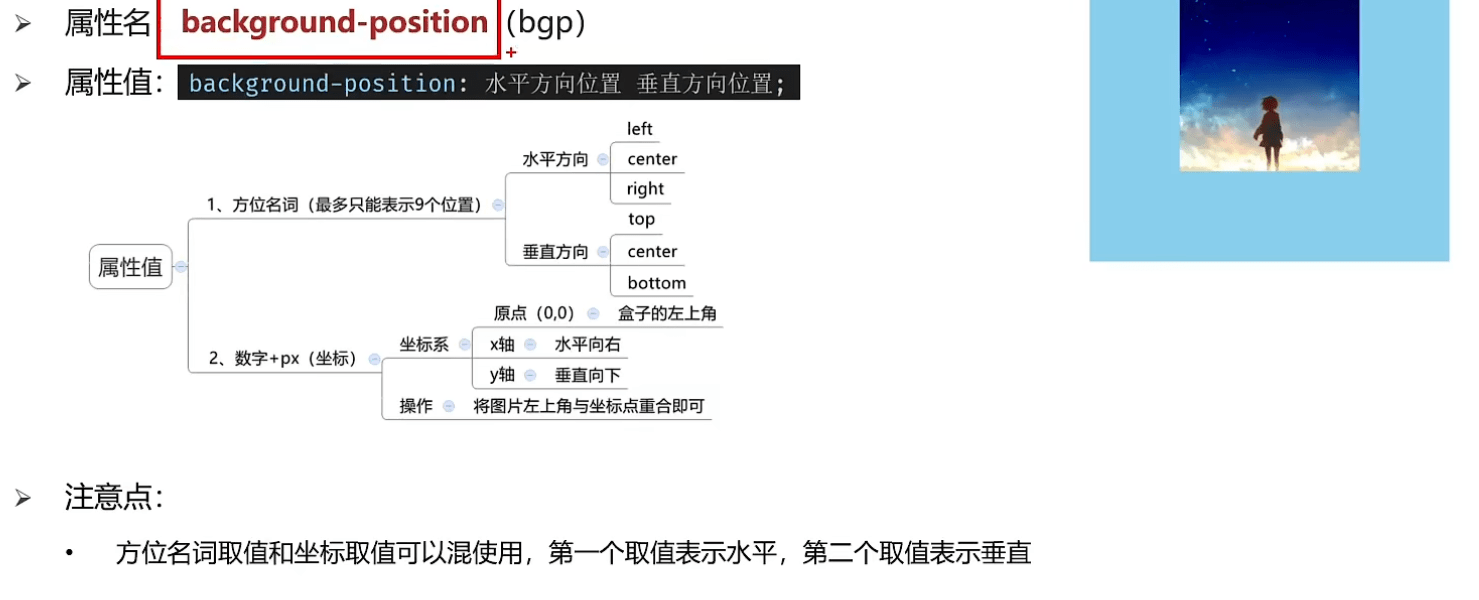
# 5.1背景相关属性的连写
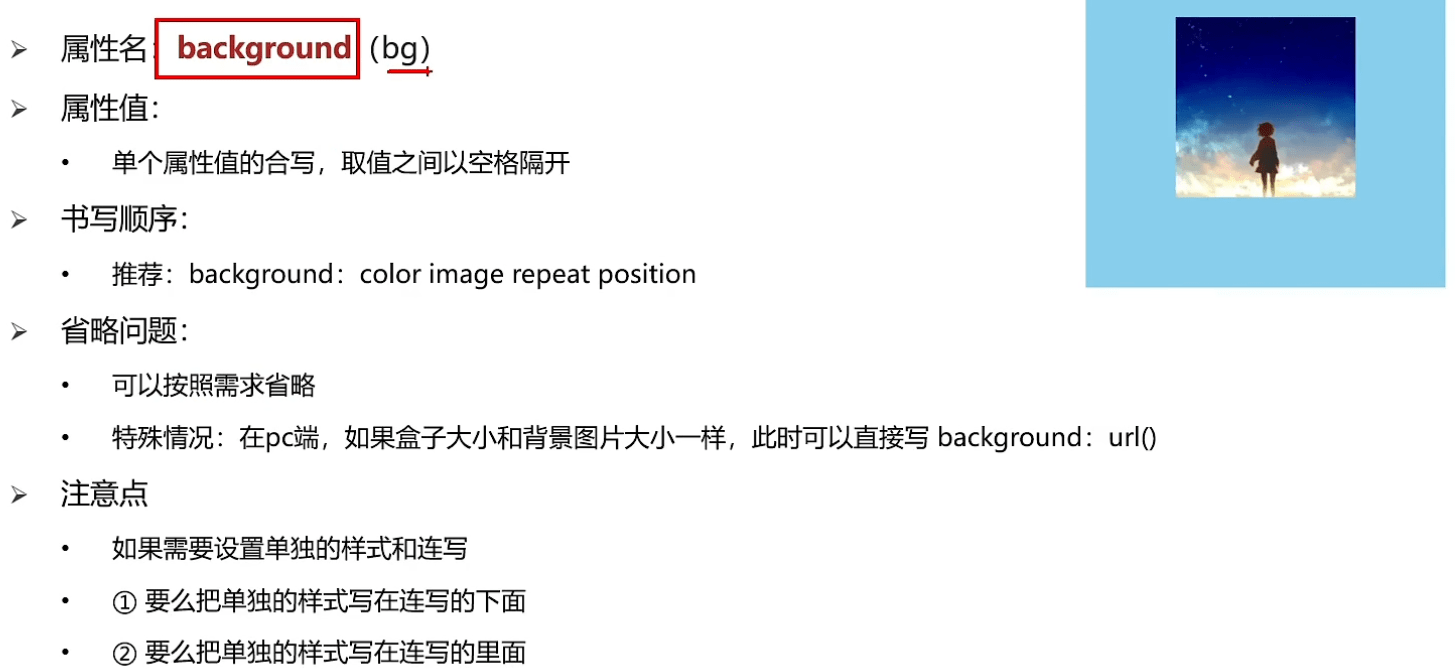
# 三、元素显示模式
# 1.块级元素
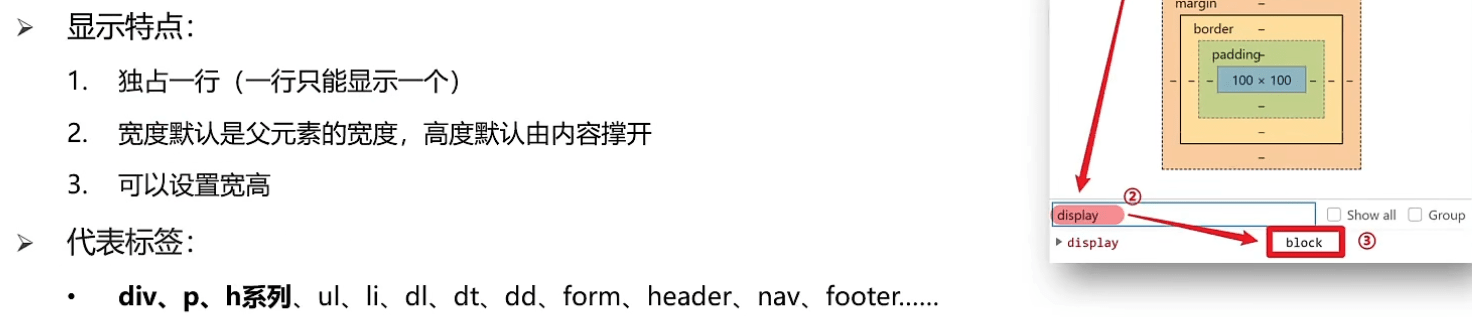
# 2.行内元素
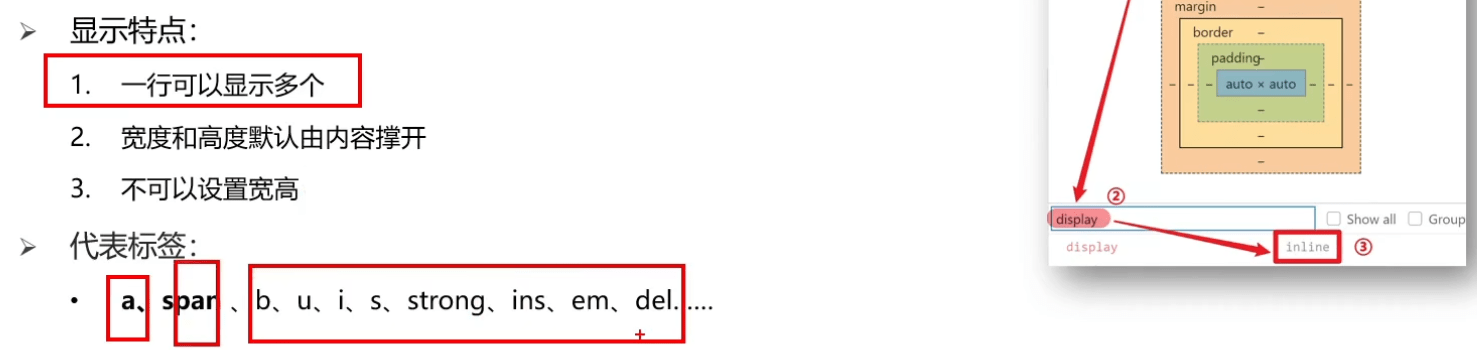
# 3.行内块元素
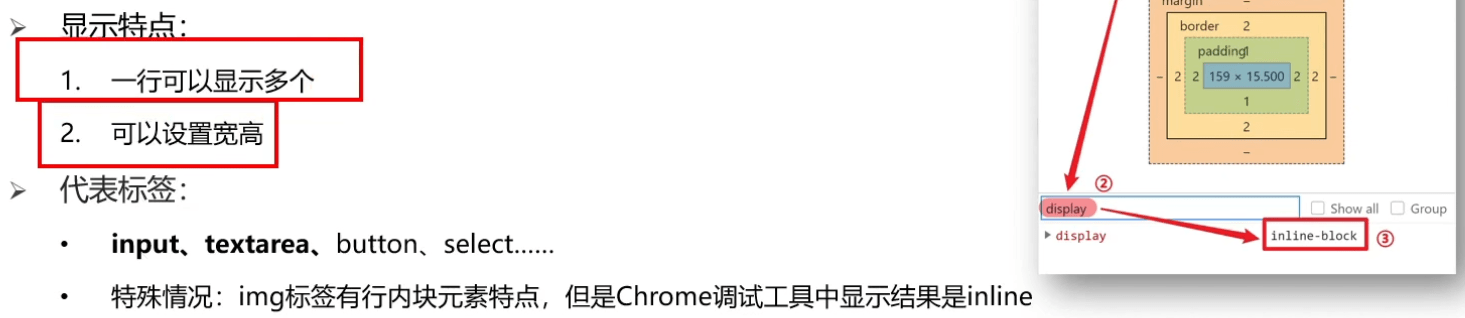
# 4.元素显示模式转换
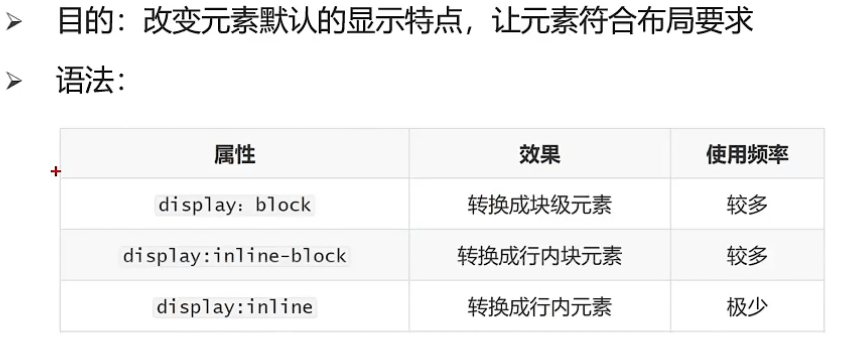
# 拓展1: HTML嵌套规范注意点

# 四、css三大特性
# 1.继承性的介绍
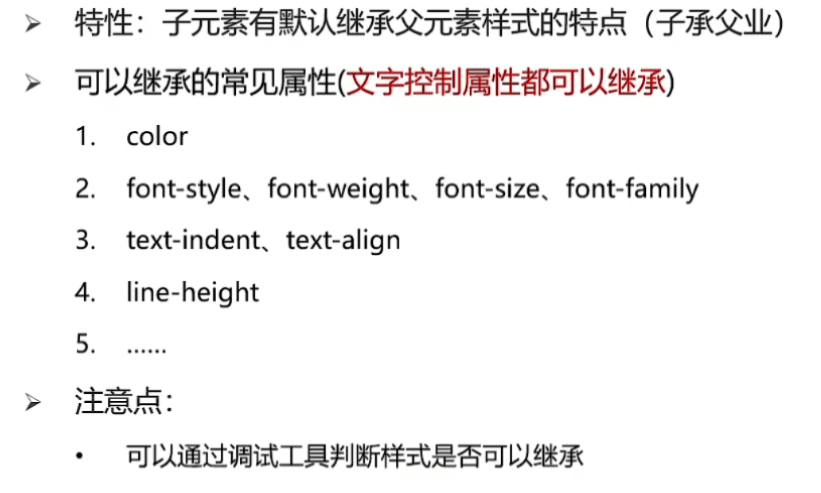
# 2.层叠性的介绍
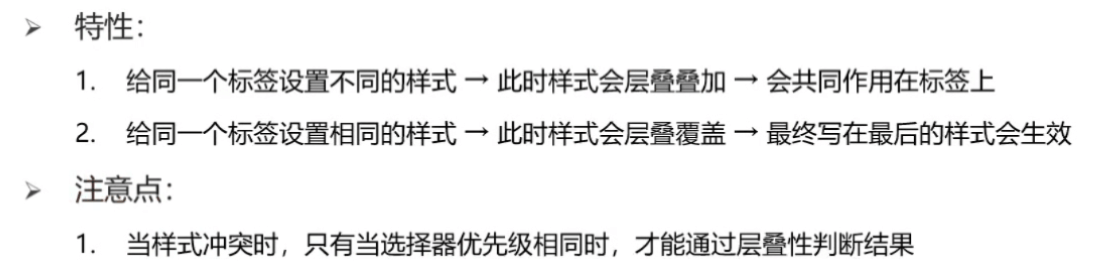
# 3.1优先级的介绍
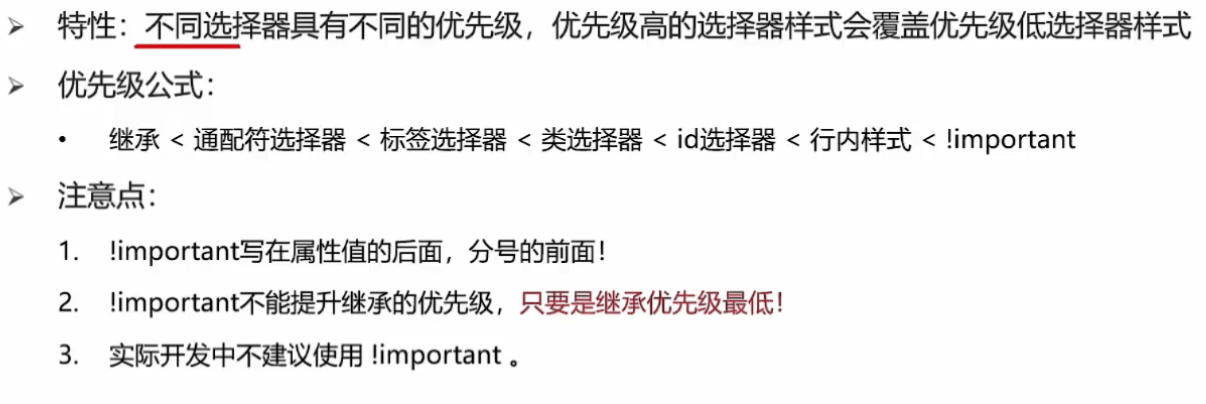
# 3.2权重叠加计算
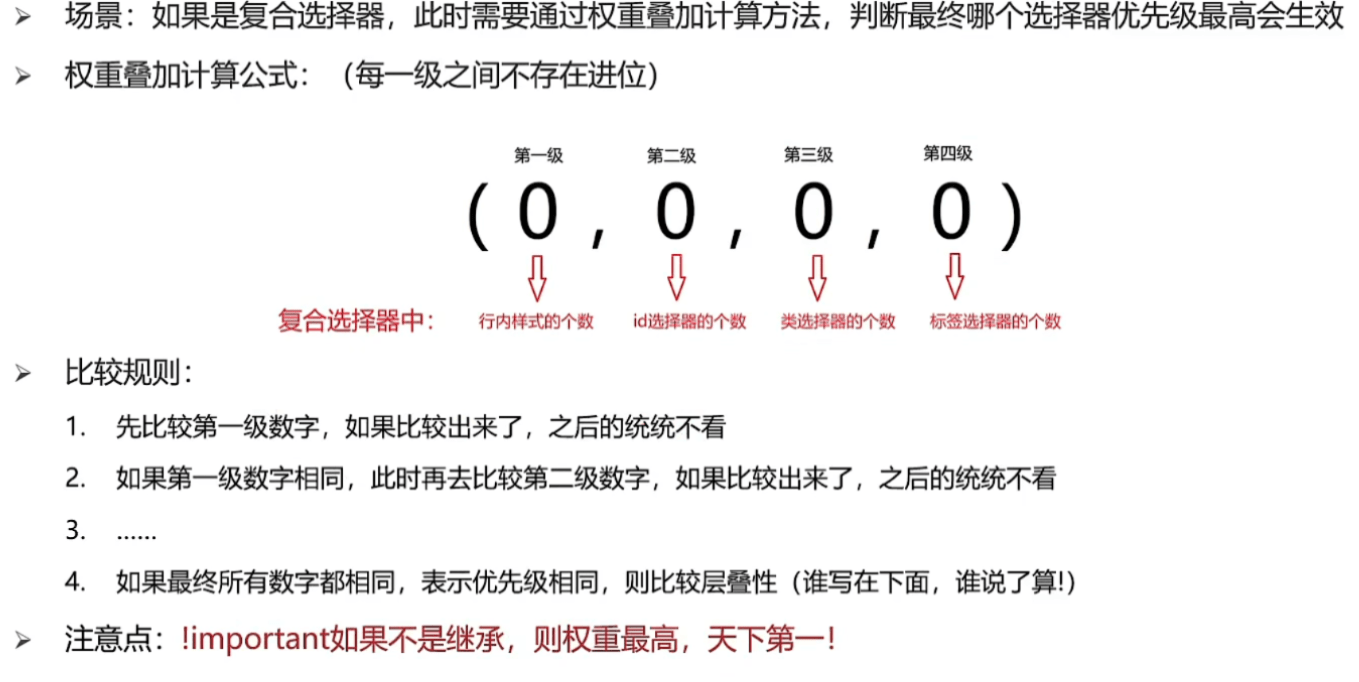
# 六、盒子模型
# 1.1盒子模型的介绍
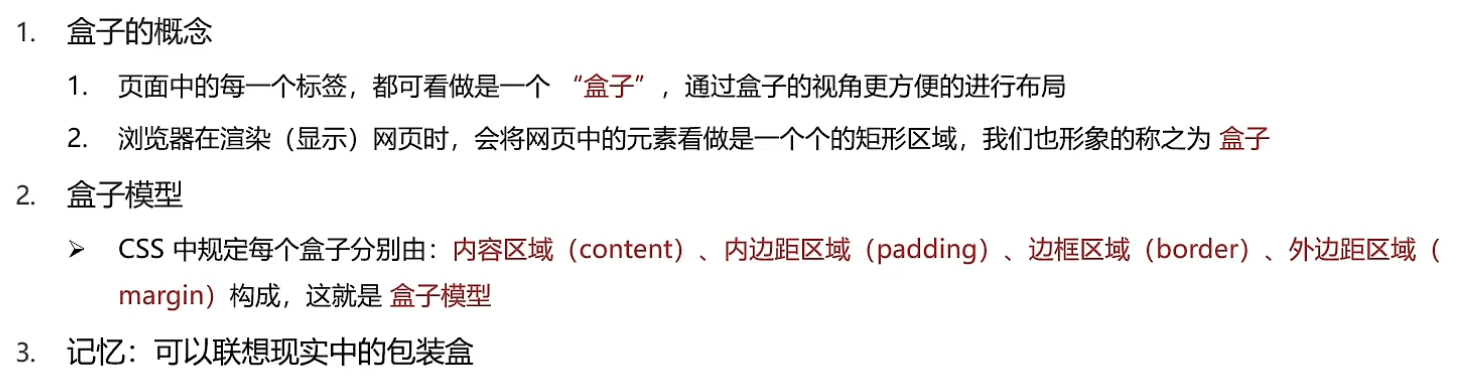
# 2.1内容的宽度和高度
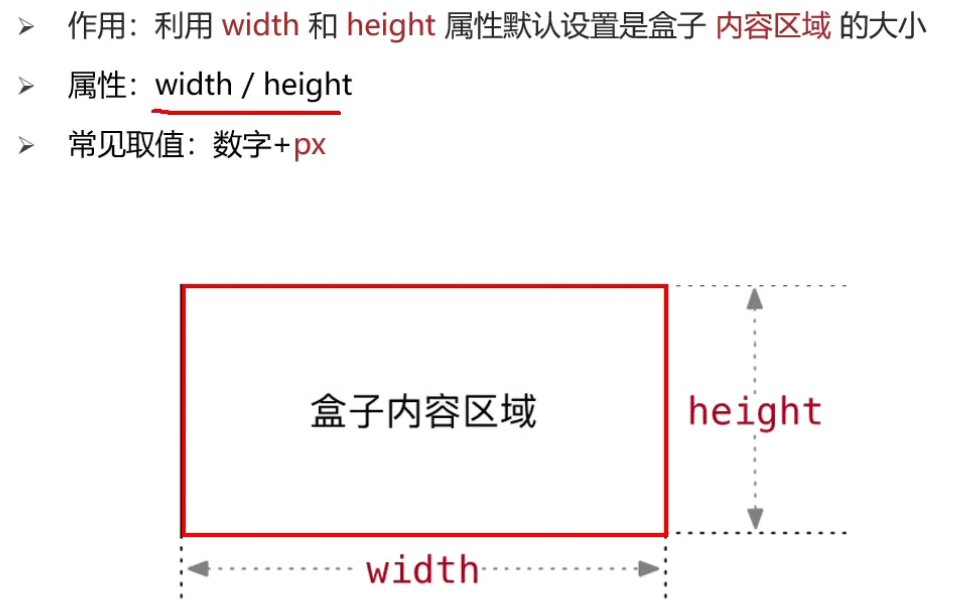
# 3.1边框(border)--连写形式
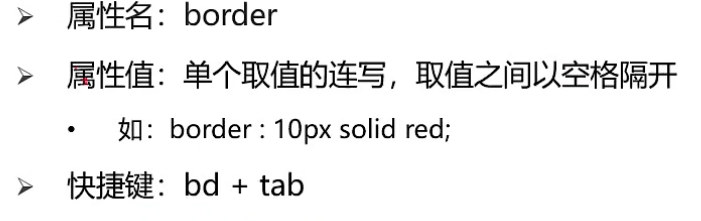
soild:实线 dttted:点线 dashed: 虚线
# 3.2边框(border)--单方向设置
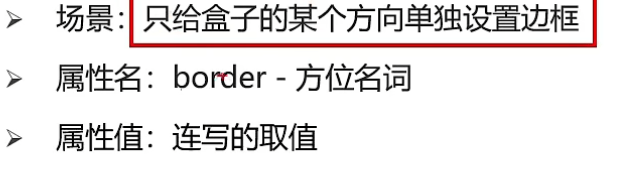
# 3.3边框(border)--单个属性
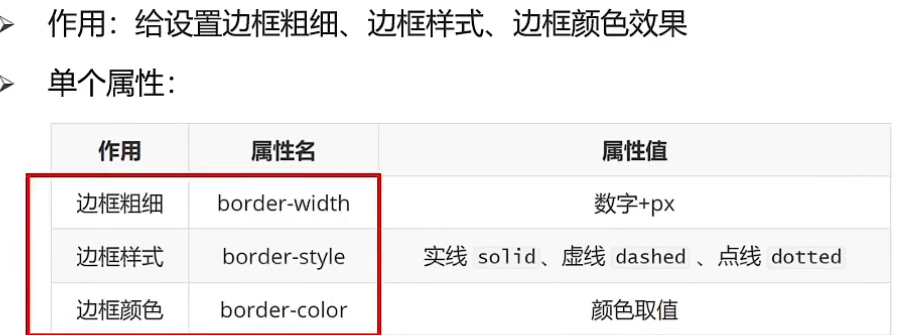
# 4.1 CSS3盒模型(自动内减)
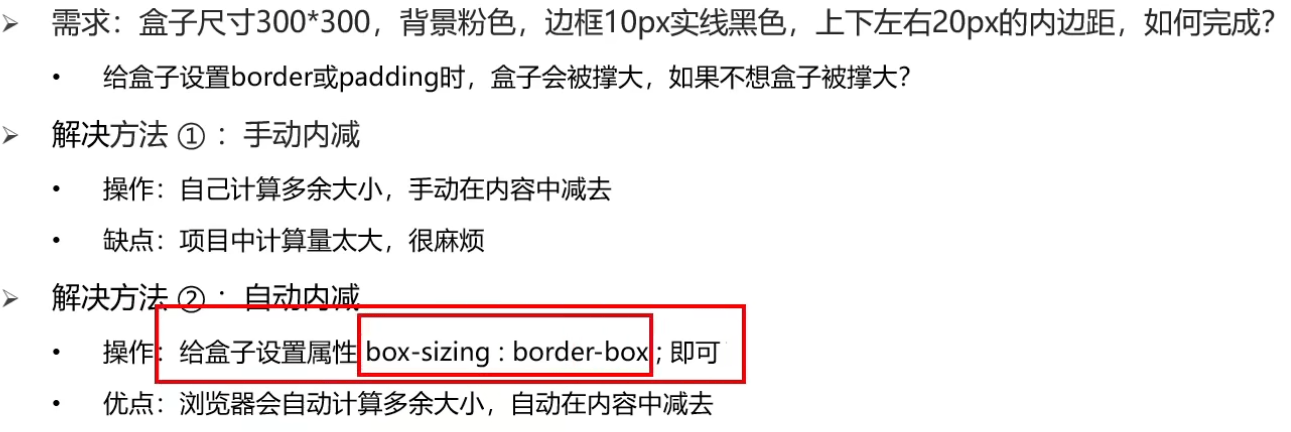
# 5.1清除默认内外边距
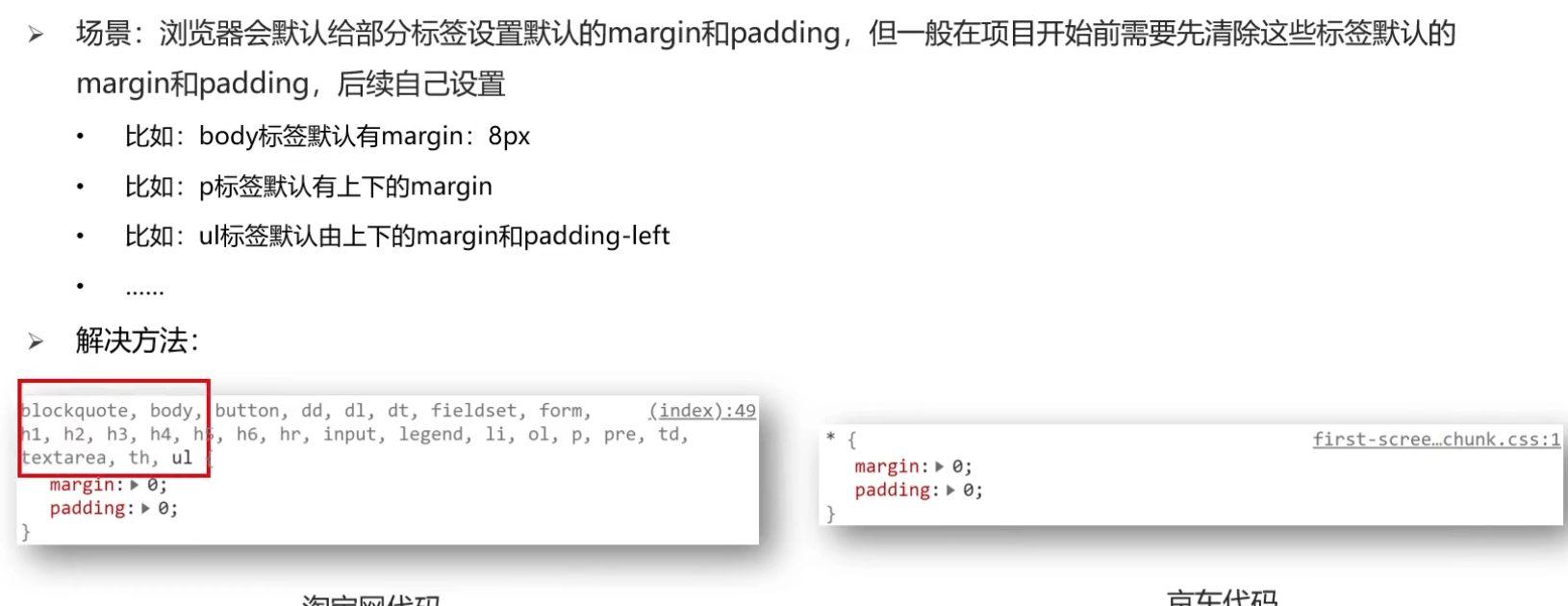
# 七、CSS浮动
# 一、结构伪类选择器
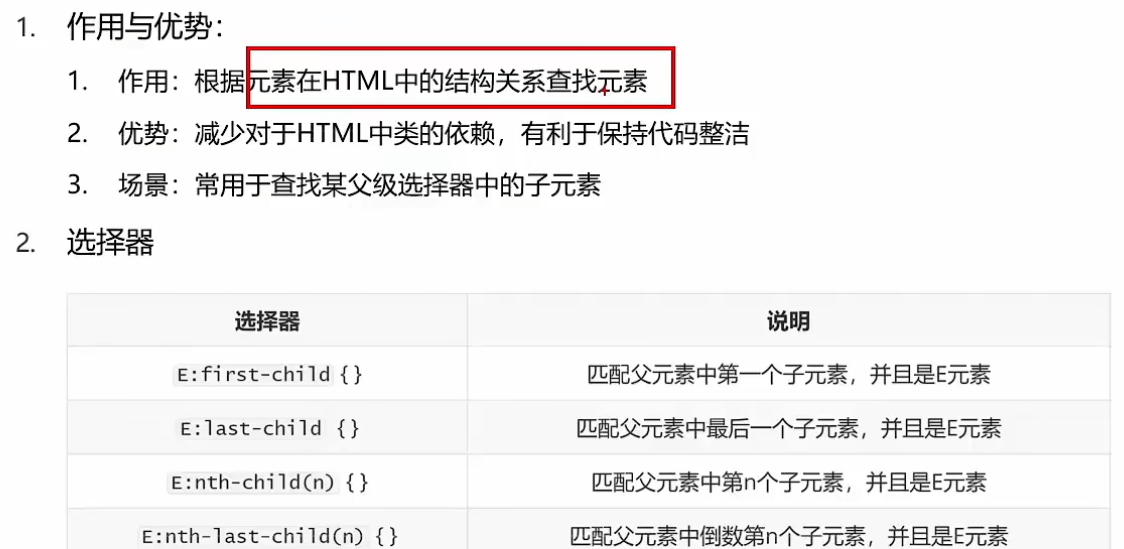
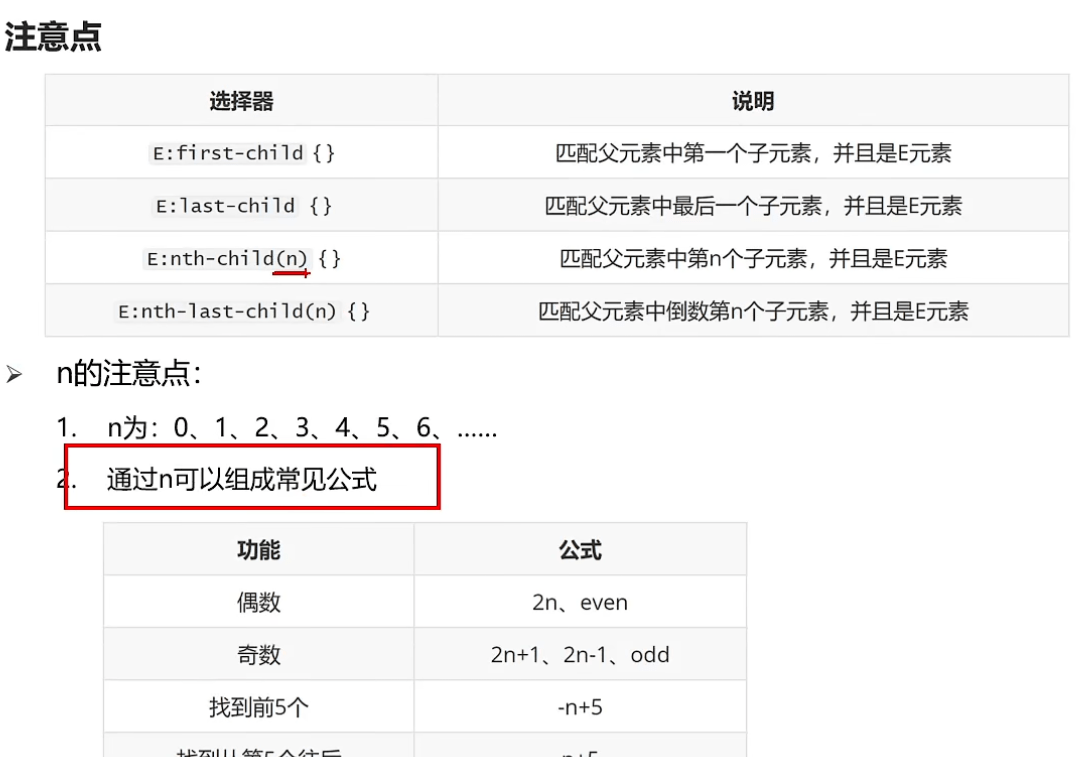
# 二、伪元素
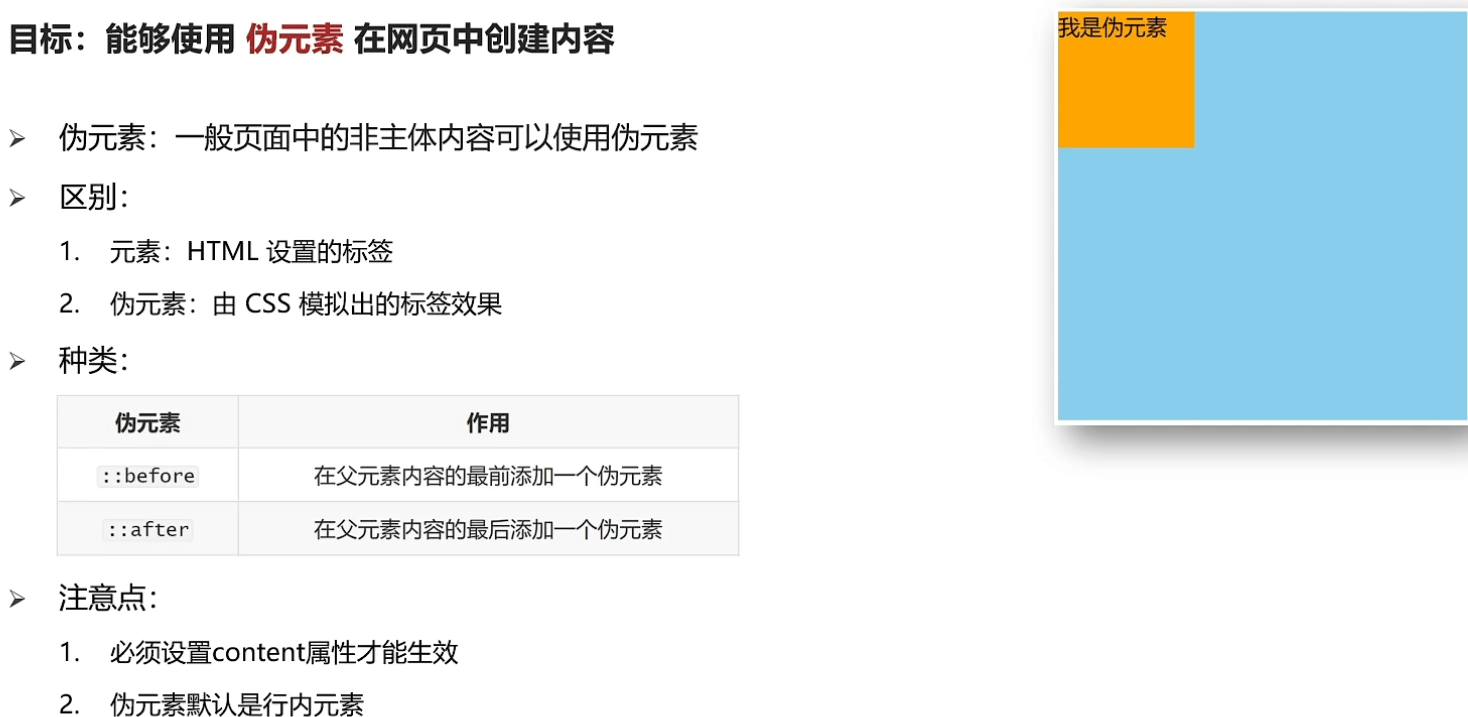
# 三、标准流

# 四、浮动
# 1.1浮动的作用
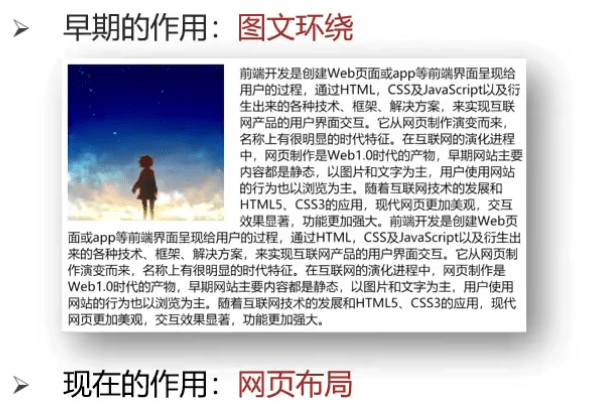
# 2.1浮动代码
float: right/left;
# 3.1浮动的特点

# CSS书写顺序:使浏览器执行效率更高
1.浮动/display;
2.盒子模型: margin border padding 宽度高度背景色
3.文字样式
# 五、清除浮动
# 1.1清除浮动的介绍

# 2.1清除浮动的方法
# 1)直接设置父元素高度
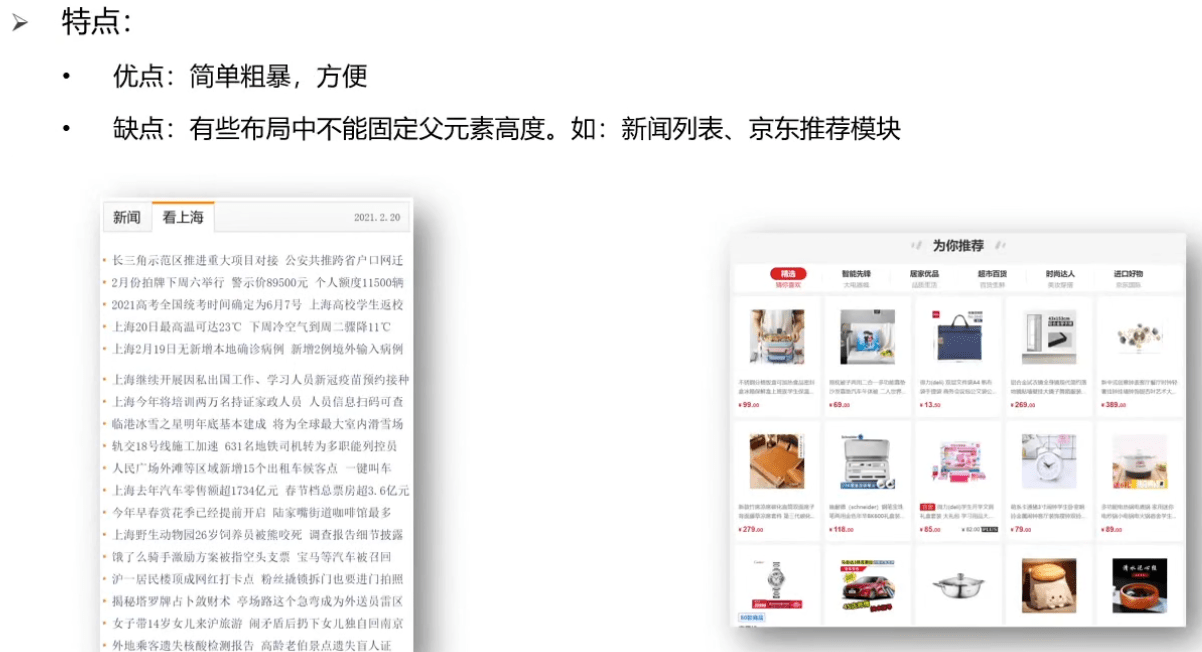
# 2)额外标签法
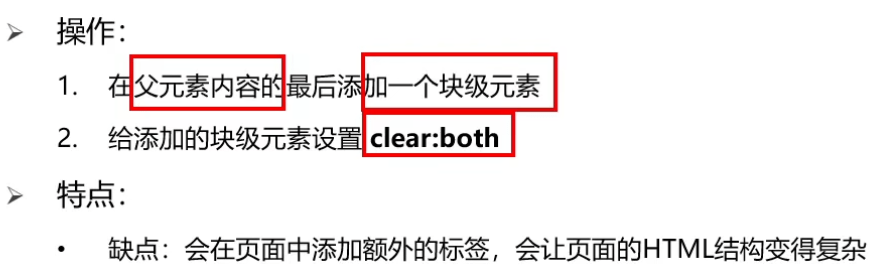
# 3)单伪元素清除法
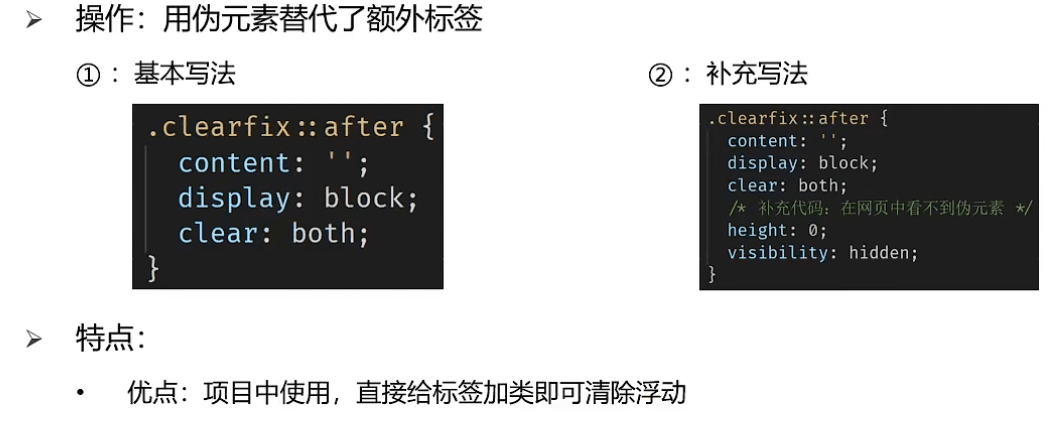
# 4)双伪元素清除法
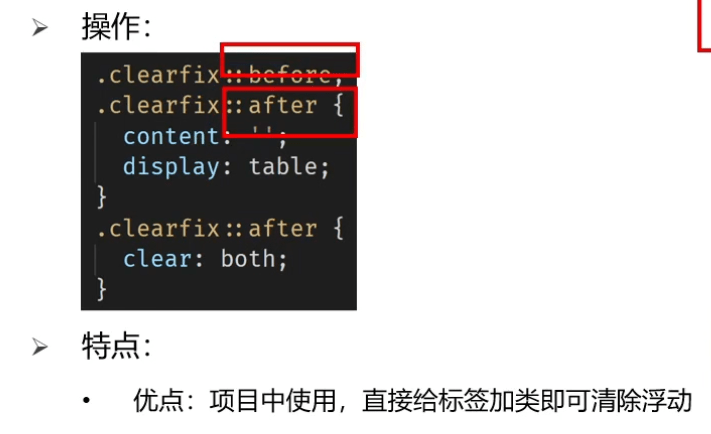
# 5)给父元素设置:overflow:hidden
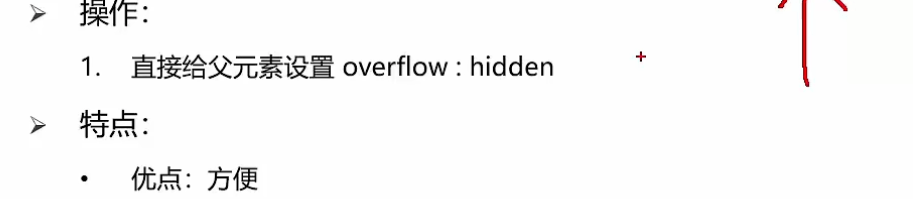
# 八、CSS定位装饰
# 一、定位
# 1.1 网页常见布局方式
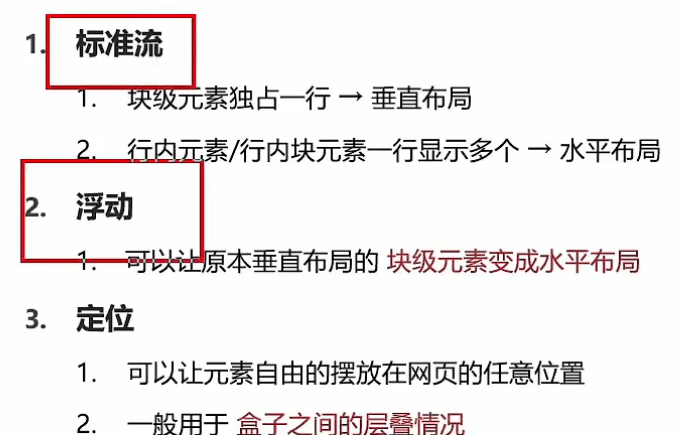
# 2.1 使用定位的步骤
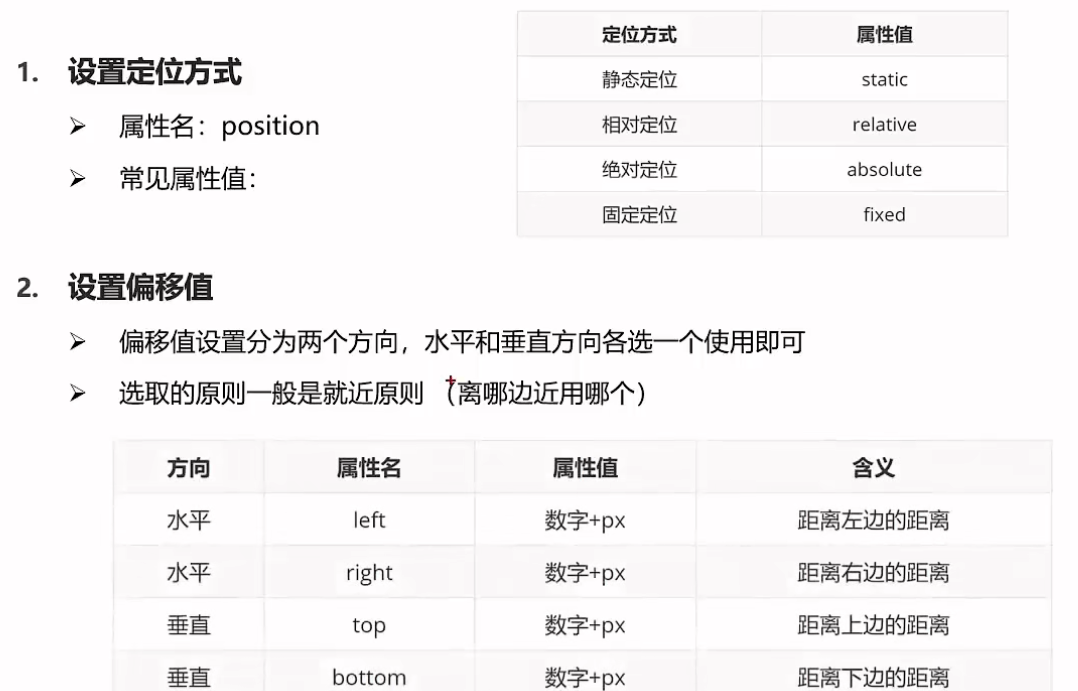
# 3.1 相对定位
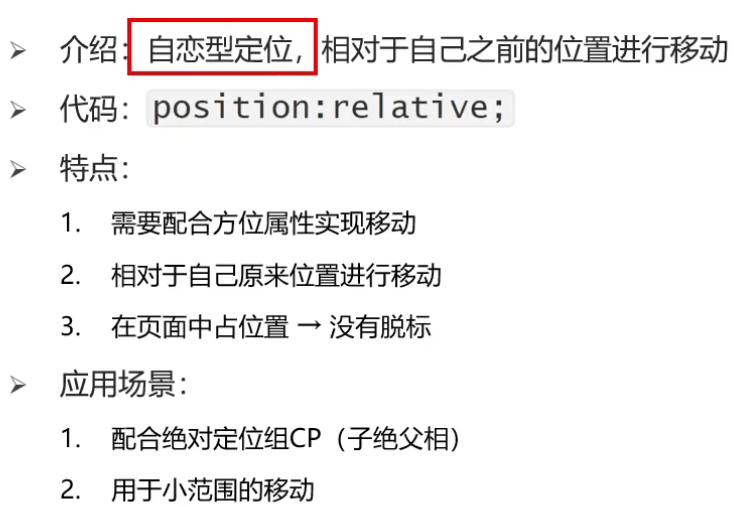
# 4.1 绝对定位
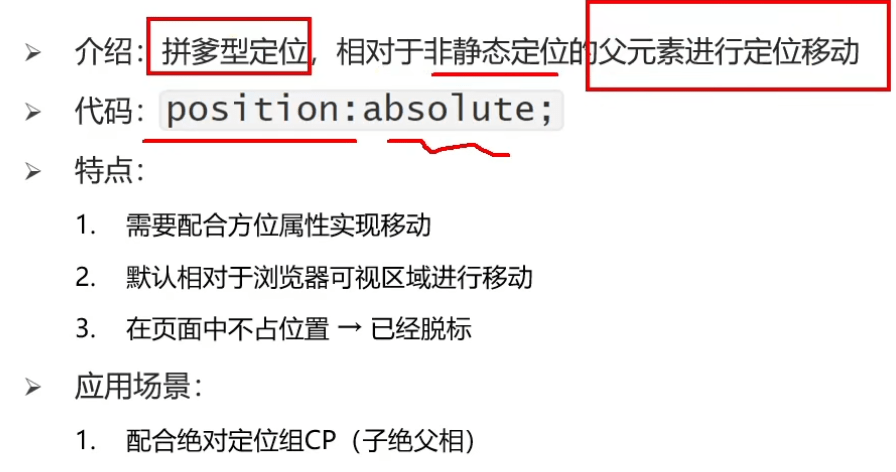
# 5.1 元素层级问题

# 二、装饰
# 1.1 文字对齐问题

# 1.2 垂直对齐方式
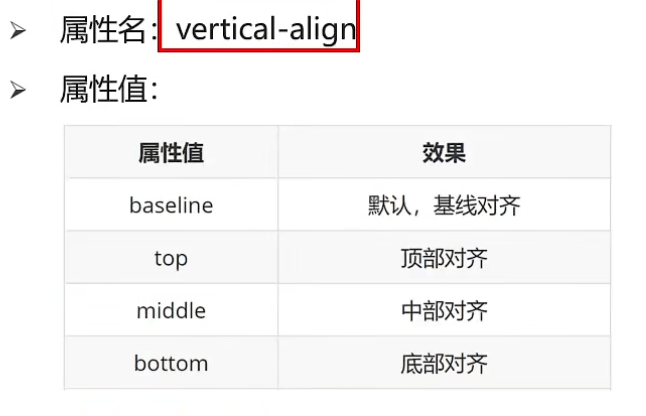
# 2.1光标类型
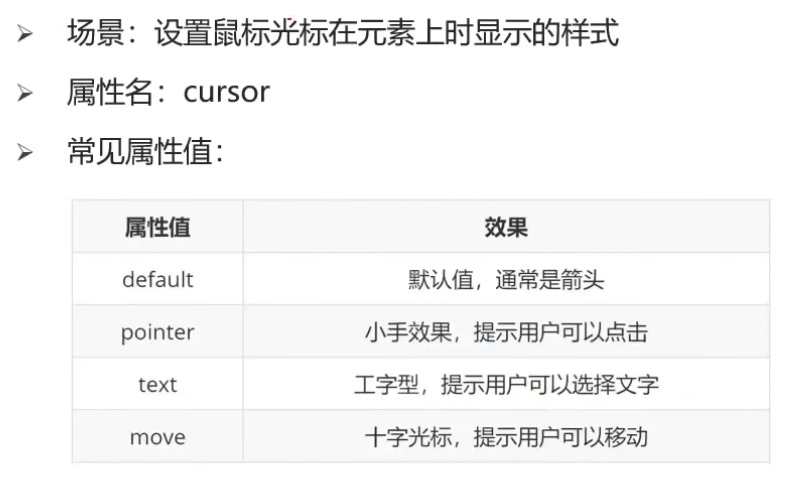
# 3.1 边框圆角
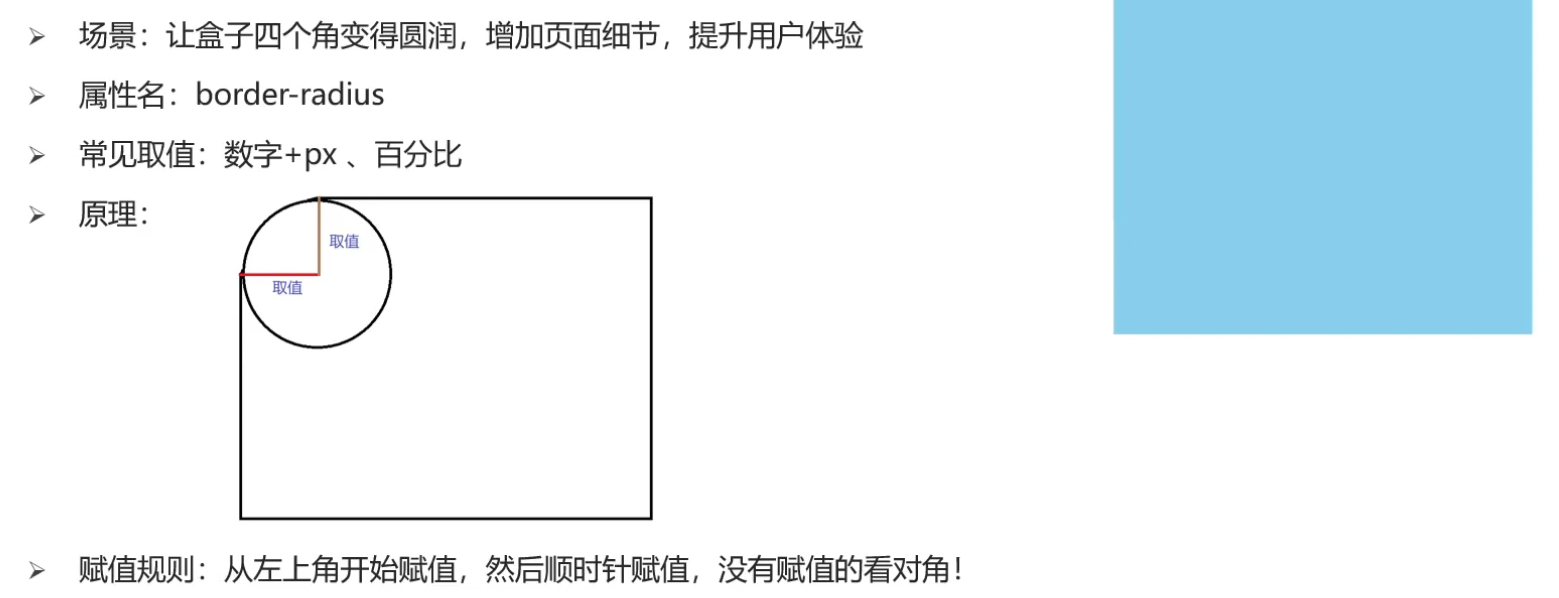
# 3.2 边框圆角的常见应用
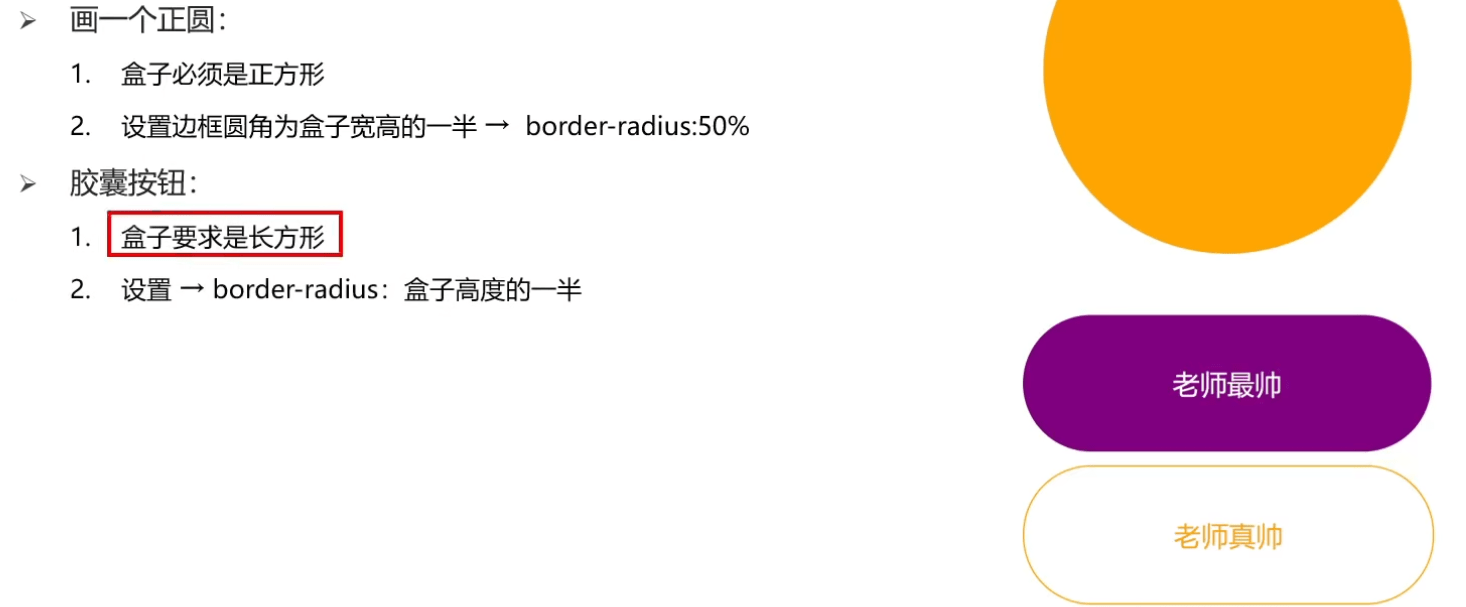
# 4.1 溢出部分显示效果
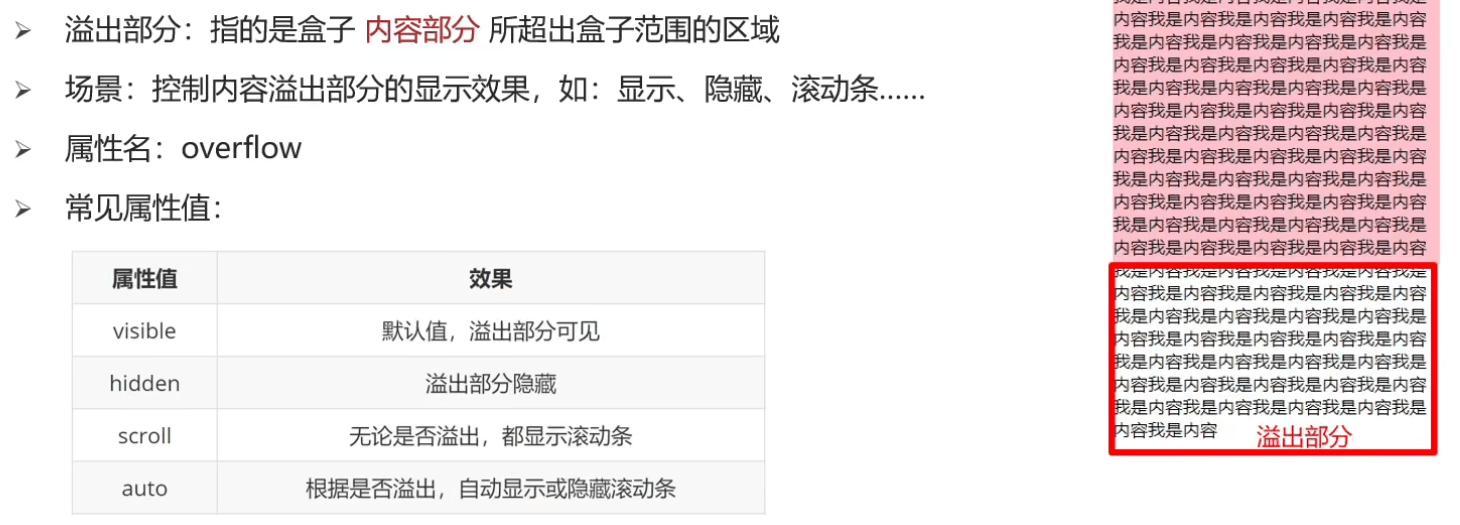
# 5.1 元素整体透明度
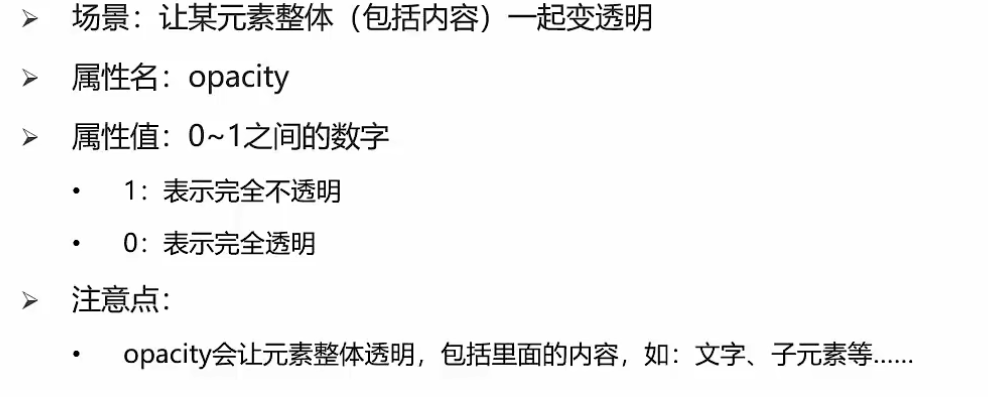
# 九、CSS精灵图
# 1.1 精灵图的介绍
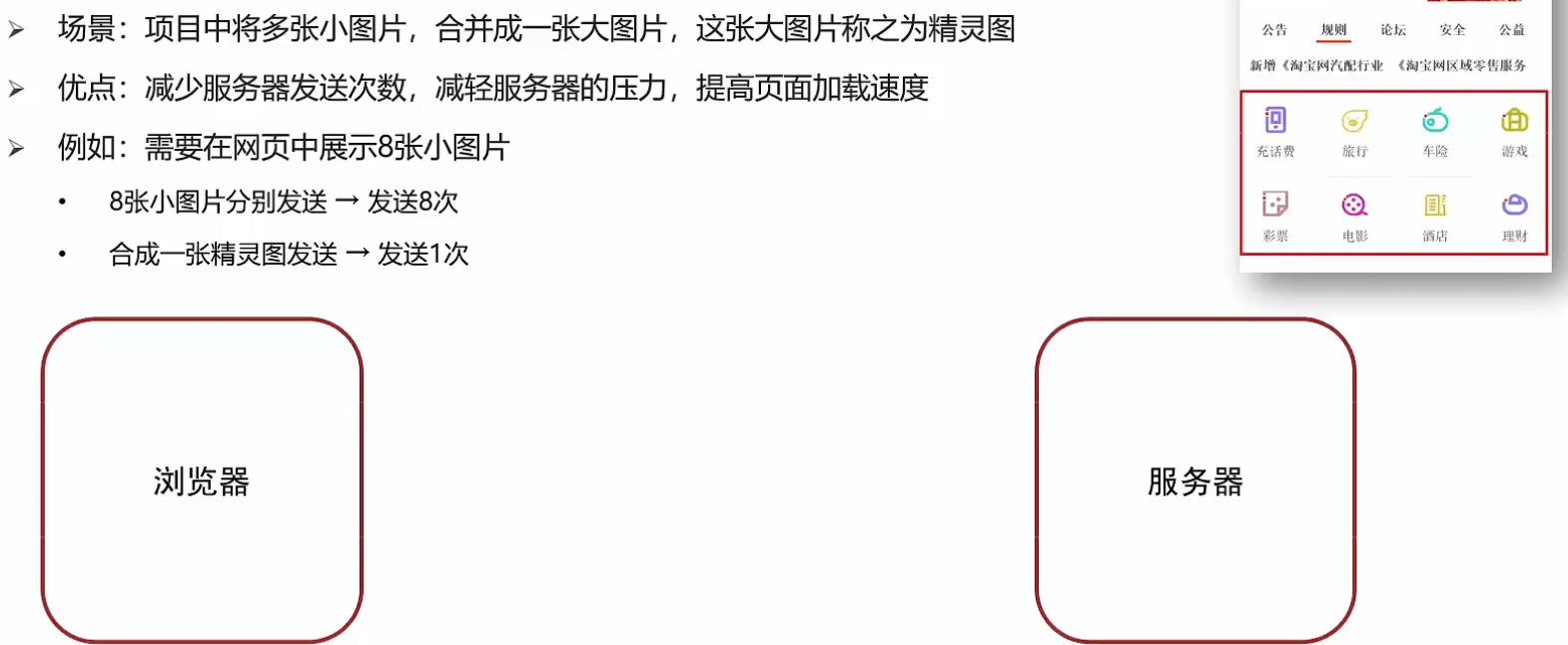
# 1.2 精灵图的使用步骤
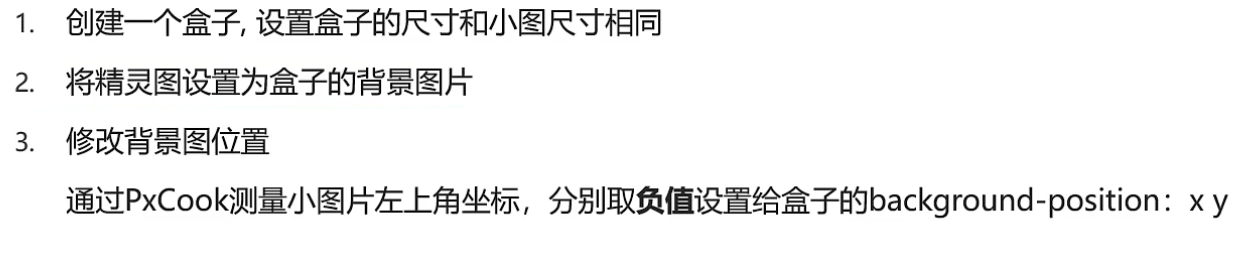
# 2.1背景图大小
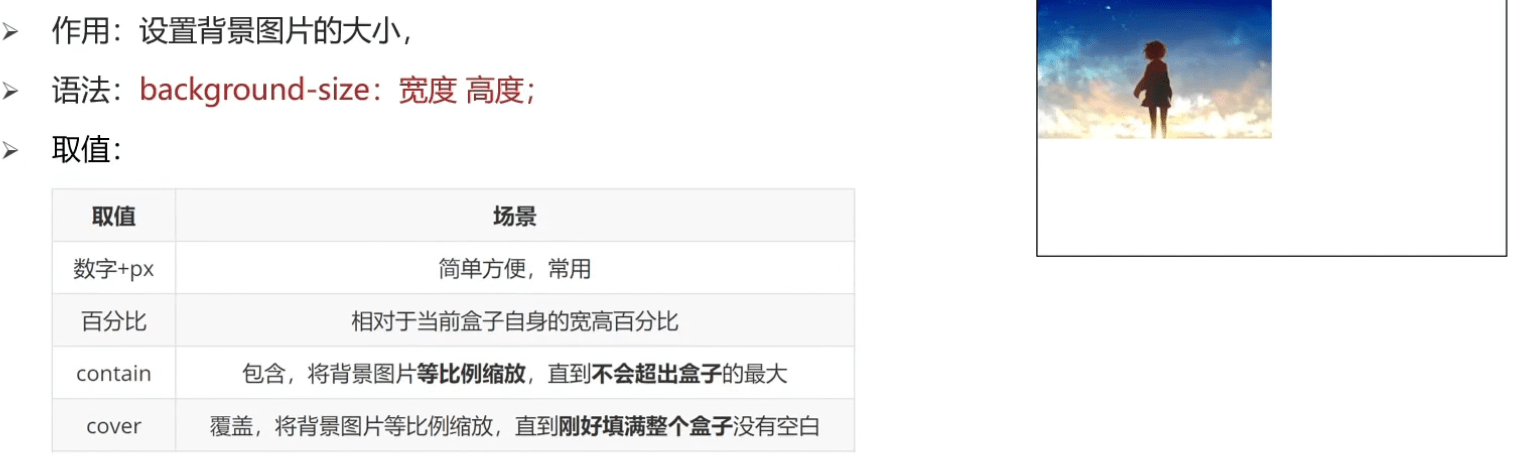
# 2.2background连写拓展
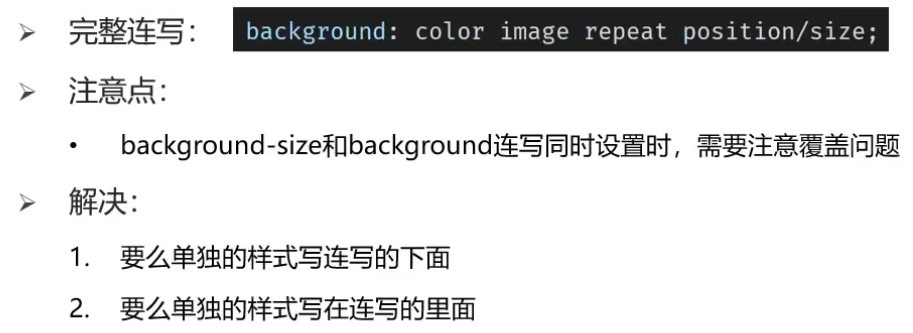
# 3.1 盒子阴影
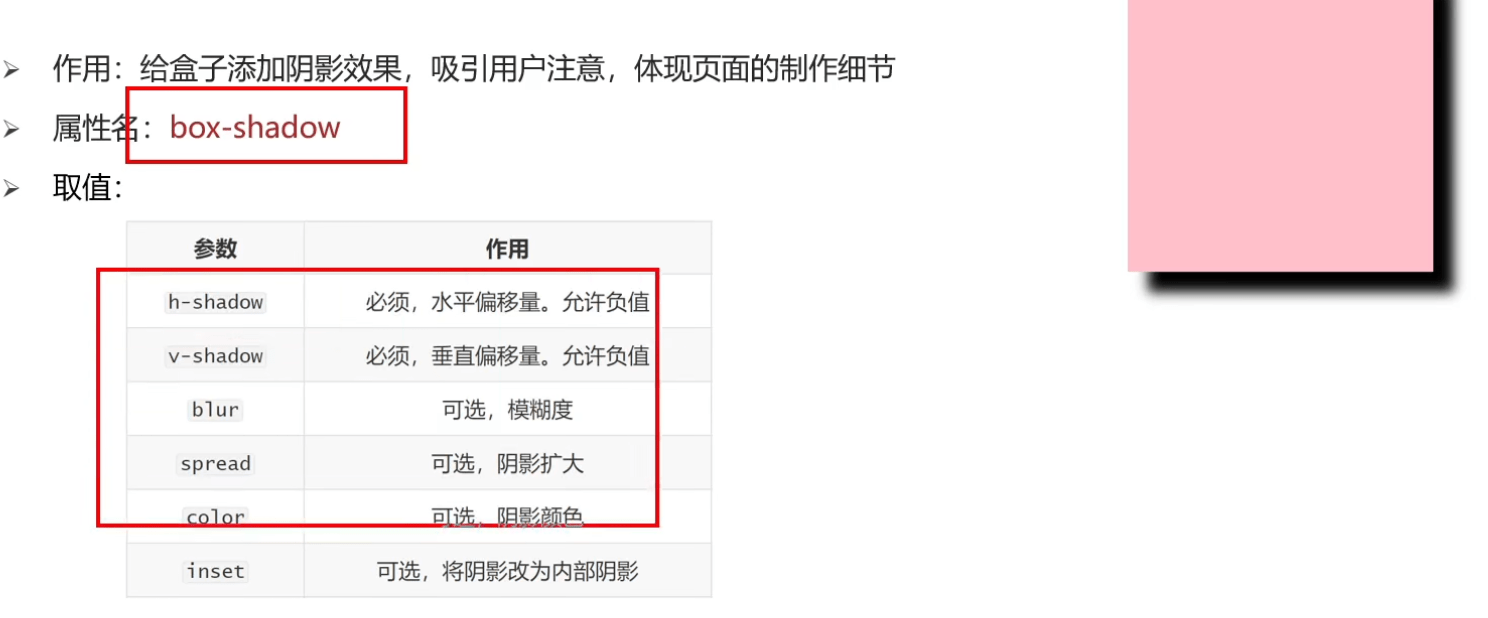
# 4.1 过渡
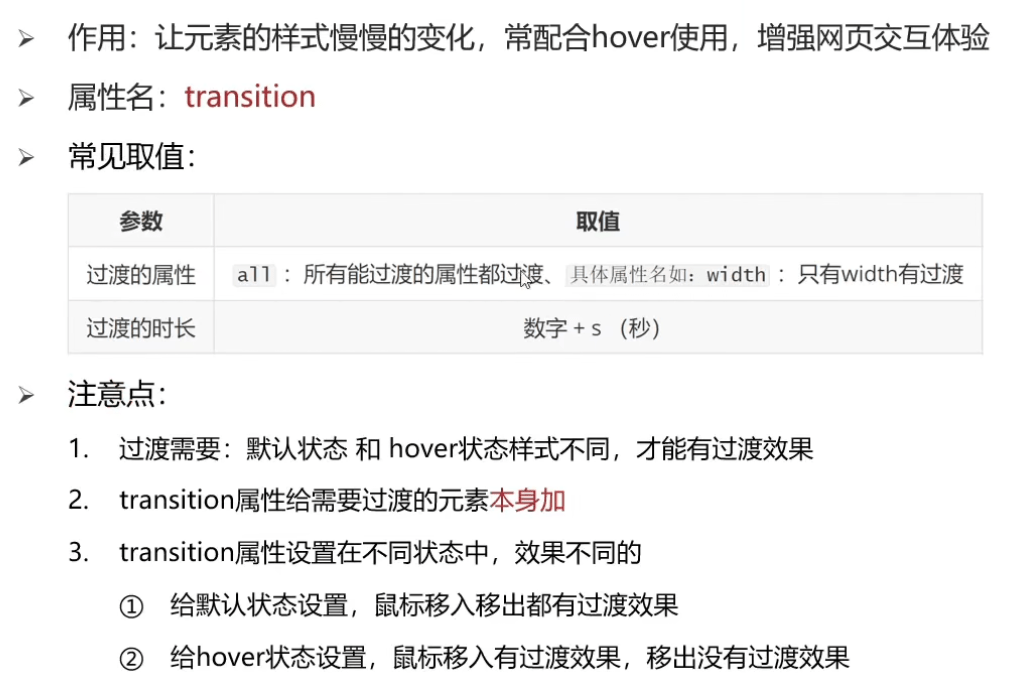
# 项目前置认知
# 1.1 DOCTYPE文档说明
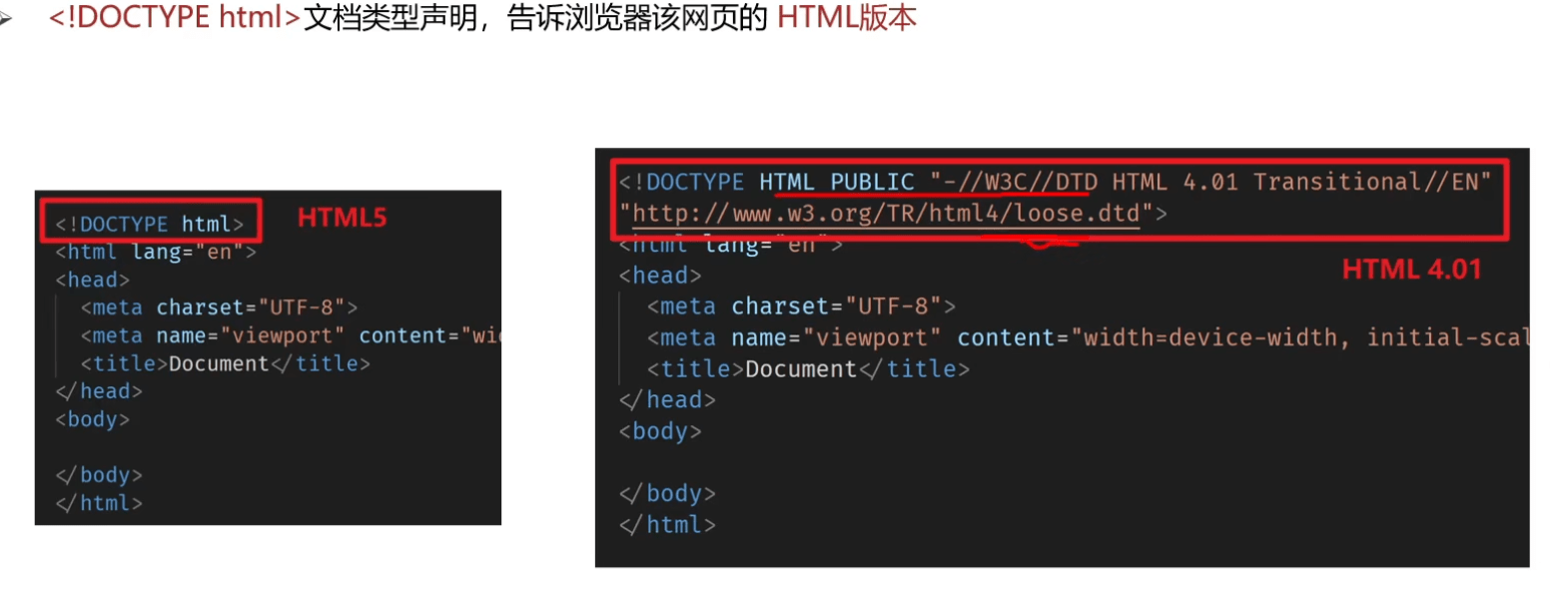
# 2.1 网站语言
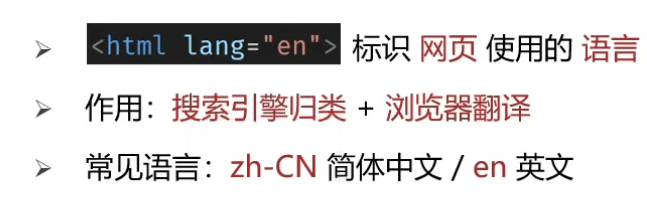
# 2.2 字符编码

3.1 SEO简介
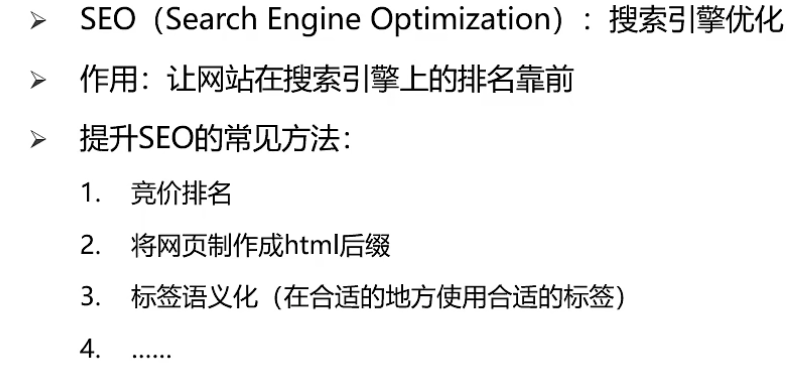
# 3.2 SEO三大标签
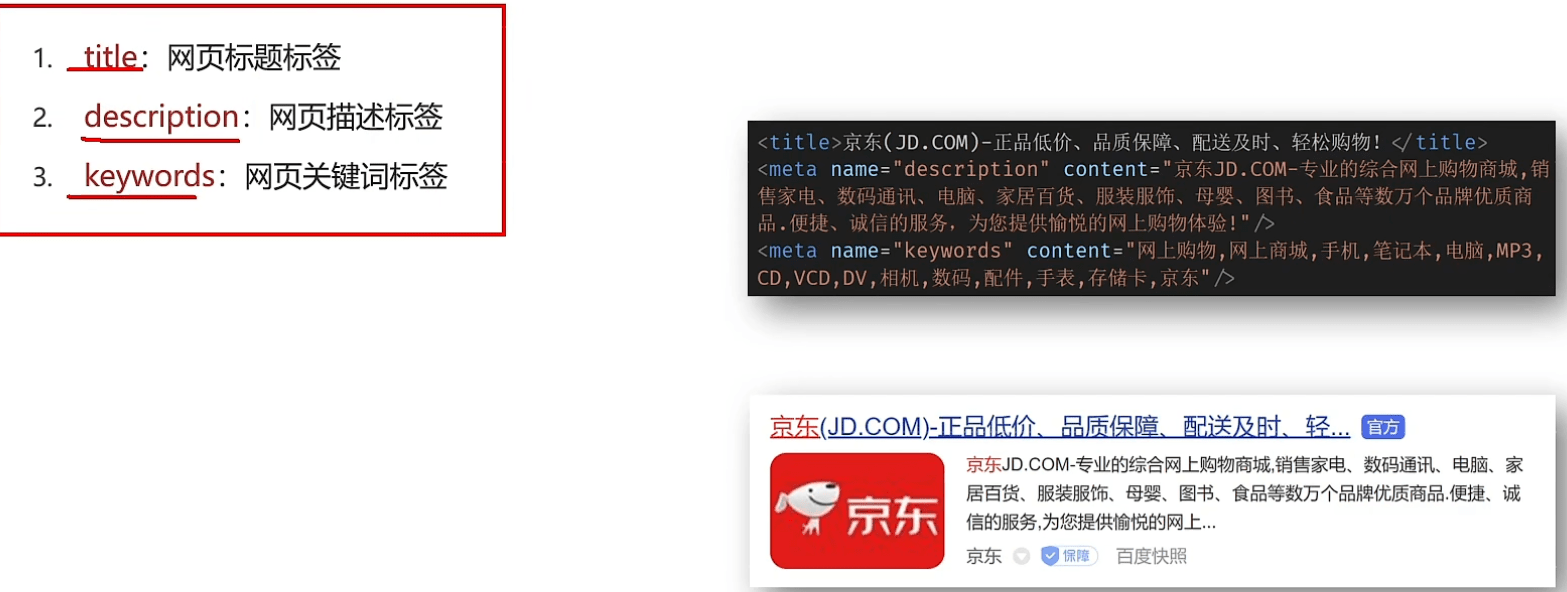
# 4.1 ico图标设置
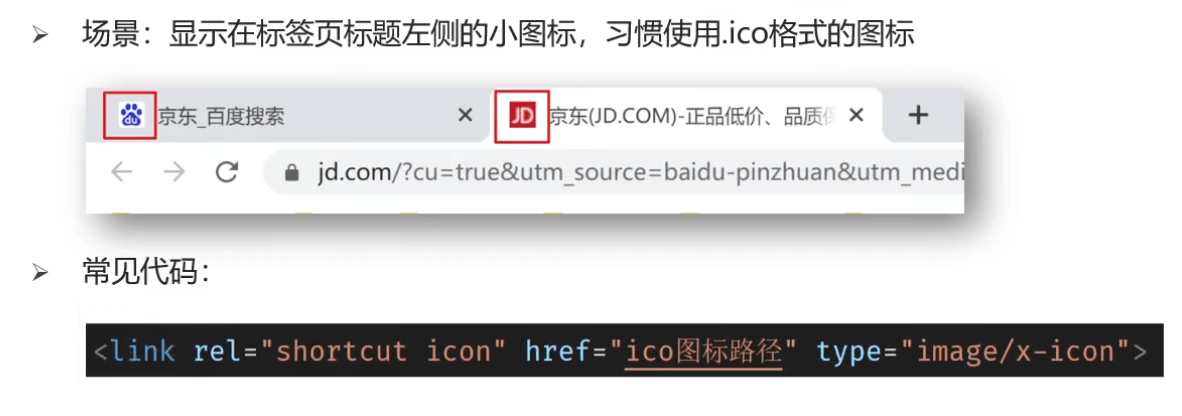
# 项目结构搭建
# 1.1 文件和目录准备
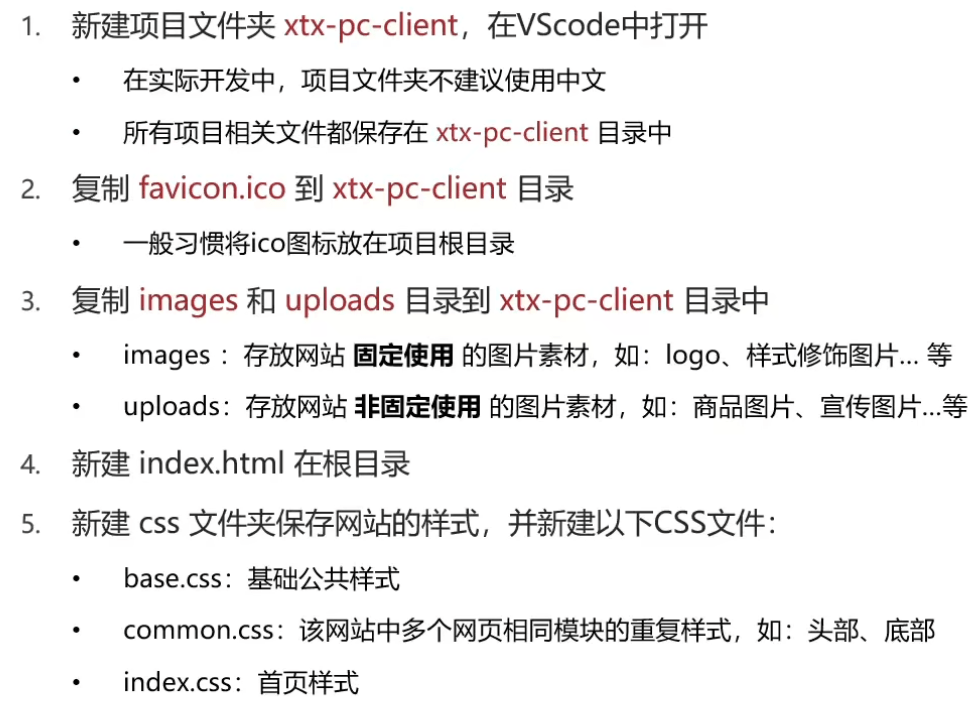
# 1.2 完成后的目录和文件
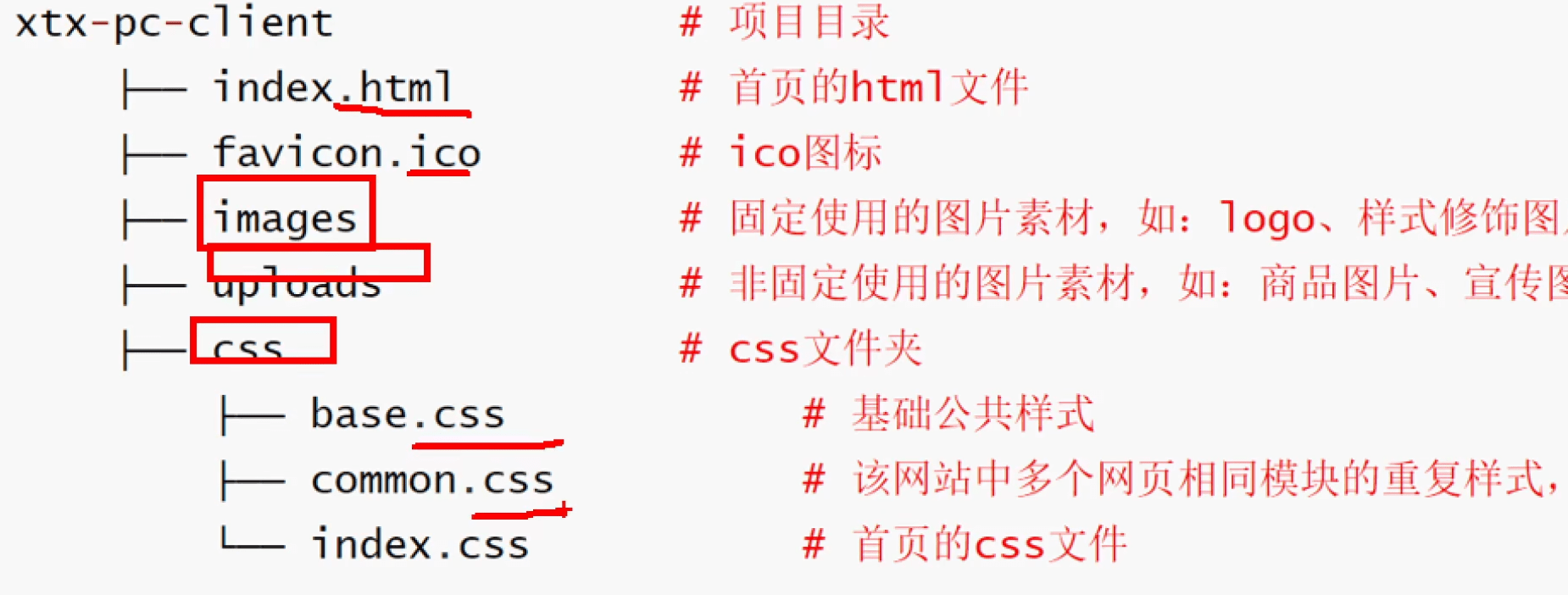
# web开发进阶知识
# 一、字体图标
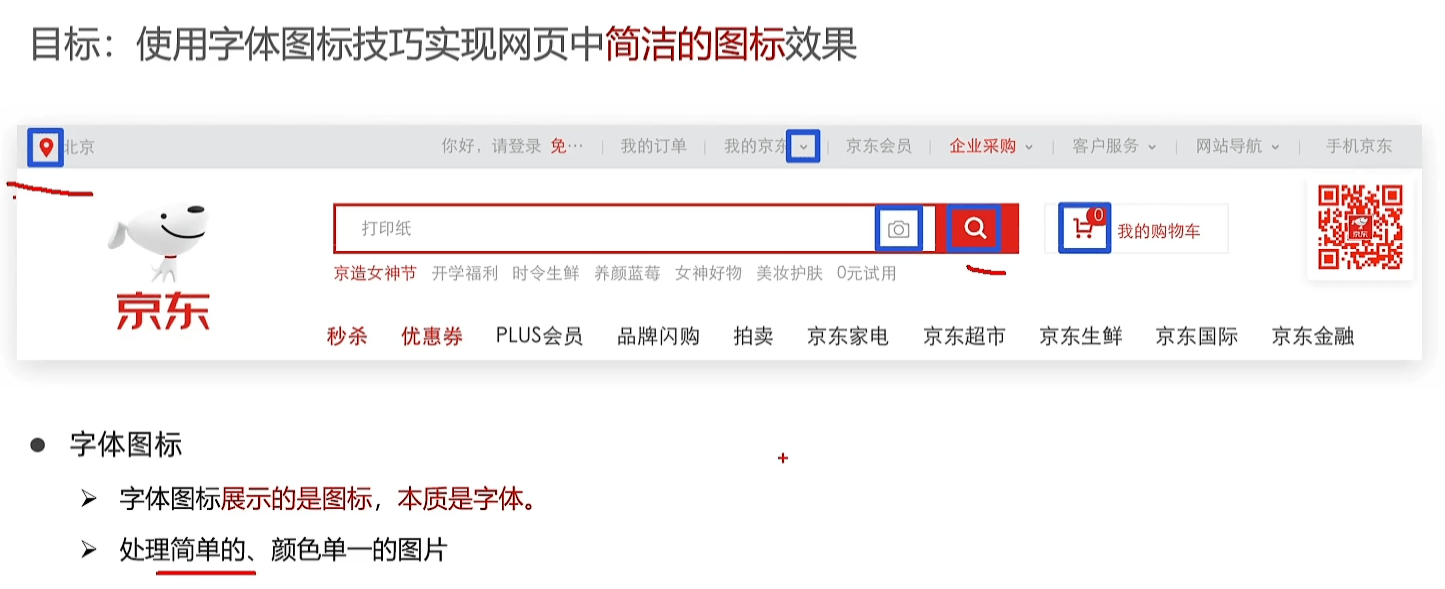

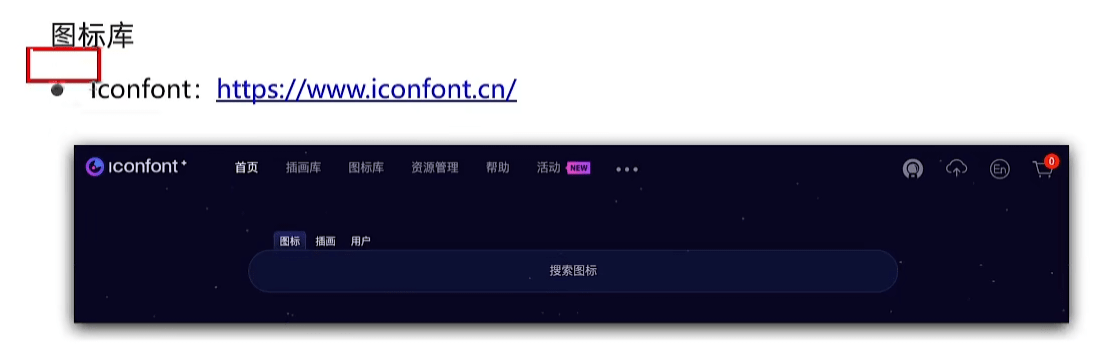
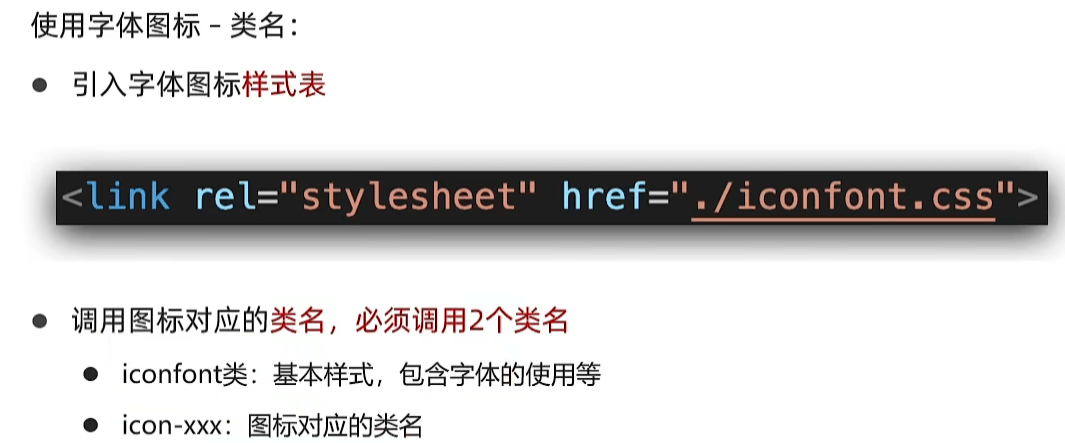
# 二、平面
# 1.平面转换概念
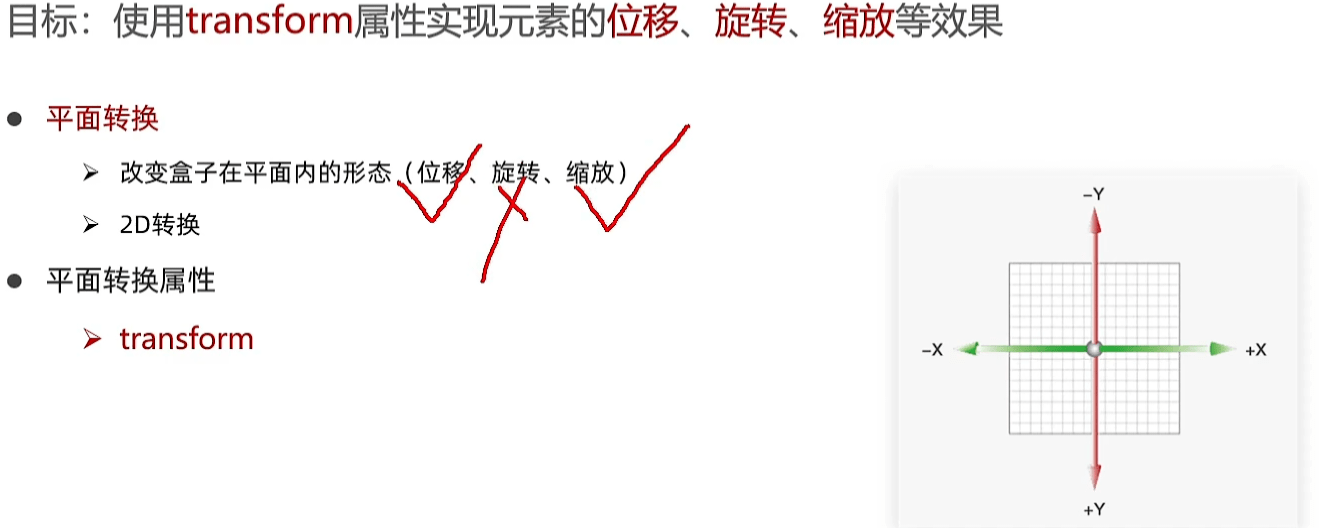
# 2.位移
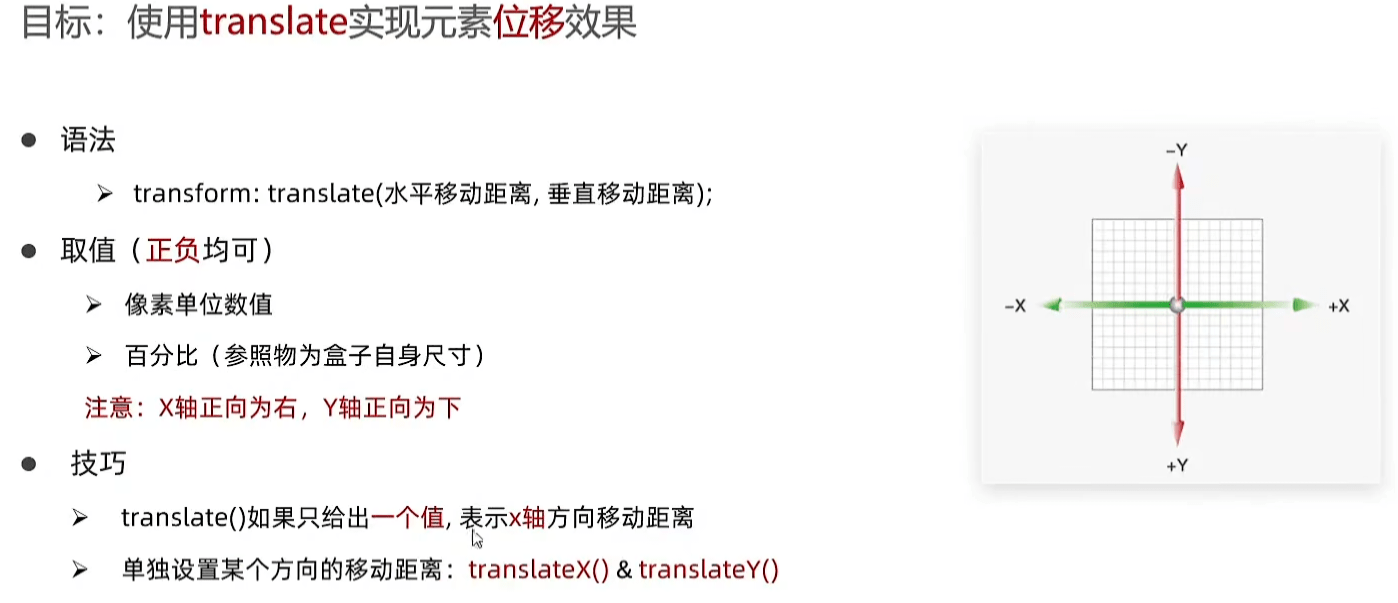
# 3.旋转
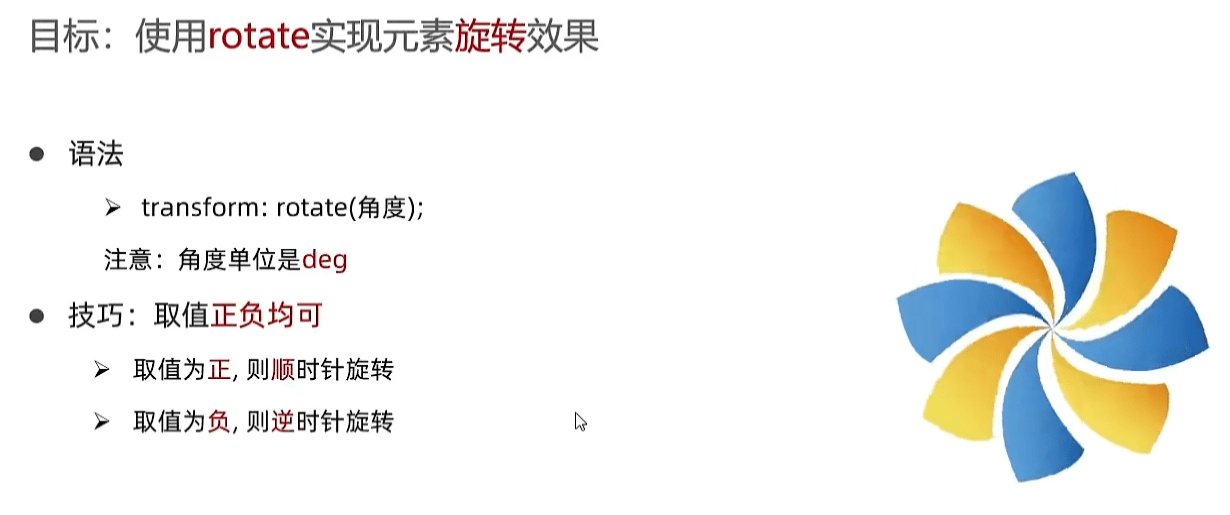
# 4.转换原点
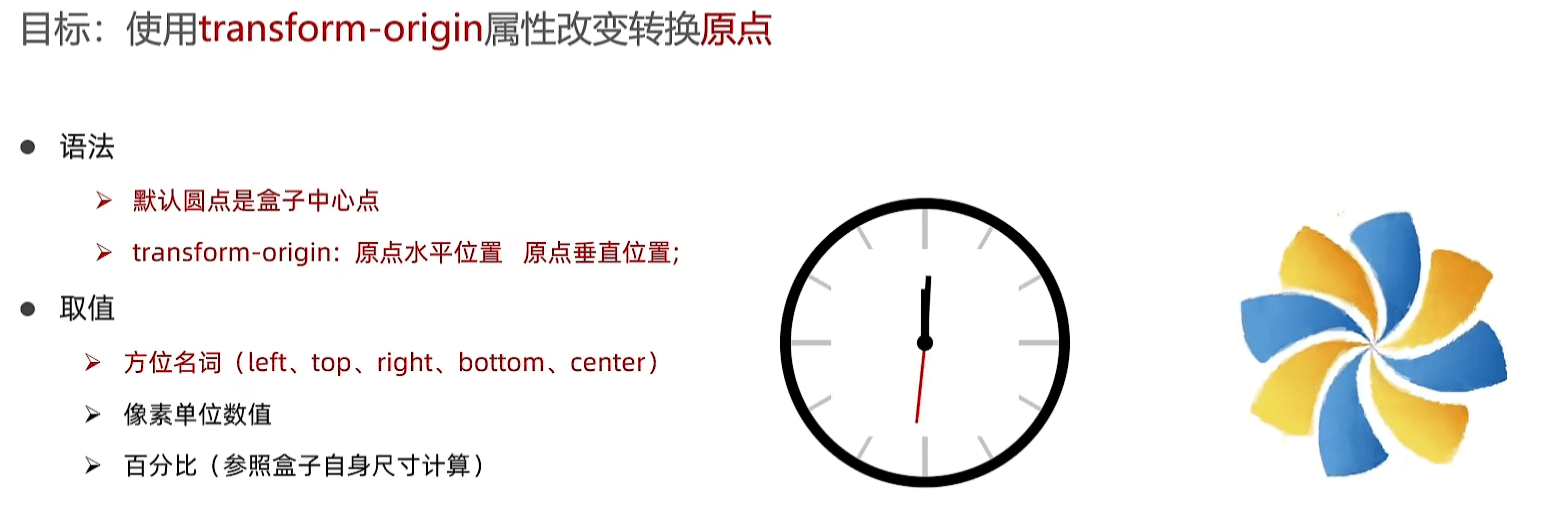
# 5.多重转换
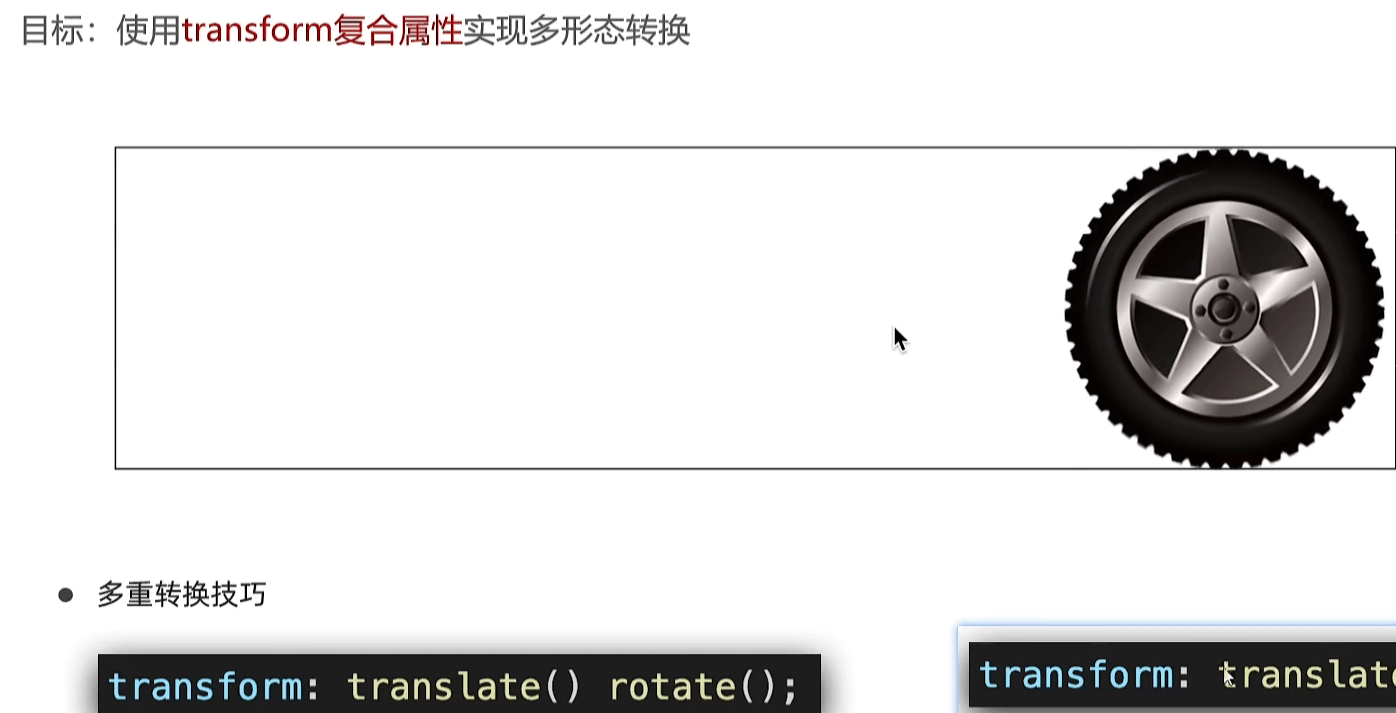
# 6.缩放
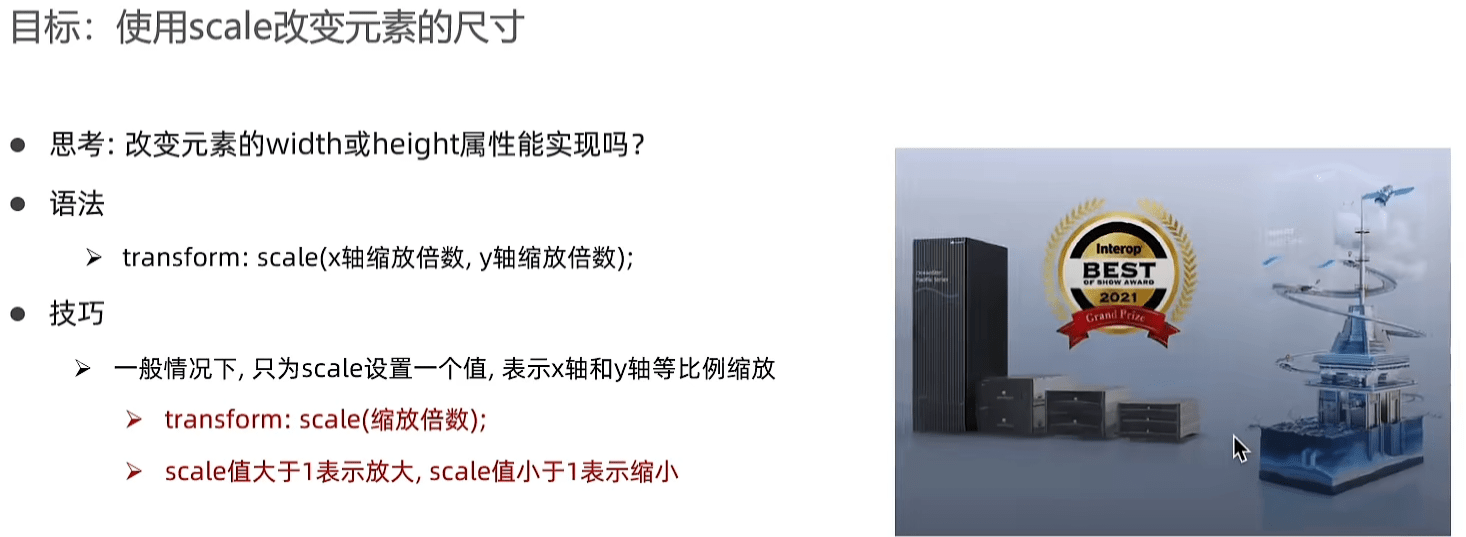
# 三、渐变
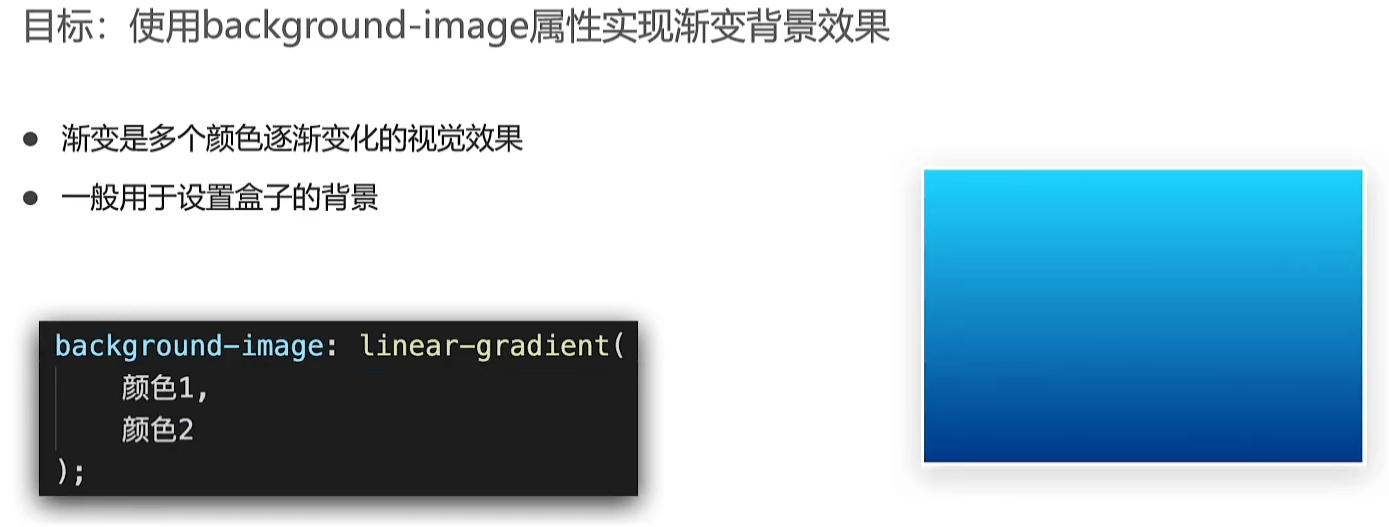
透明:transparent
# 四、空间转换
# 1.简介
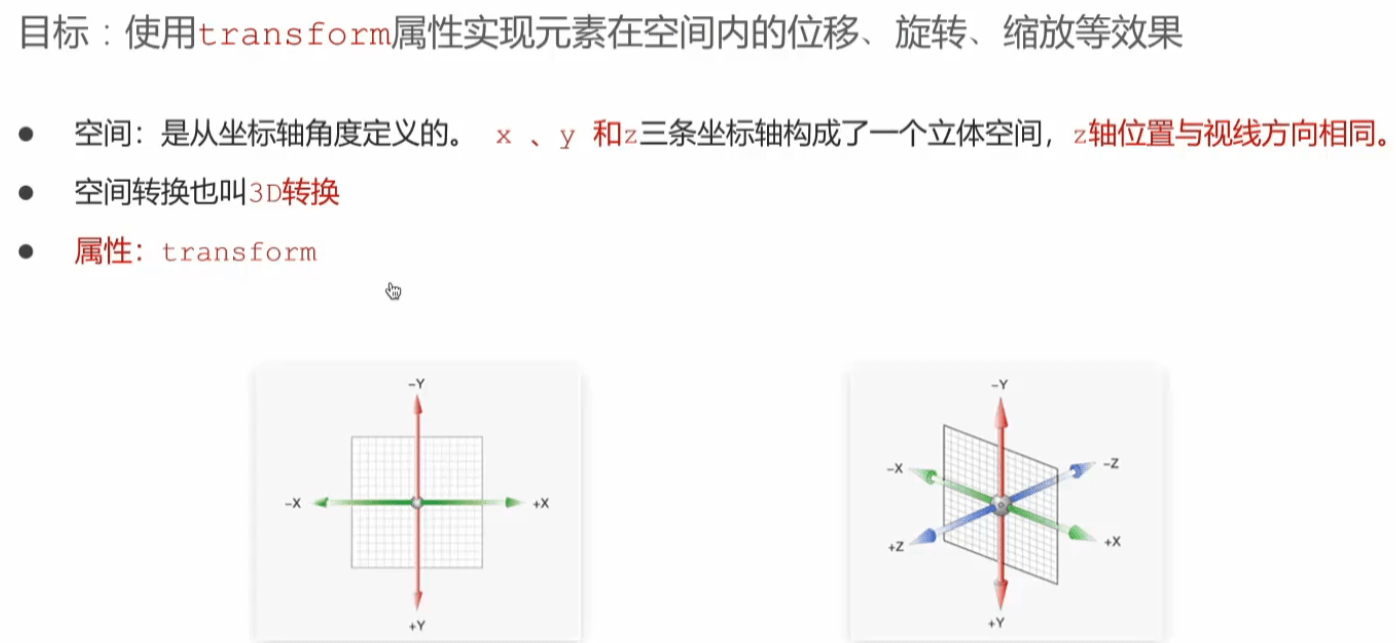
# 2.位移
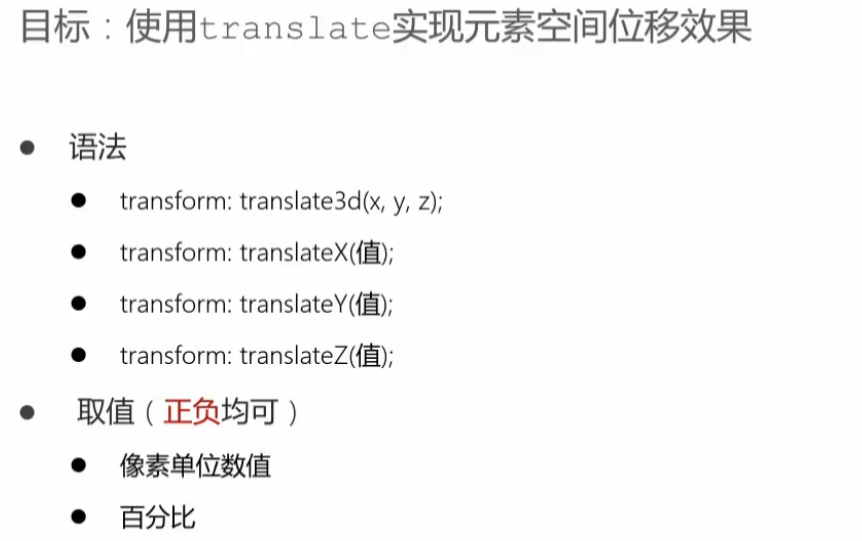
# 3.透视属性
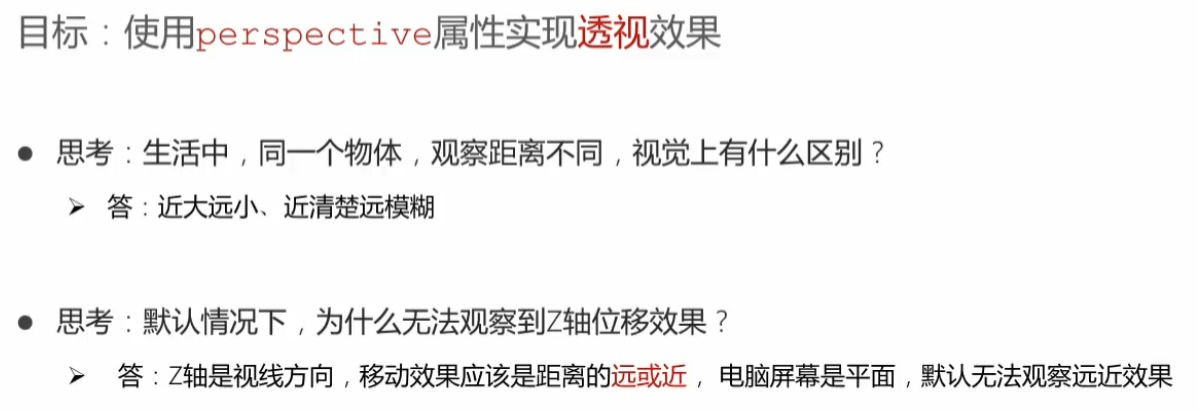
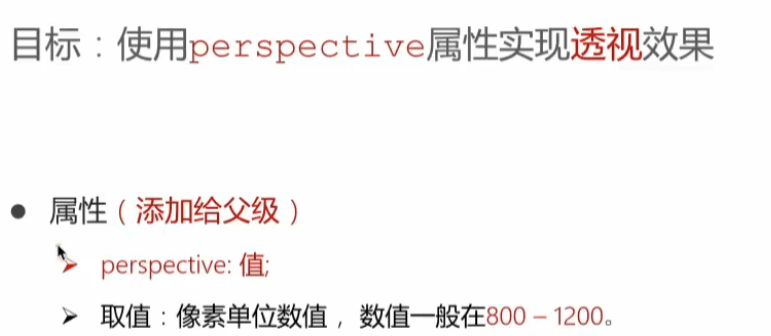
# 4.原理
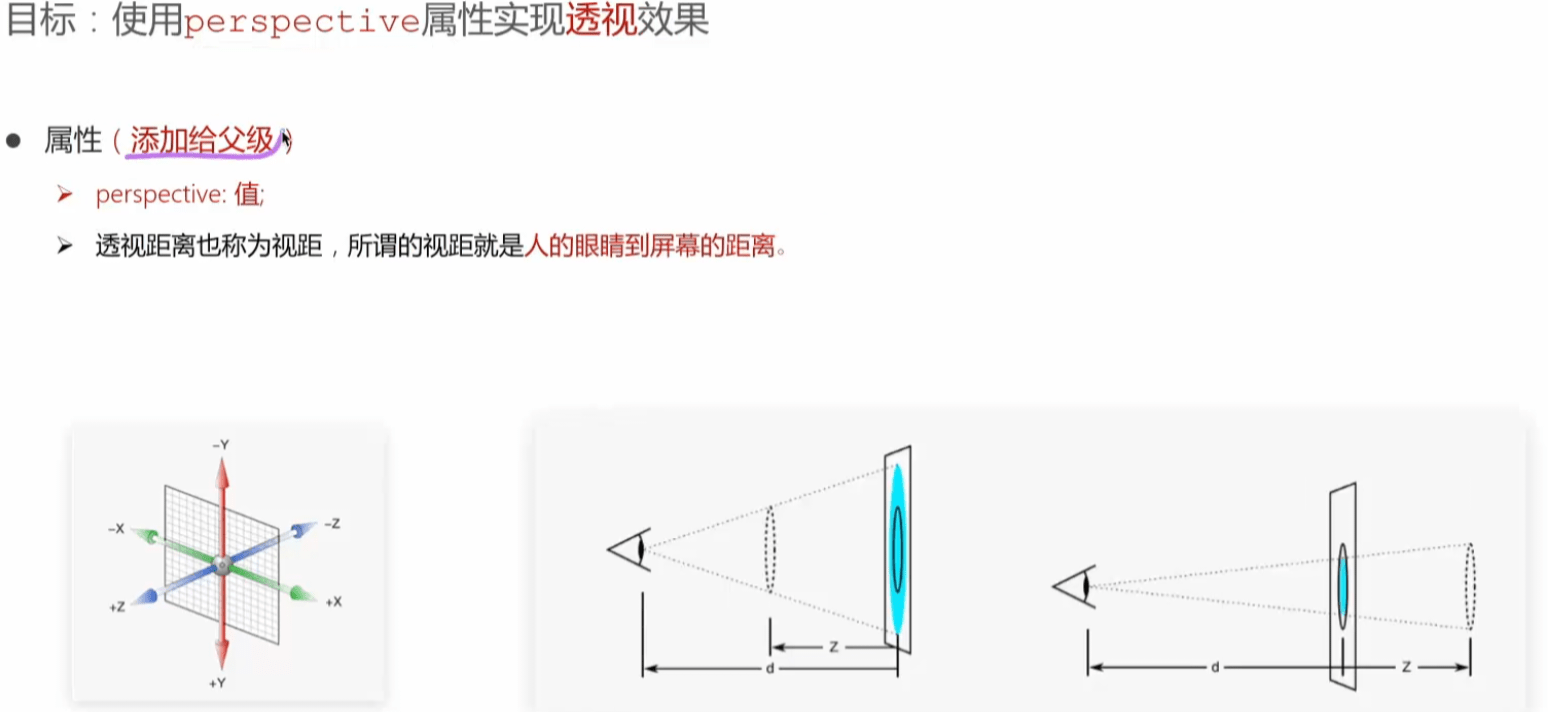
# 5.空间旋转
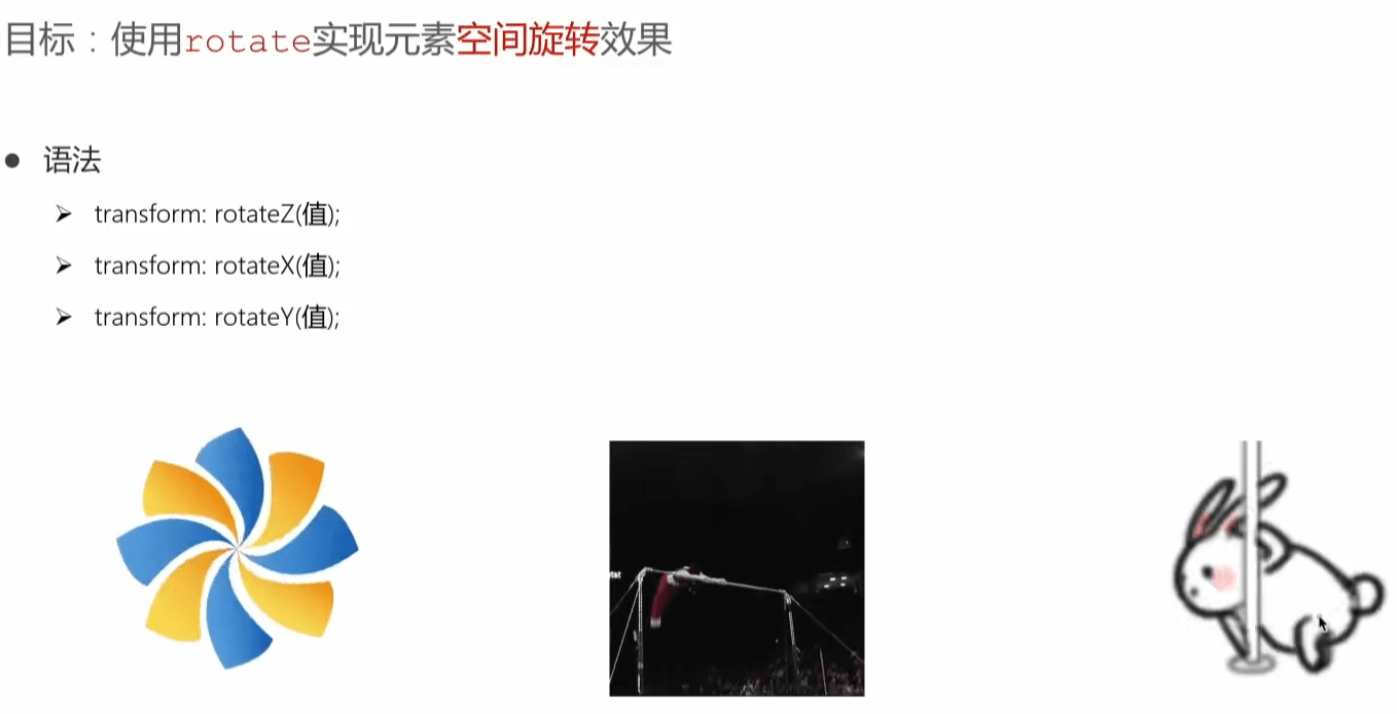
# 6.左手法则
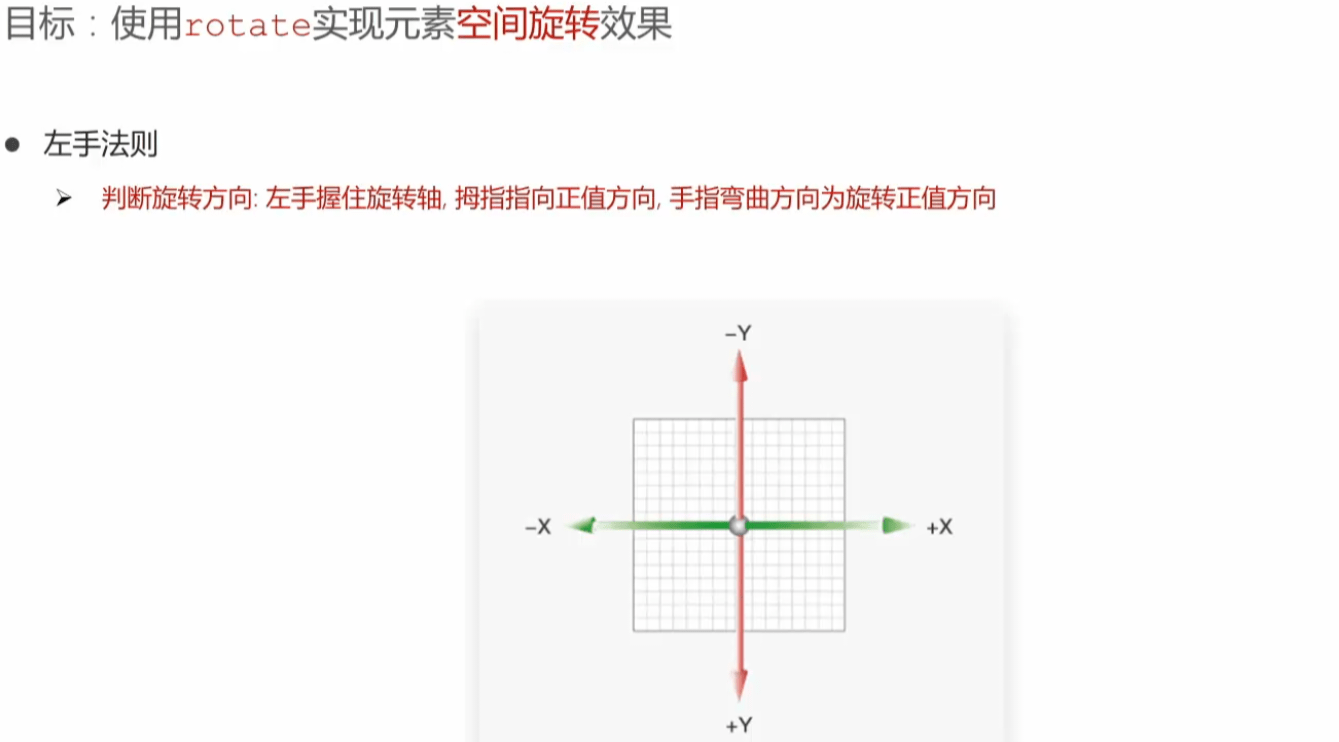
# 拓展
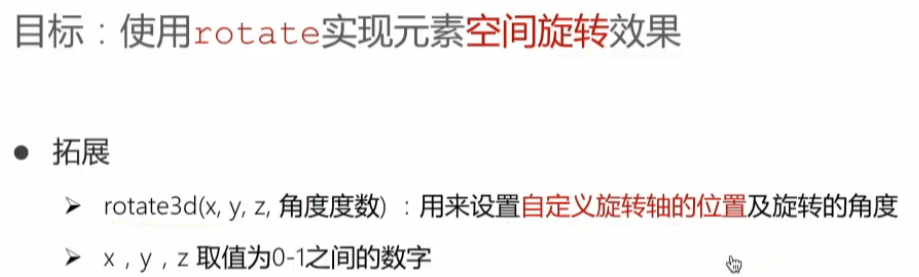
# 7.立体呈现
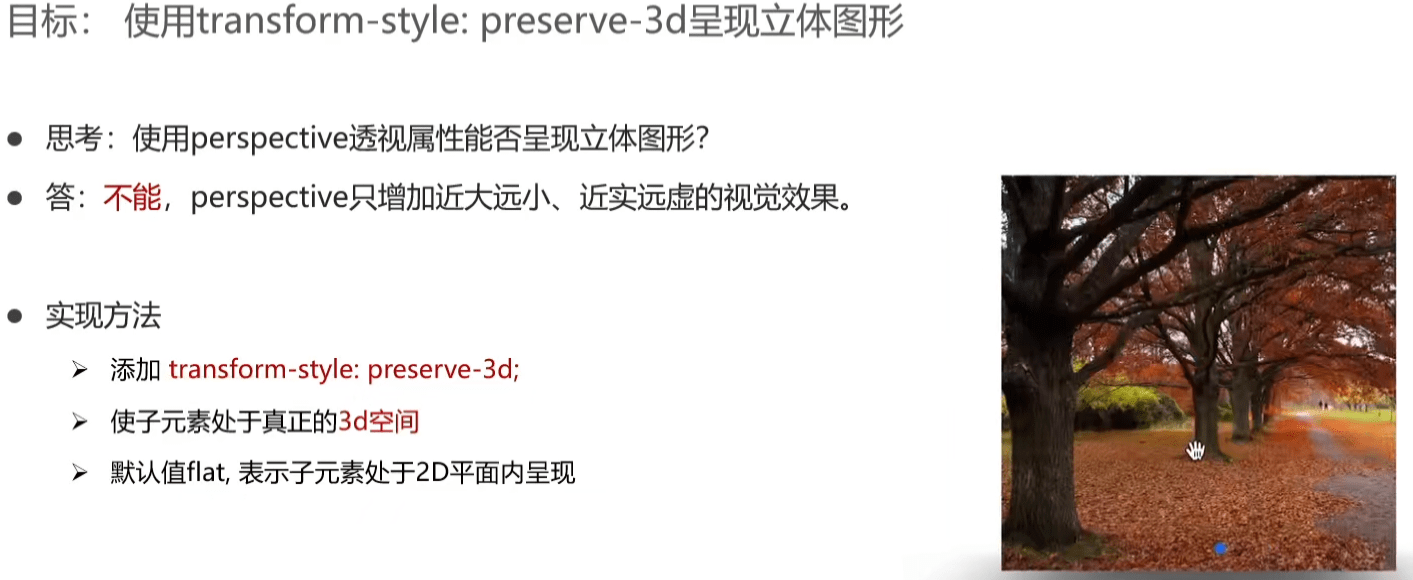
# 8.空间缩放
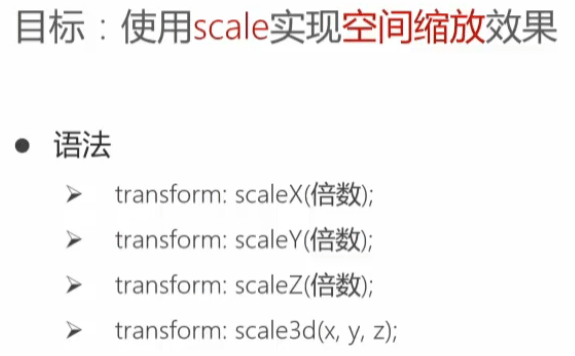
# 五、动画
# 1.简介
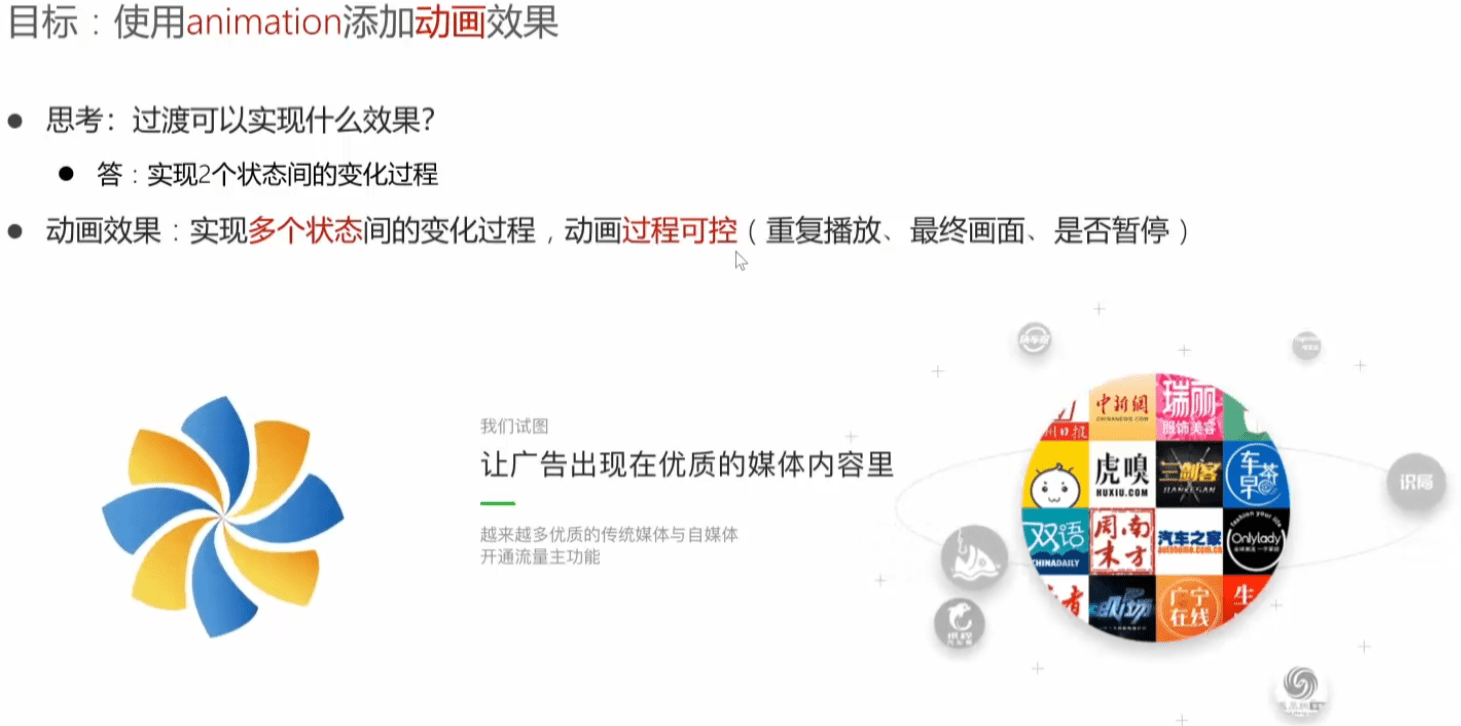
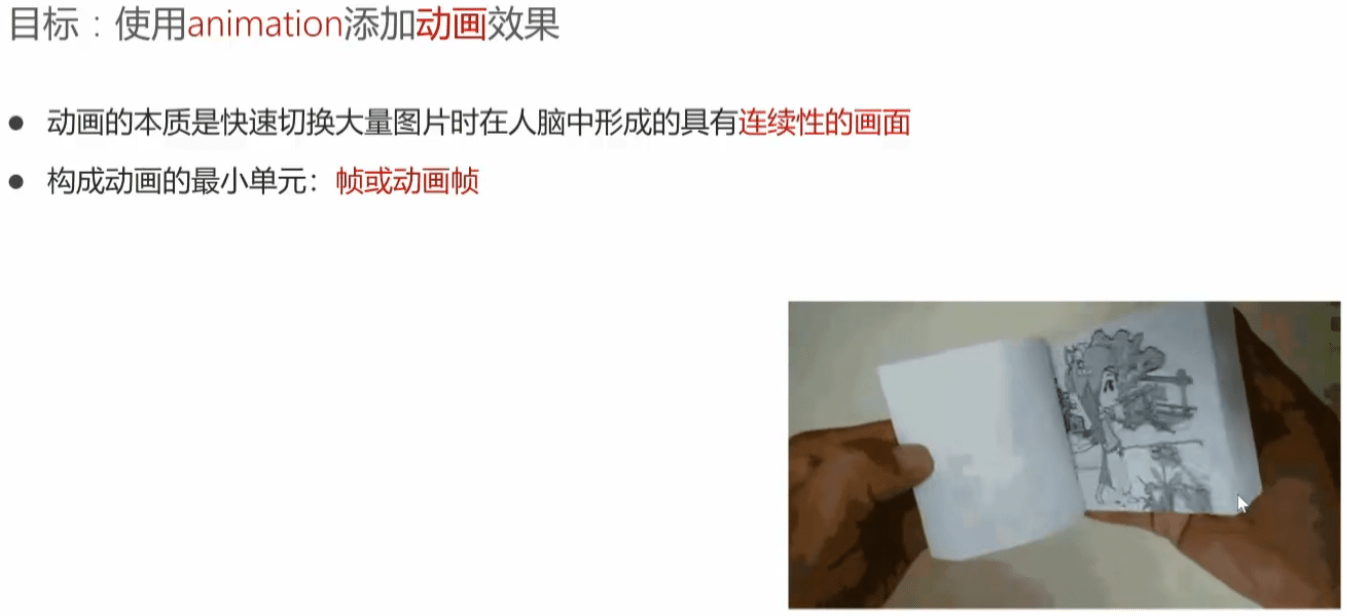
# 2.实现步骤
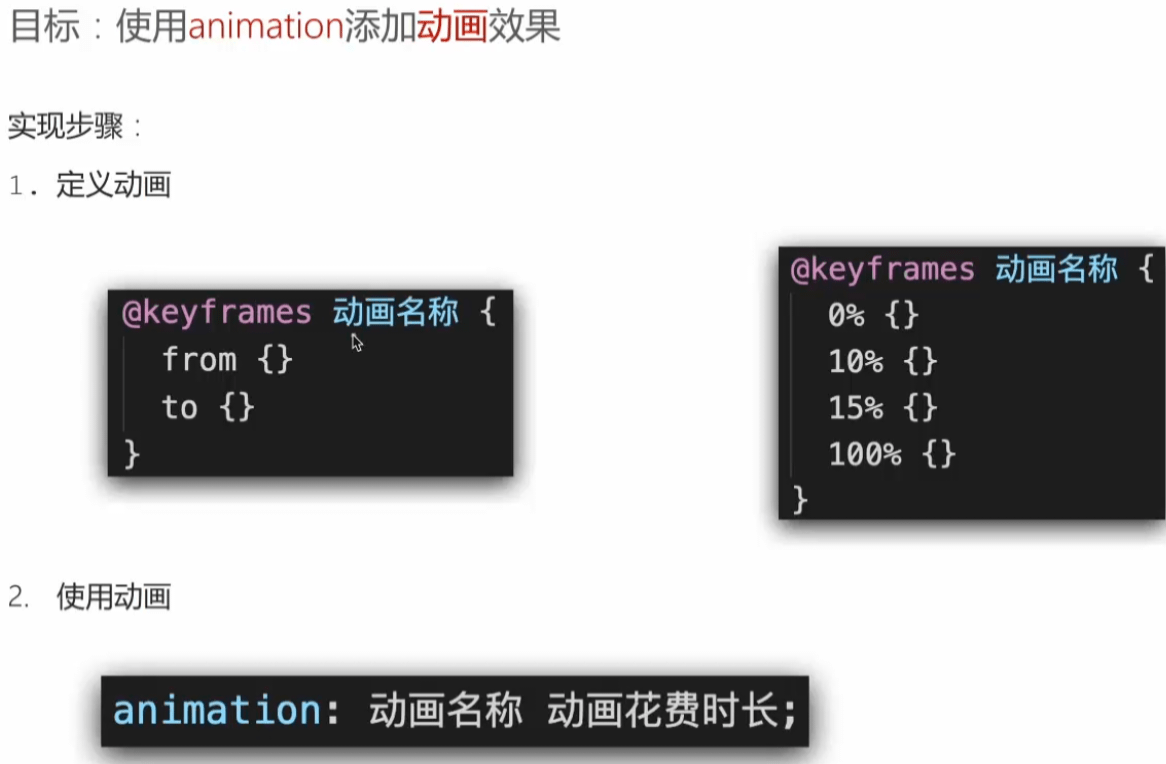
# 3.动画属性
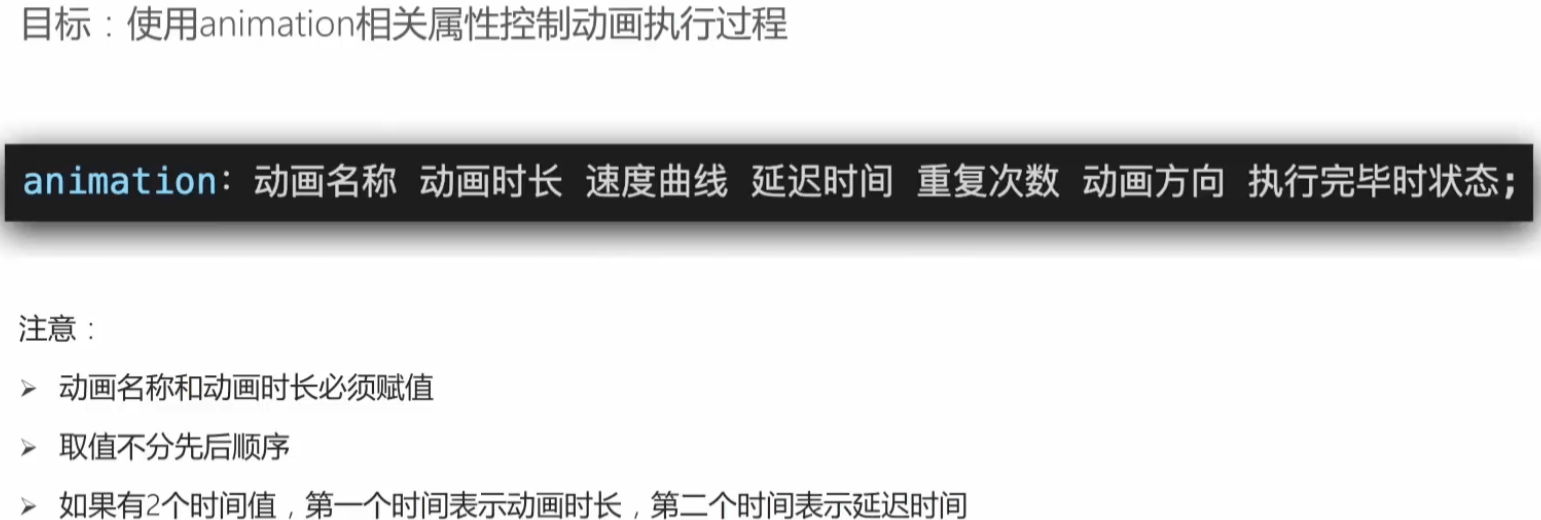
# 4.animation拆分写法
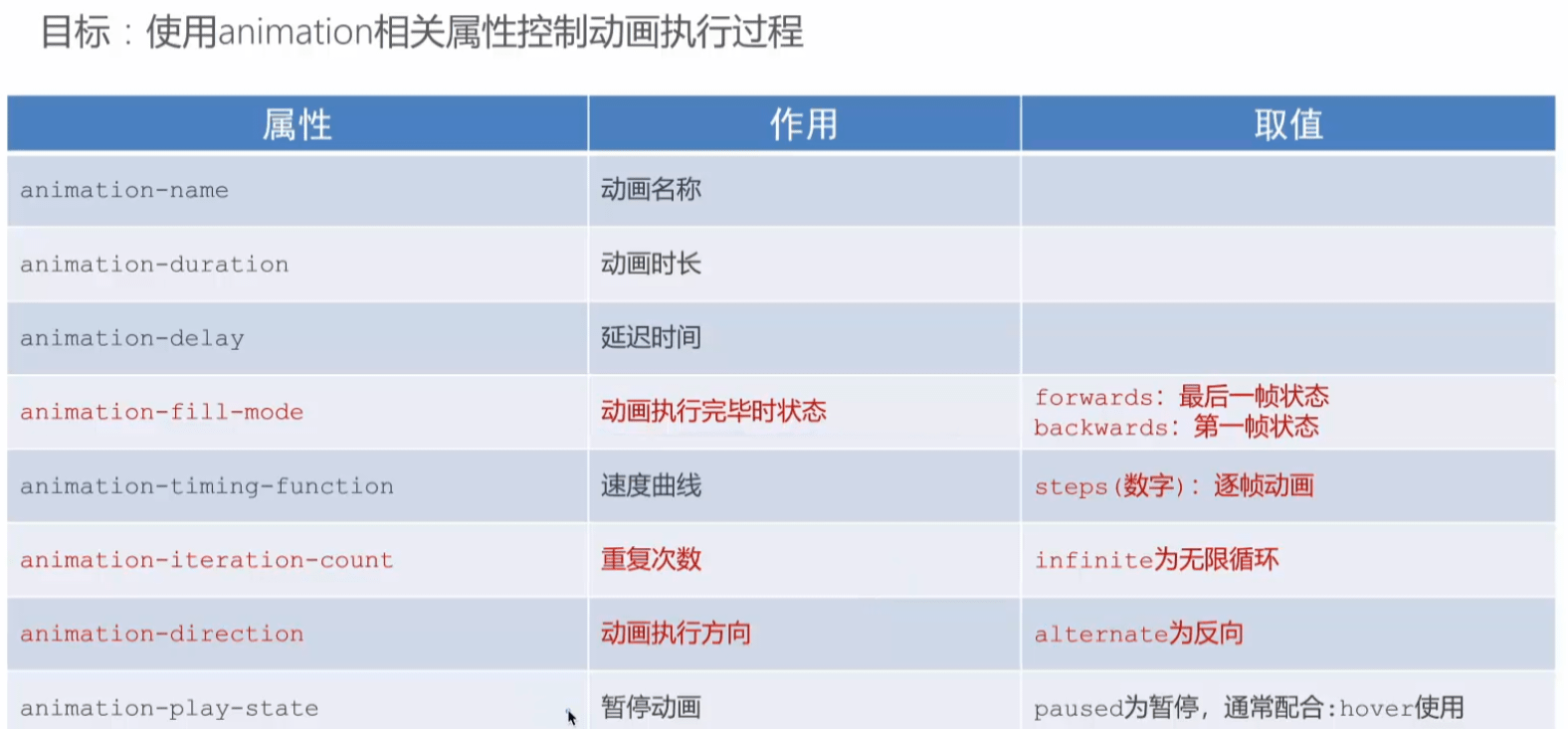
# 5.逐帧动画
# 1.简介
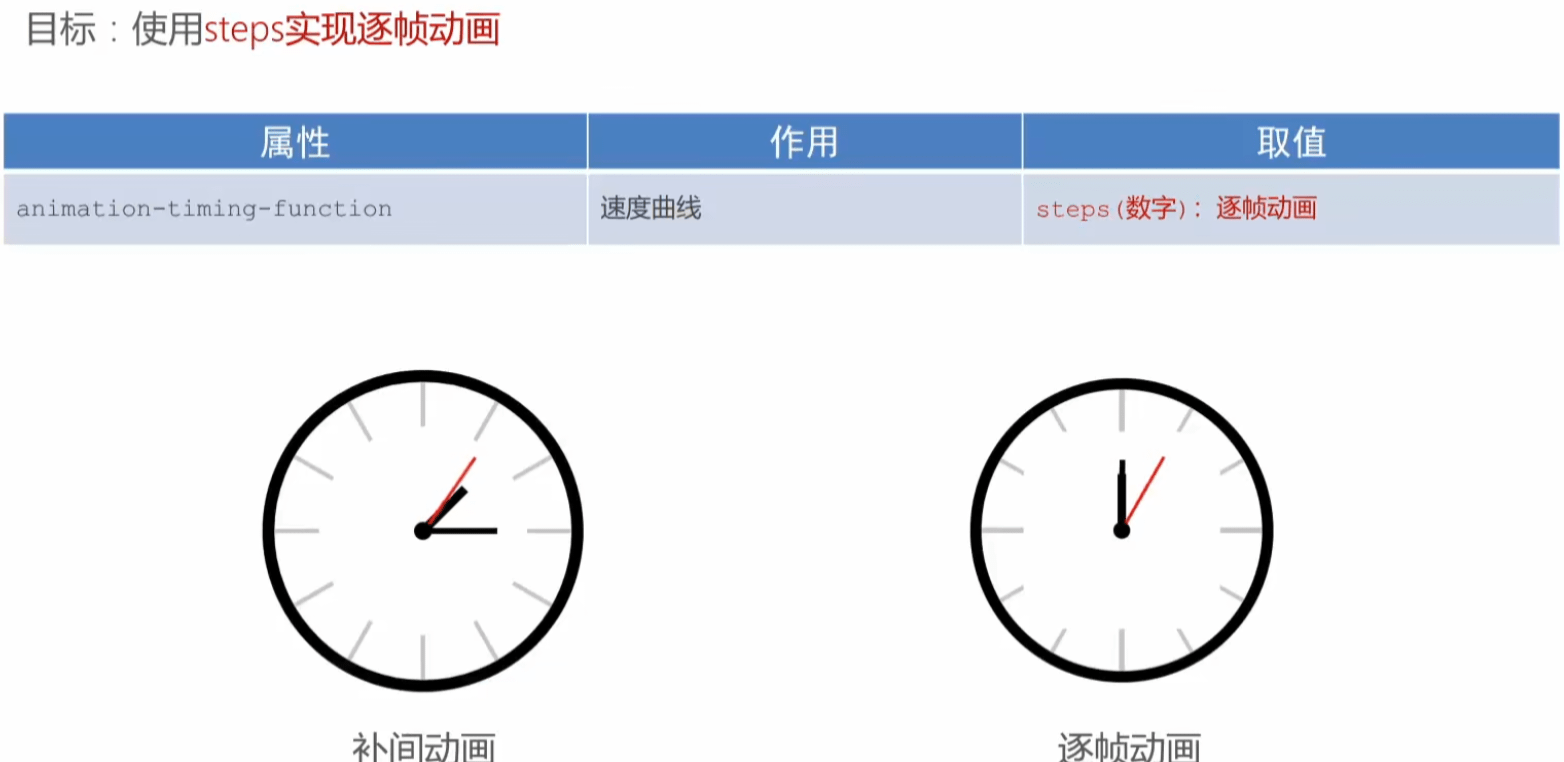
# 2.实现
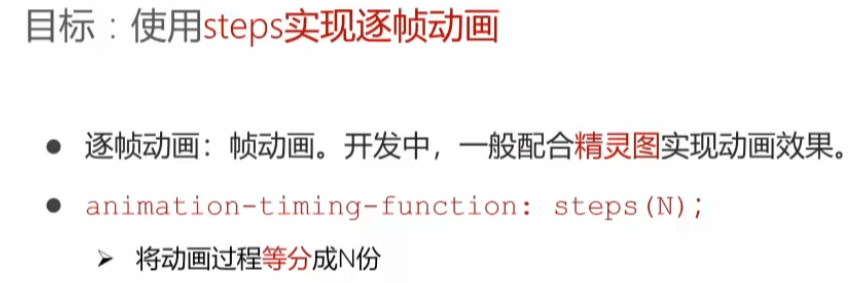

# 6.多组动画
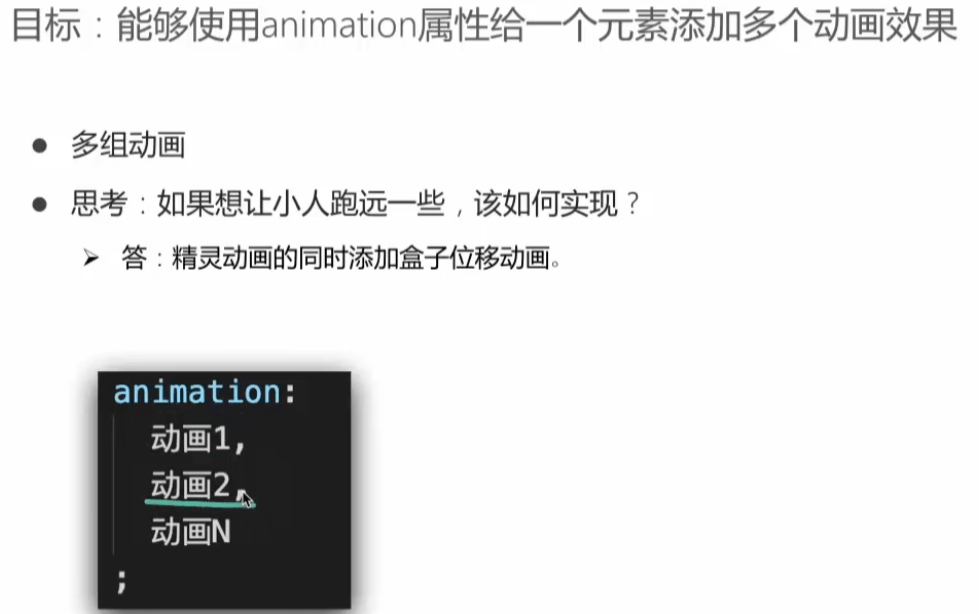
# 移动web开发实战
# 一、移动端特点
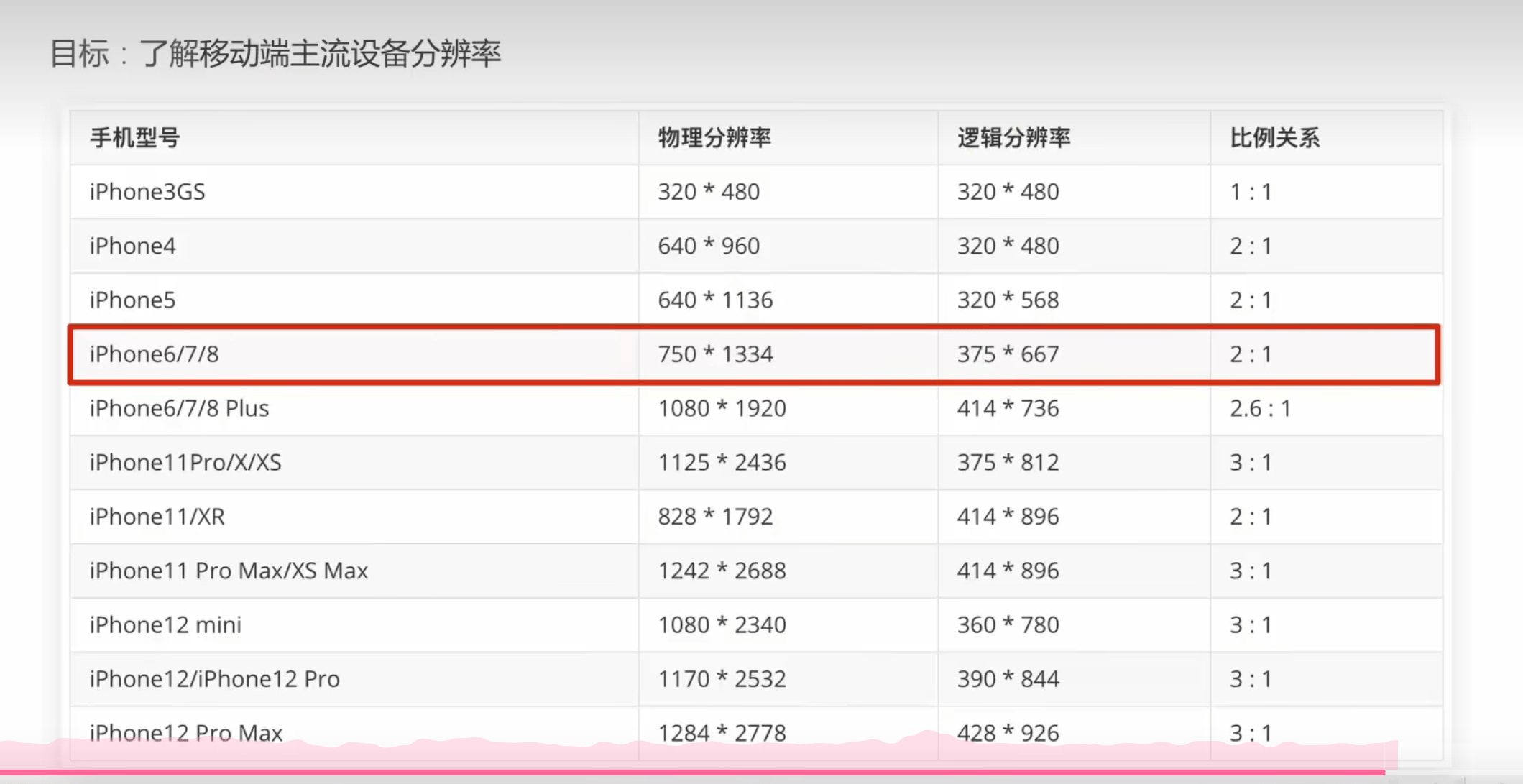
# 二、百分比布局
# 三、FLEX布局
# JavaScript阶段:JavaScript基础JavaScript核心Web APIs→数据交互&异步编程Ajax\Git
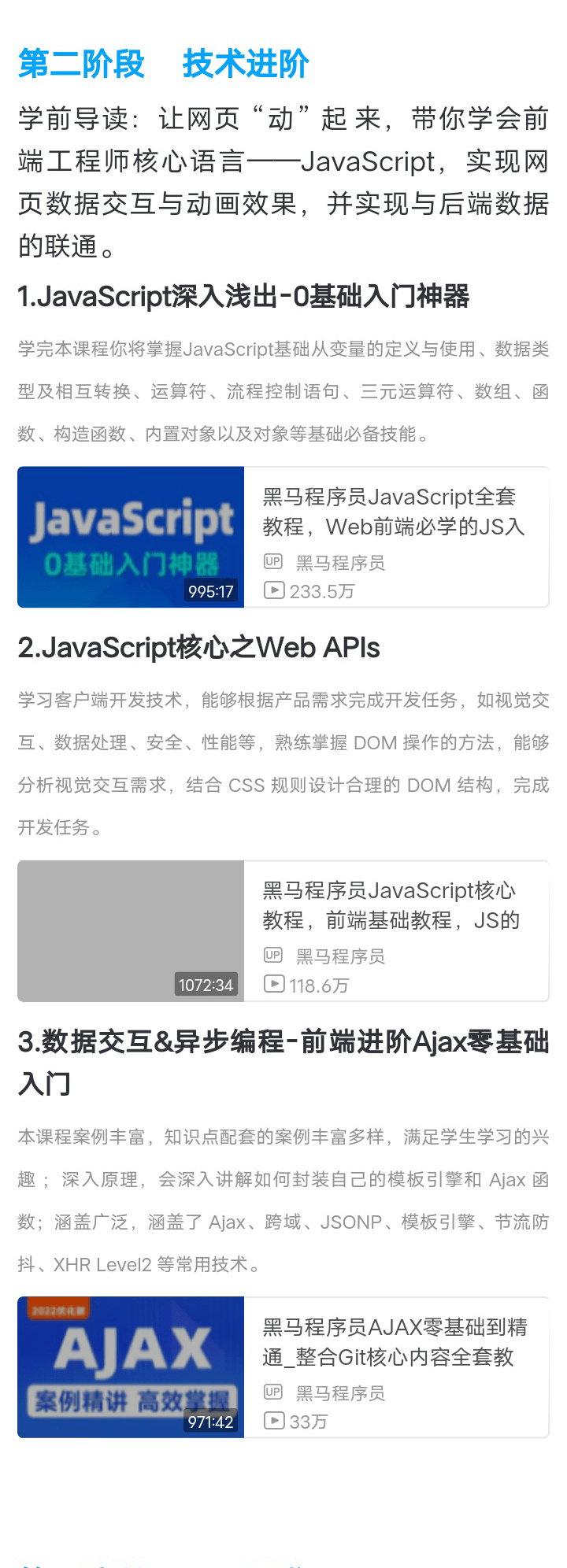
# 第二阶段 技术进阶
# JavaScript深入浅出
# 劳资不学!!!!
# JavaScript核心之web APIs

# 一、Web APIS导读
# 1.web apis 和 js 基础关联性
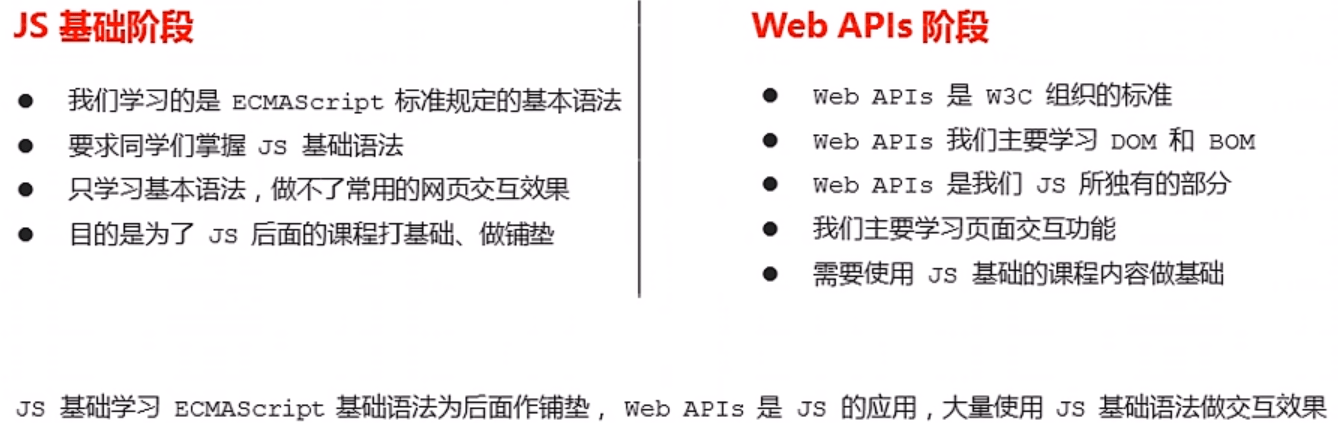
# 2.WebAPI 和 API
# 2.1 API

# 2.2 Web API
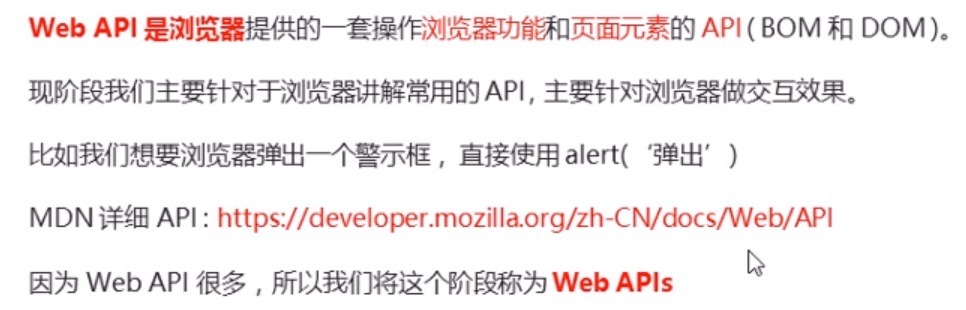
# 2.3 总结
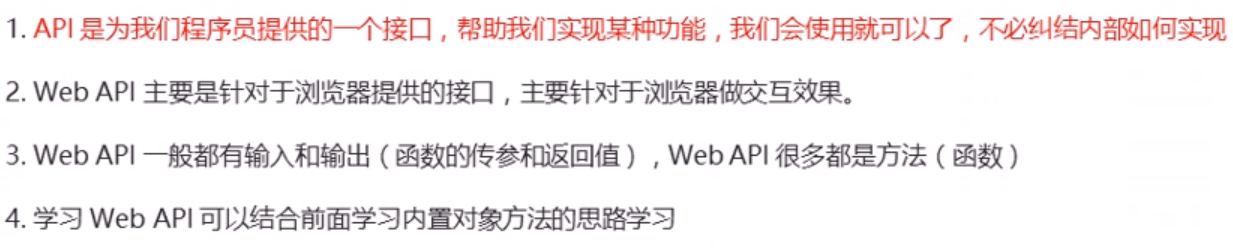
# 二、DOM导读
# 1.DOM简介
# 1.1什么是DOM

# 1.2 DOM树
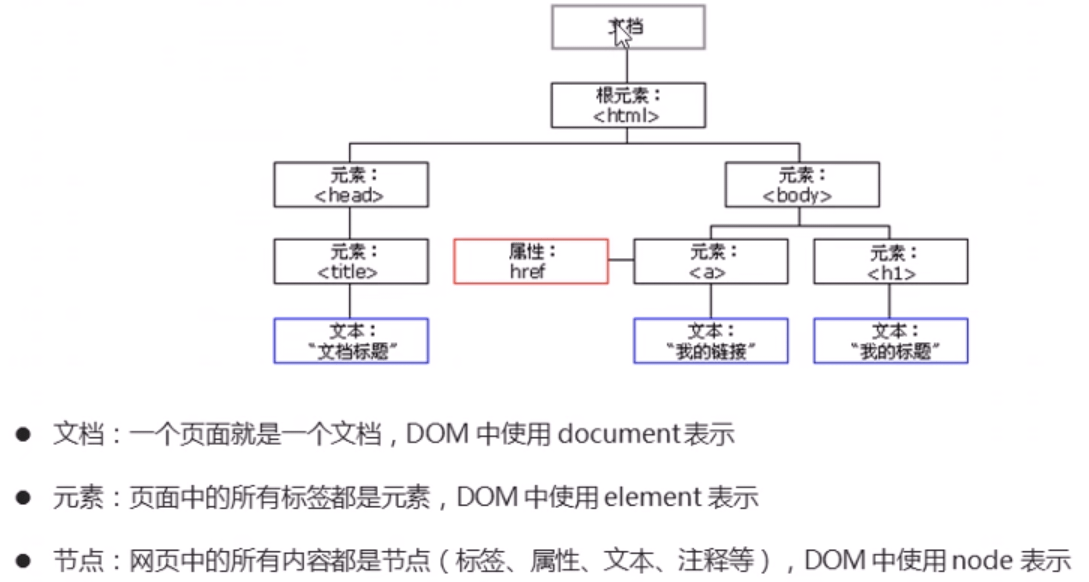
# 2.获取元素
# 2.1 如何获取页面元素
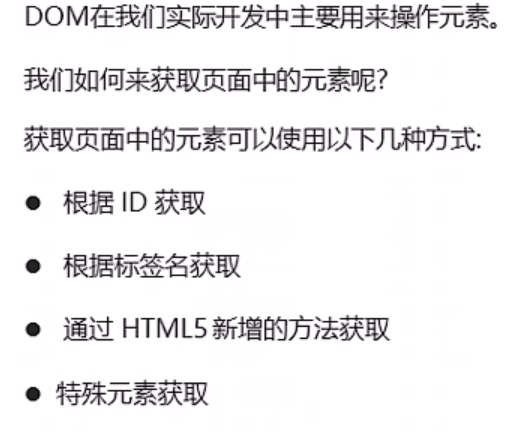
# 2.2 根据 ID 获取

# 2.3 根据标签名获取
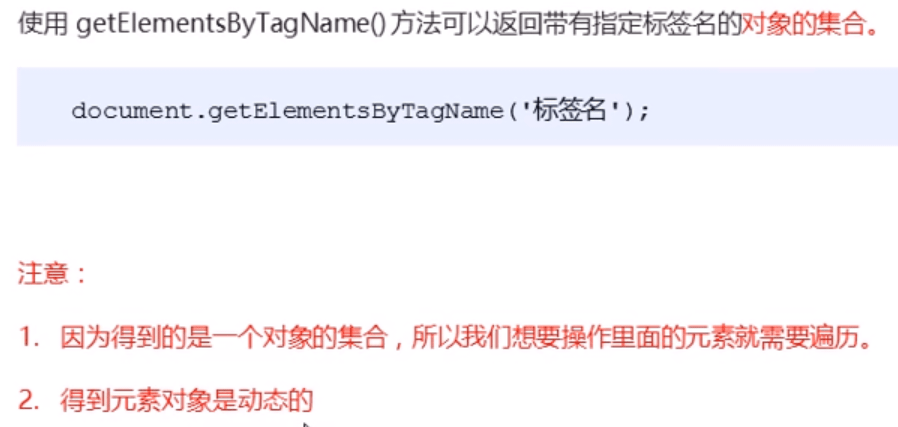
# 2.4 HTML新增获取元素方式
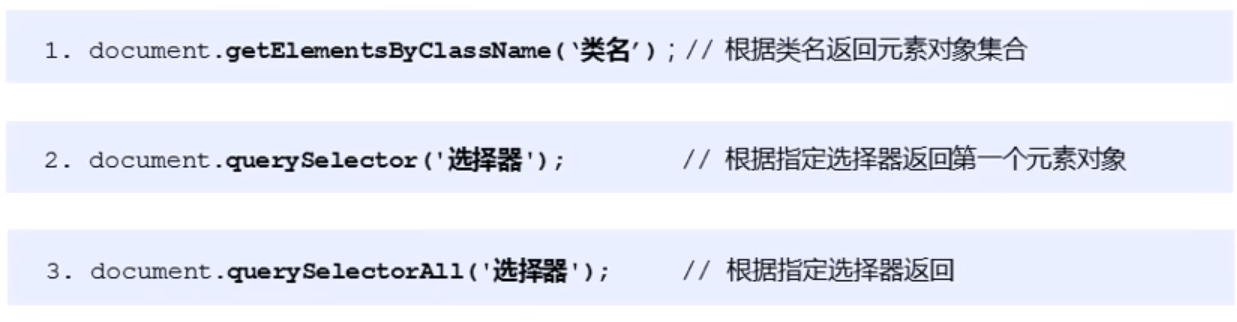
# 2.5 获取body和html标签
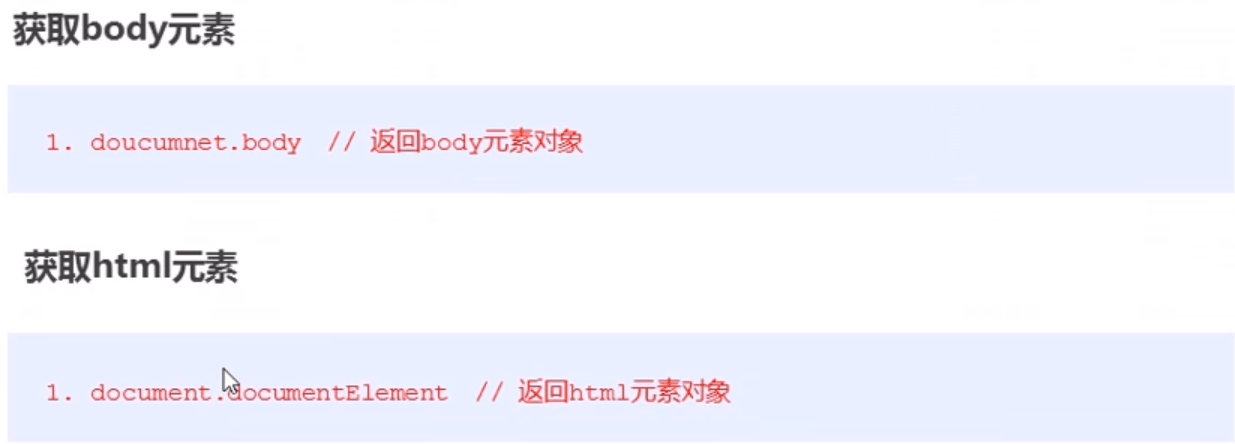
# 3.事件基础
# 3.1 事件概述

# 3.2 执行事件的步骤
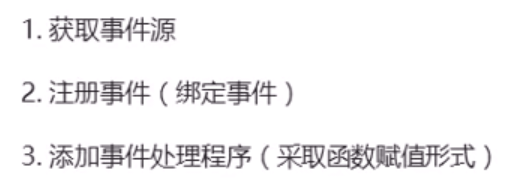
# 3.3 常见的鼠标事件
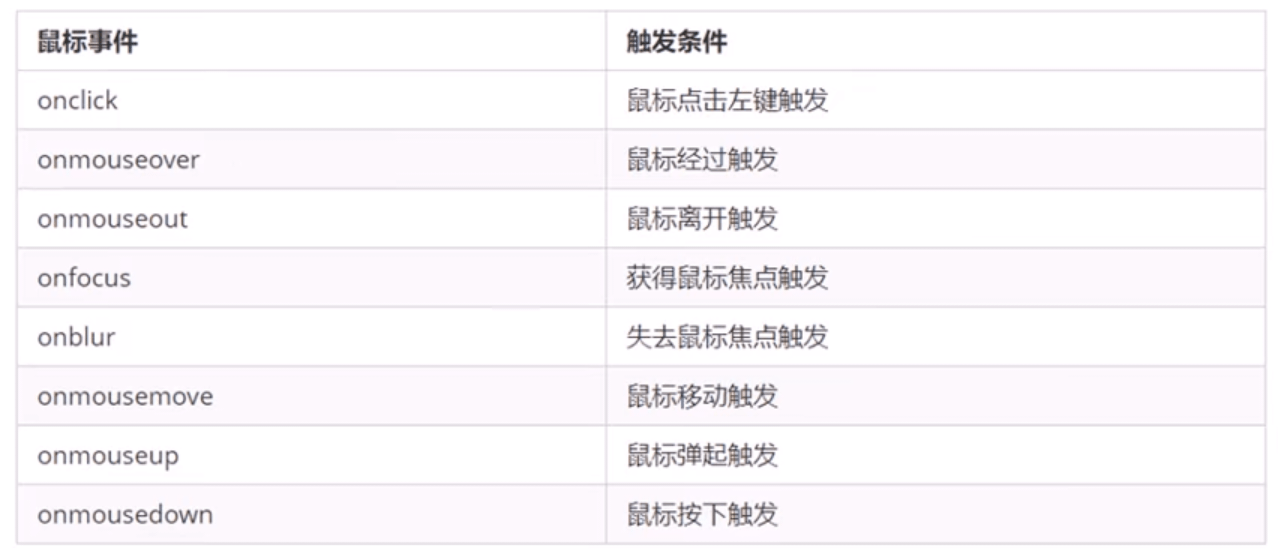
# 3.4 分析事件三要素
# 4.操作元素

# 4.1 改变元素的内容
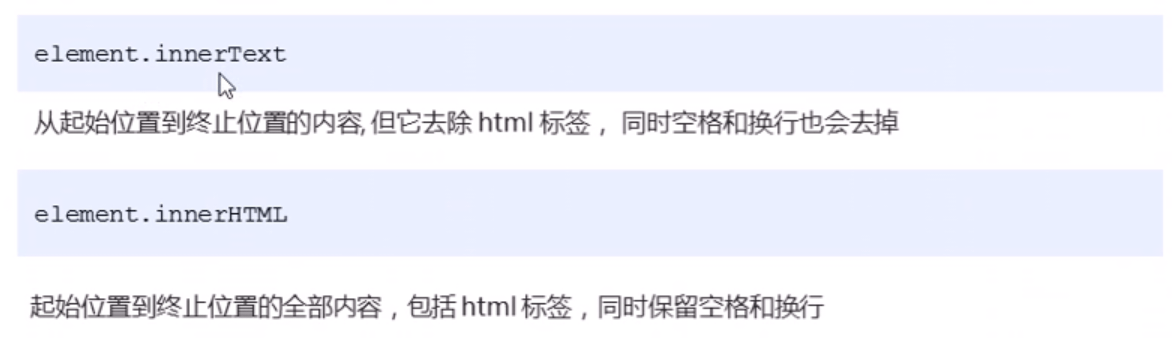
# 4.2 常用元素的属性操作
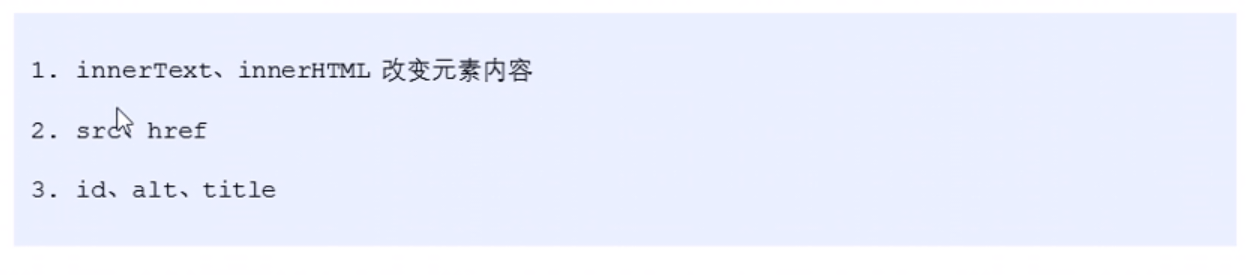
# 4.3 表单元素的属性操作

# 4.4 样式属性操作
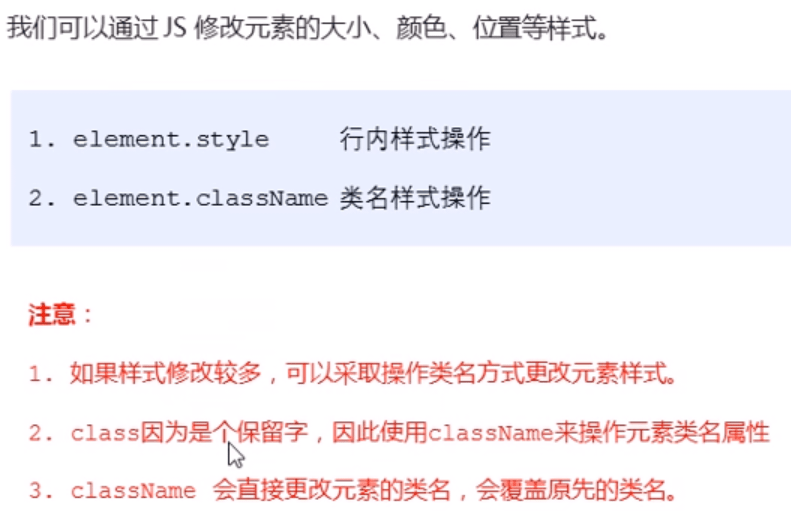
# 4.5 排他思想
# 4.6 自定义属性的操作
# 4.6.1.获取属性值
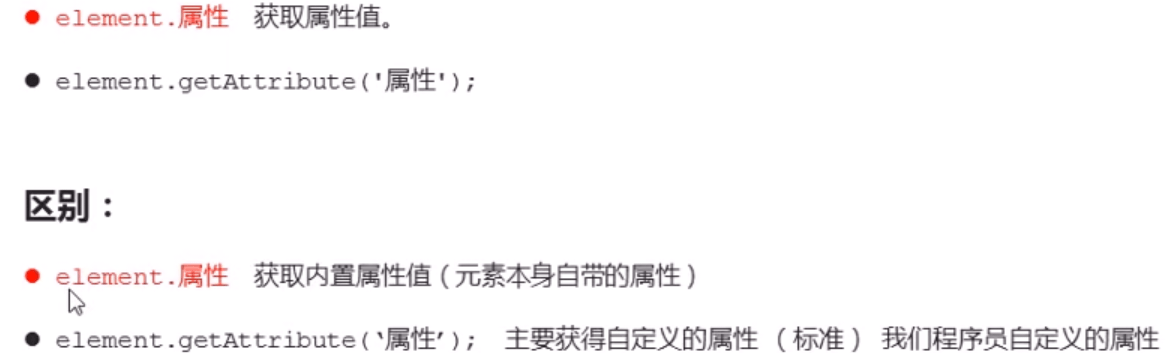
# 4.6.2.设置属性值
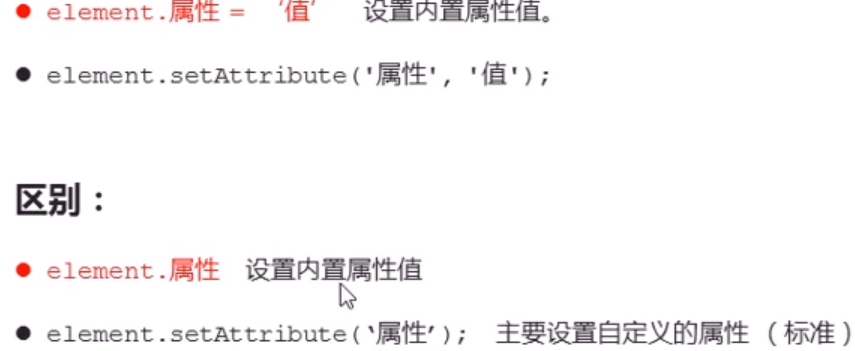
# 4.6.3.移除属性
# 4.7 H5自定义属性

# 4.7.1 设置H5自定义属性
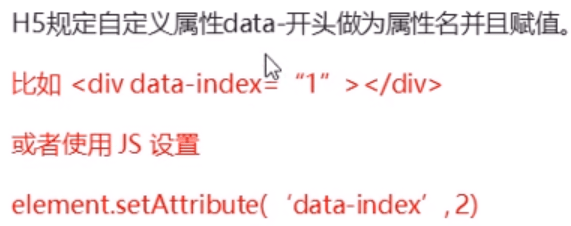
# 4.7.2 获取H5自定义属性

# 5.节点操作
# 5.1 为什么学节点操作

# 5.2 节点概述
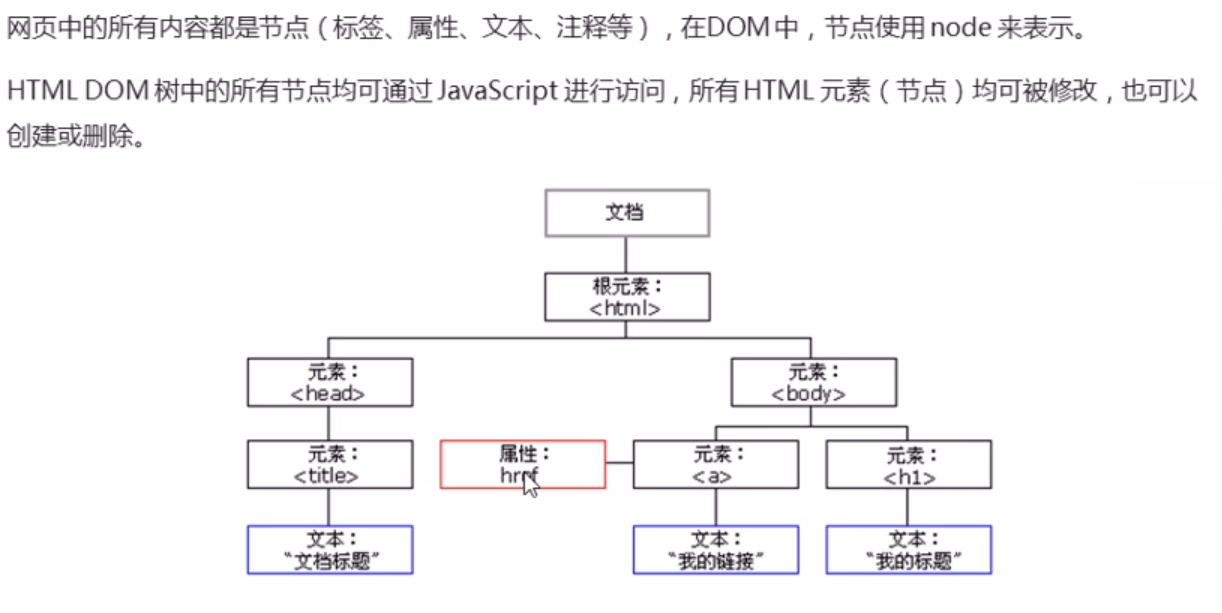
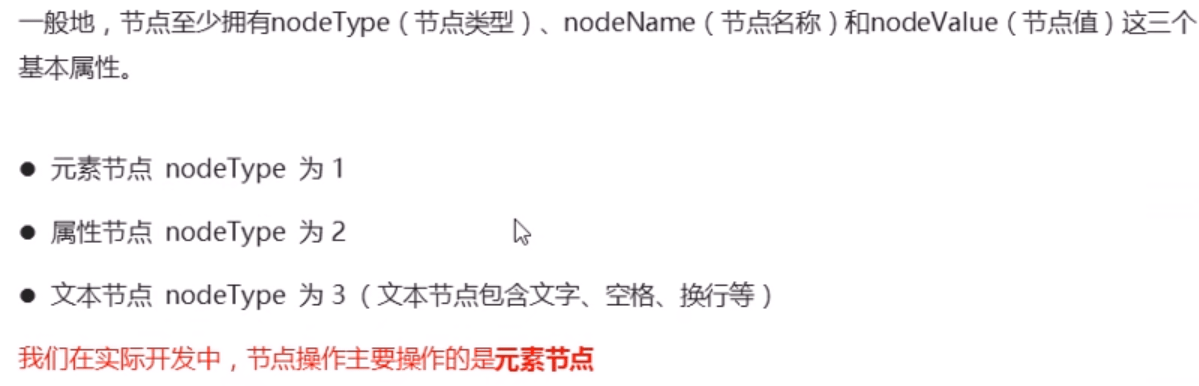
# 5.3 节点层级
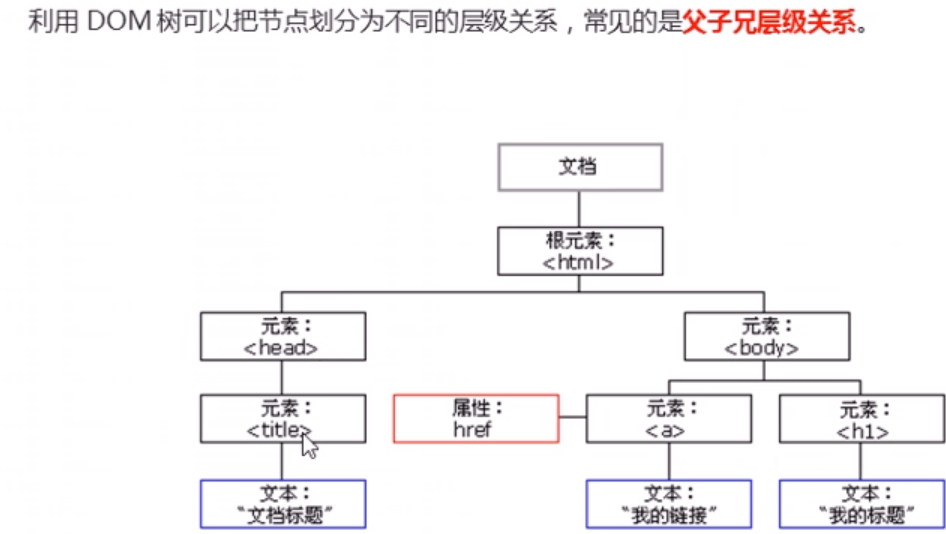

# 5.3.1 父级节点
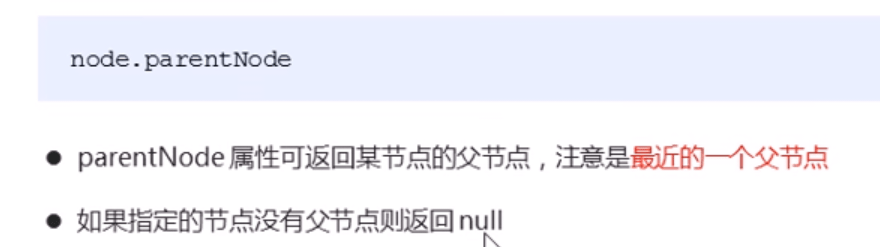 ‘
‘
# 5.3.2 子节点
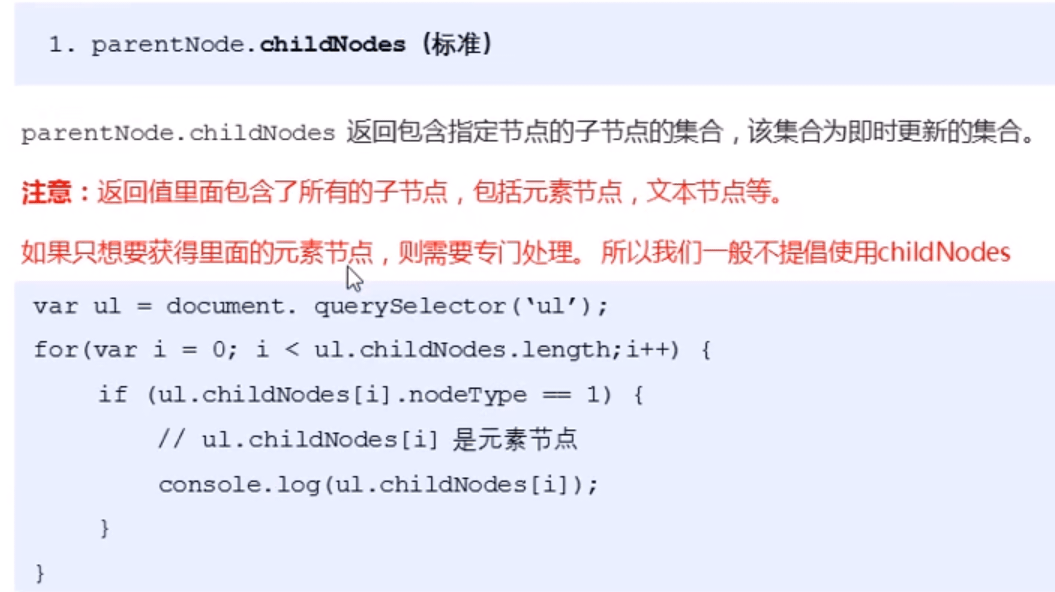
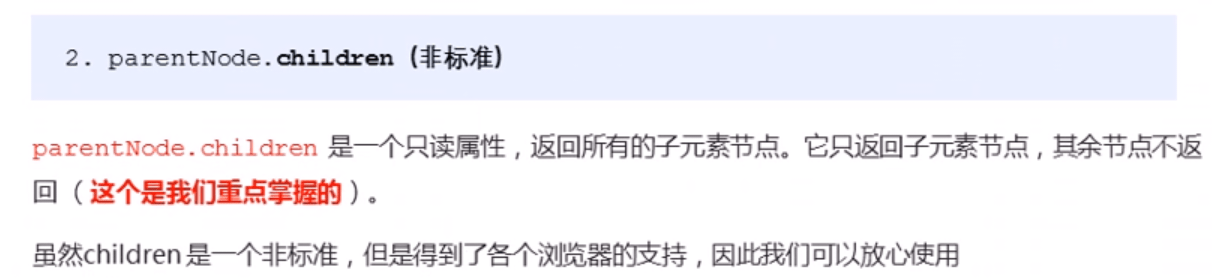
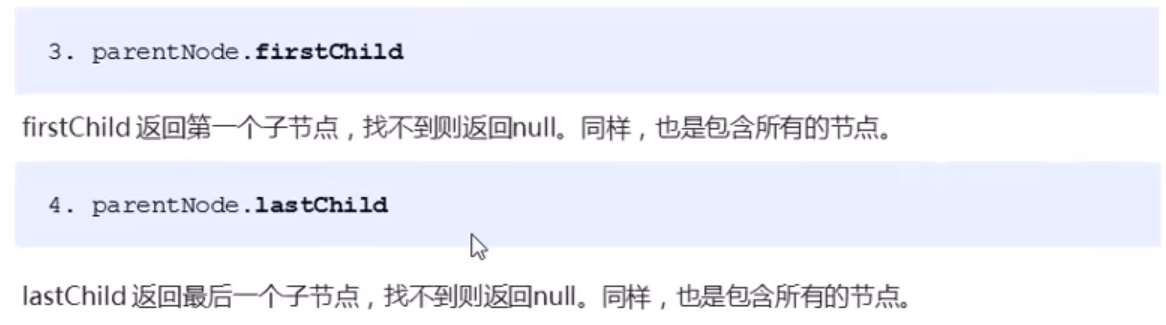
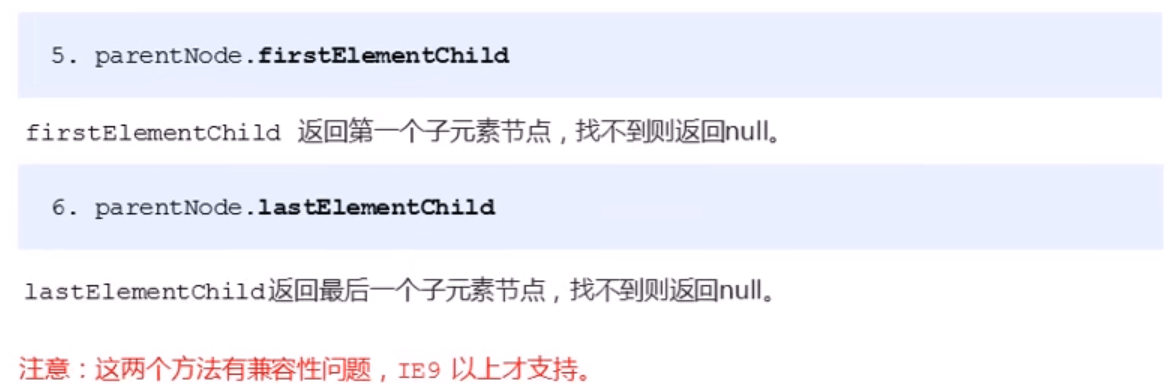
# 5.3.3 兄弟节点
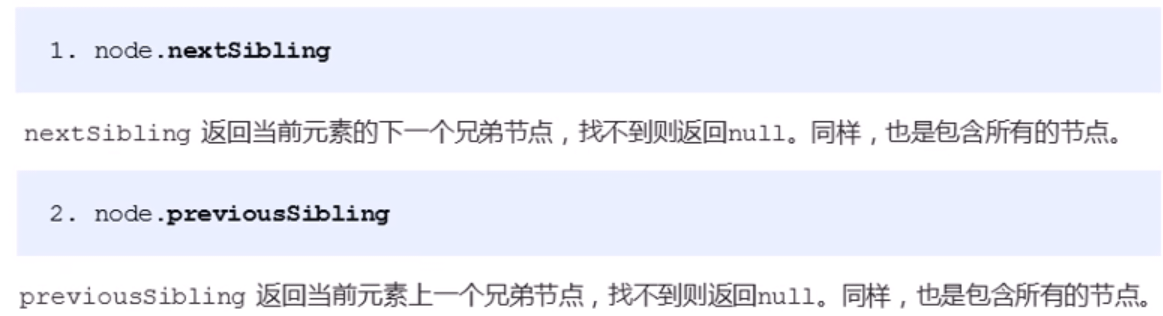
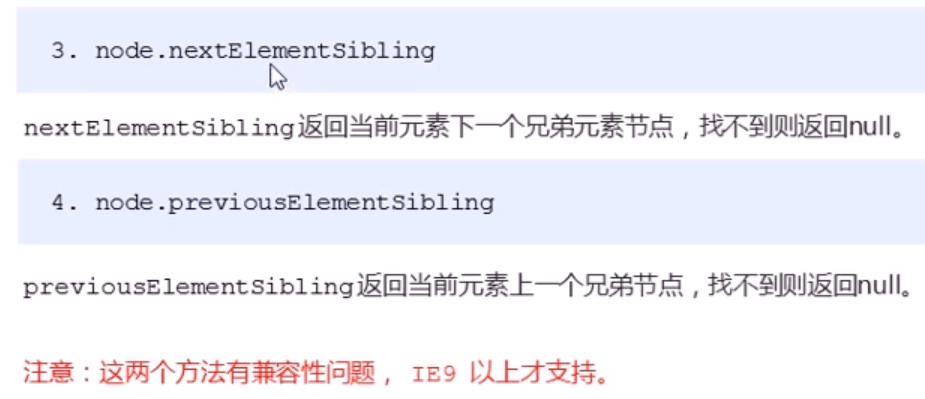
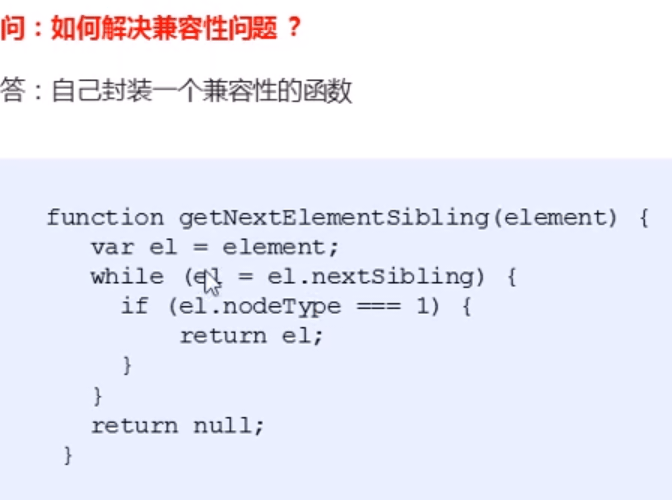
# 5.4 创建节点

# 5.5 添加节点
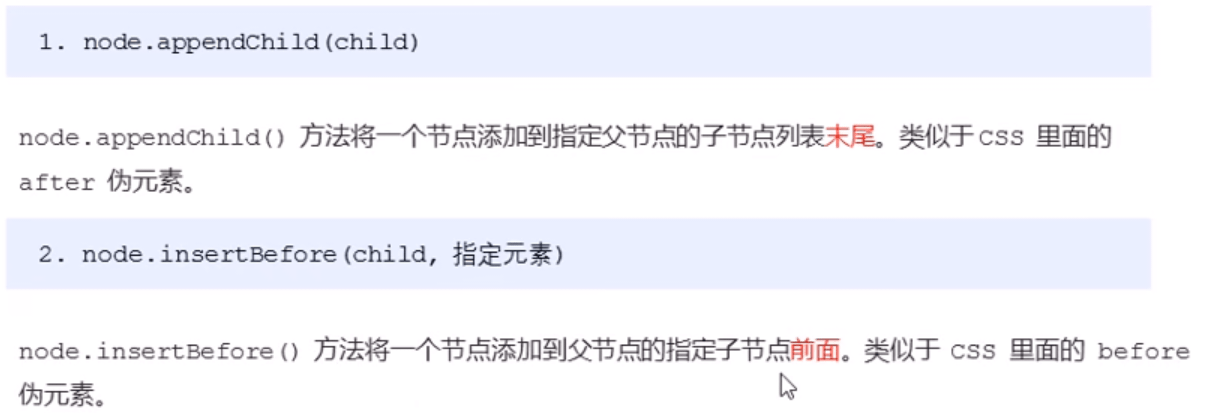
# 5.6 删除节点

# 5.7 复制节点
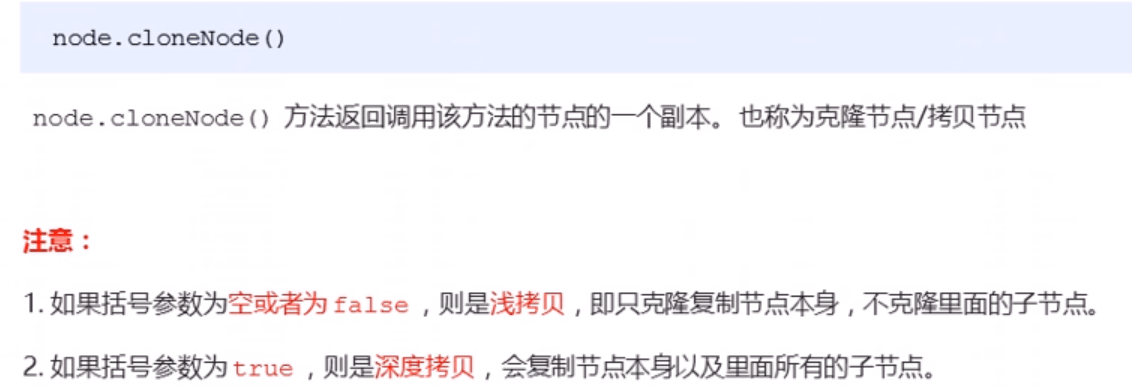
# 5.8 三种动态创建元素方法区别
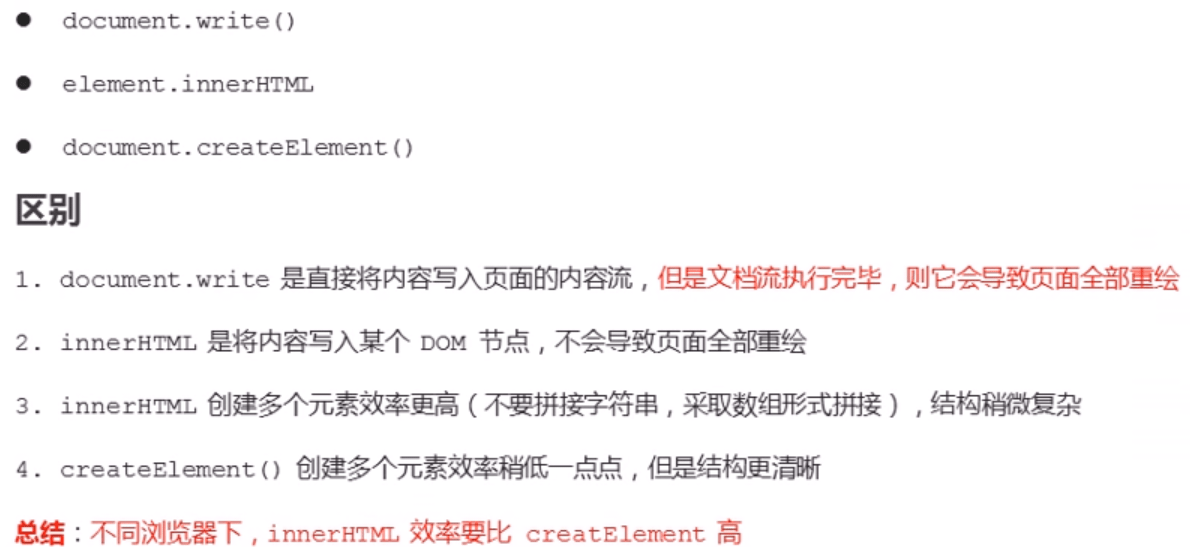
# 6.DOM重点核心
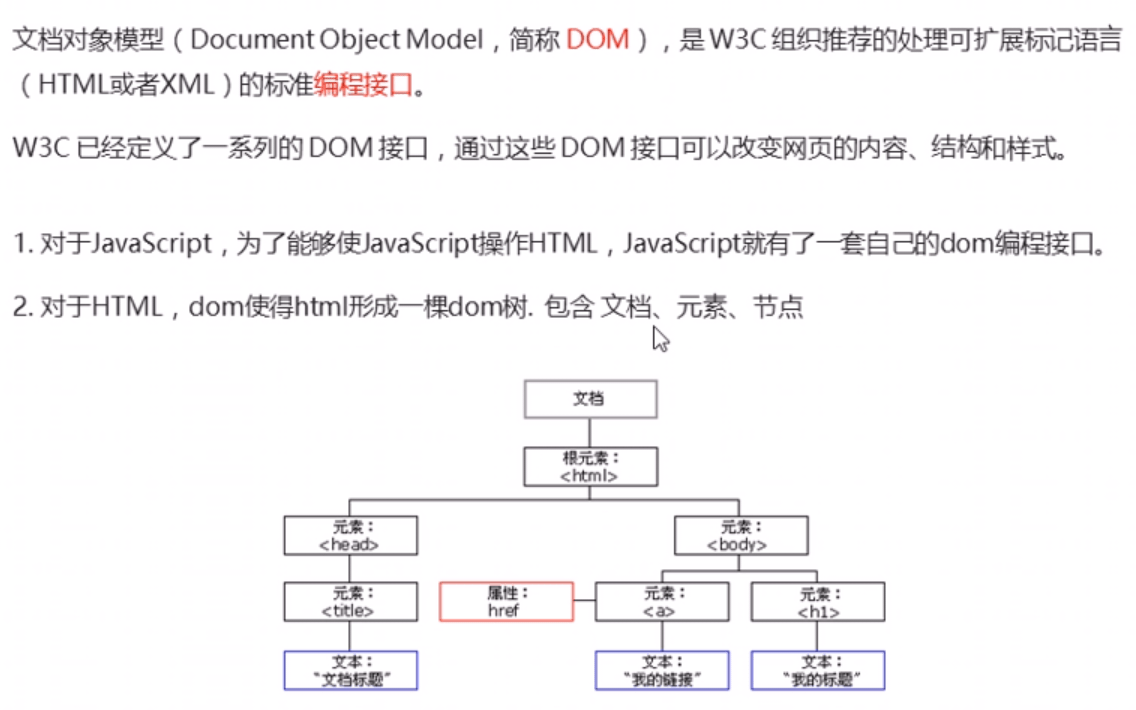

# 6.1 创建
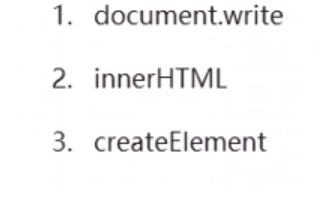
# 6.2 增
# 6.3 删
# 6.4 改
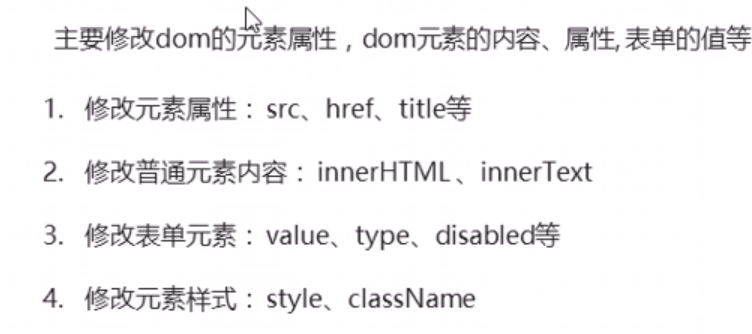
# 6.5 查
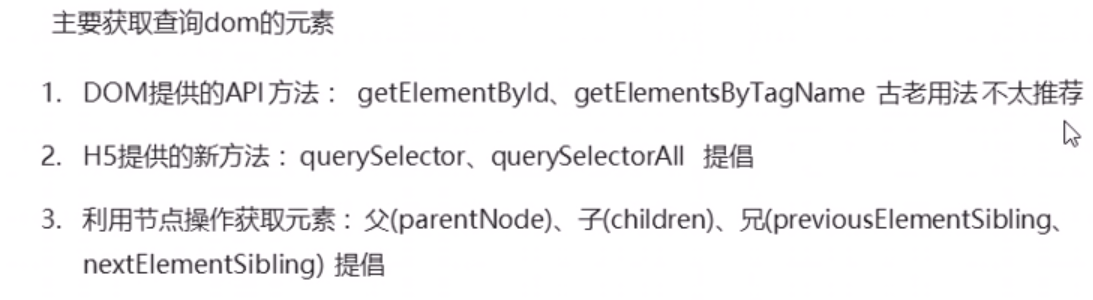
# 6.6 属性操作
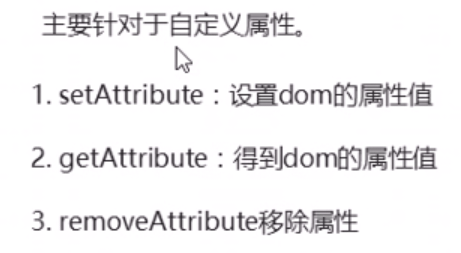
# 6.7 事件操作
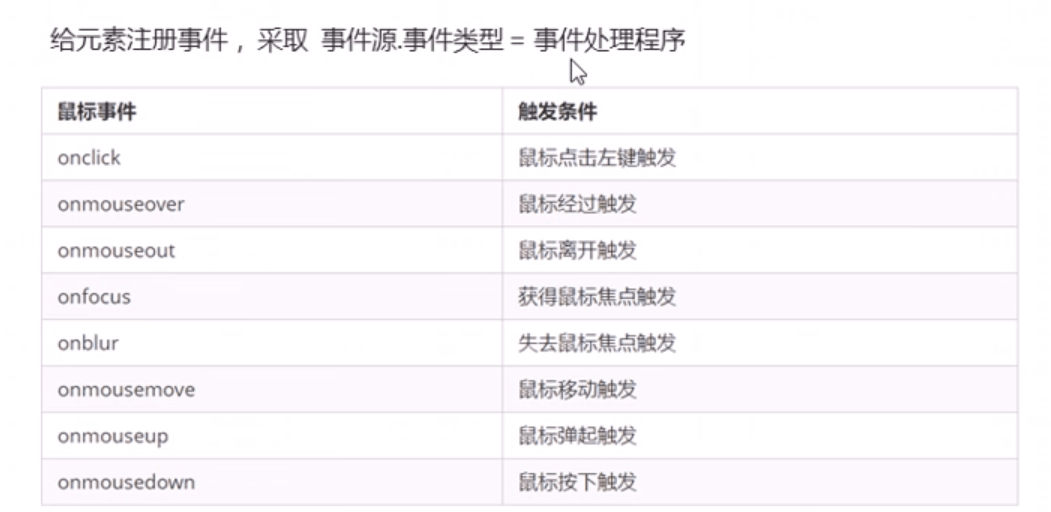
# 三、事件高级导读
# 1.注册事件
# 1.1 注册事件概述
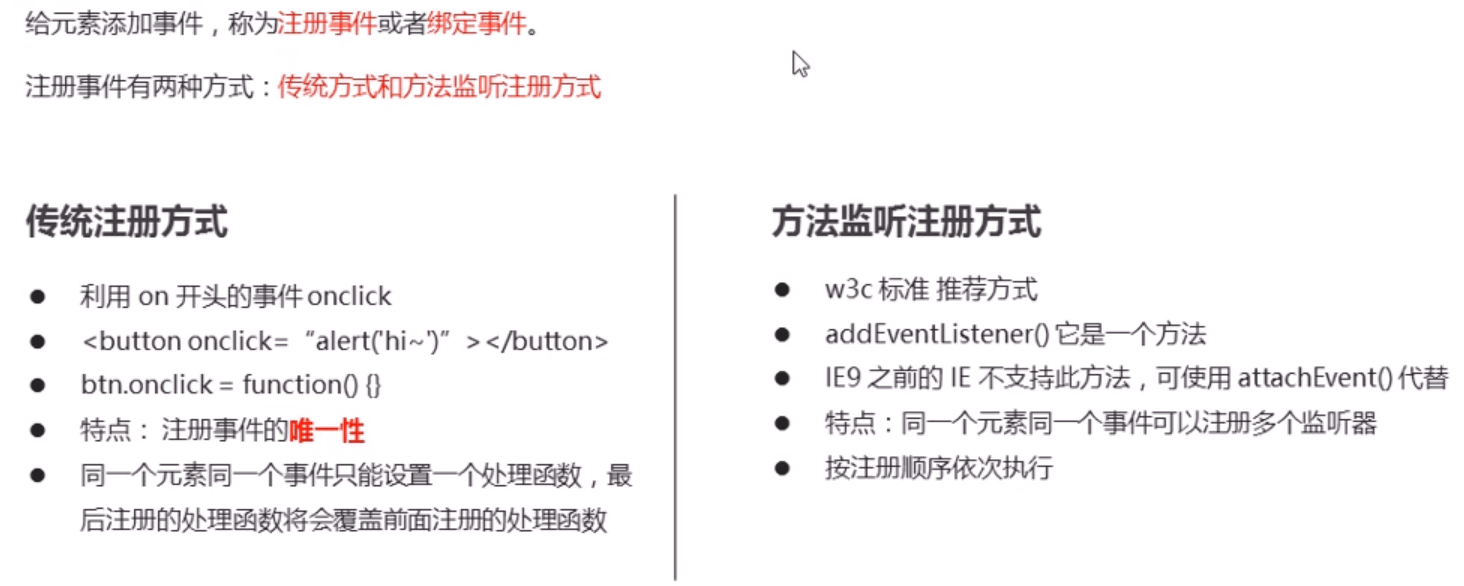
# 1.2 addEventListener 事件监听方式
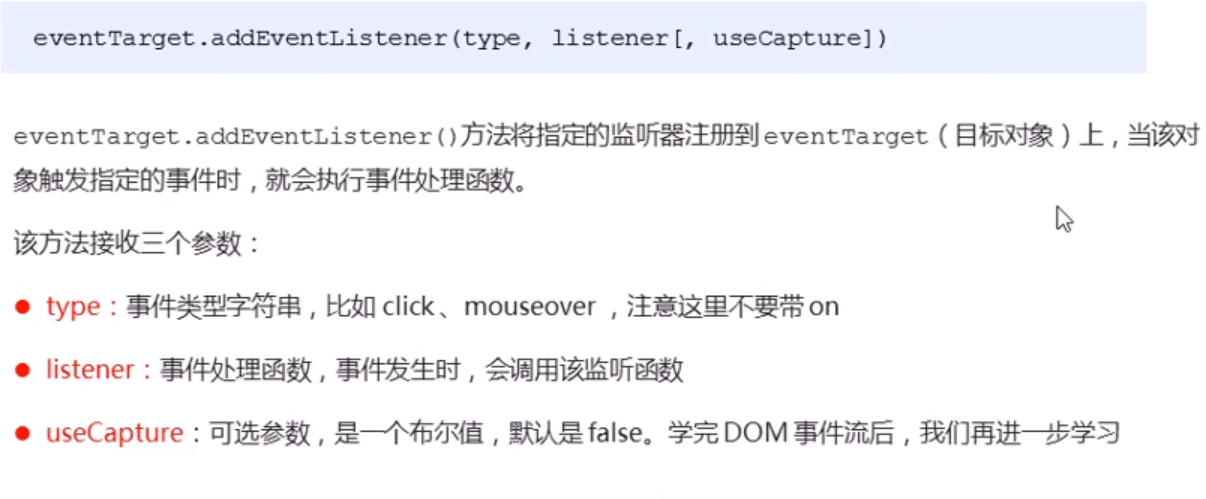
# 1.3 attachEvent 事件监听方式(几乎不支持了)
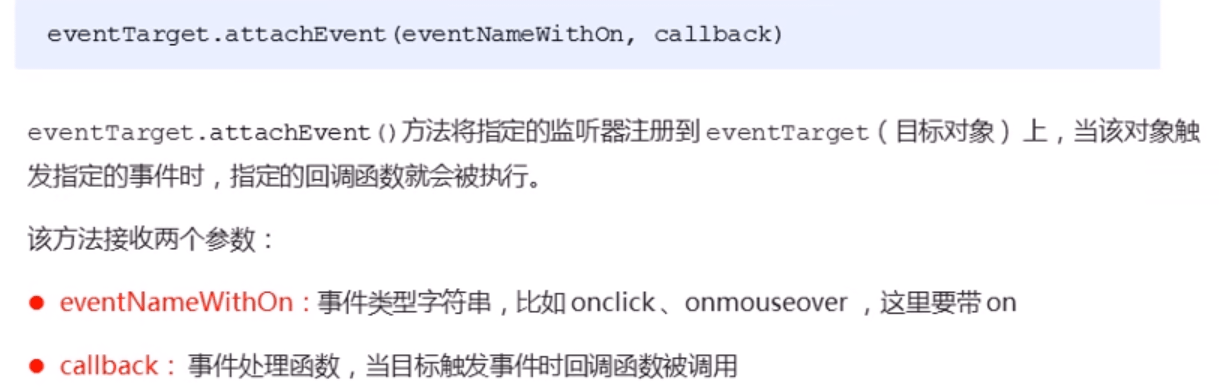
# 1.4 注册事件兼容性解决问题
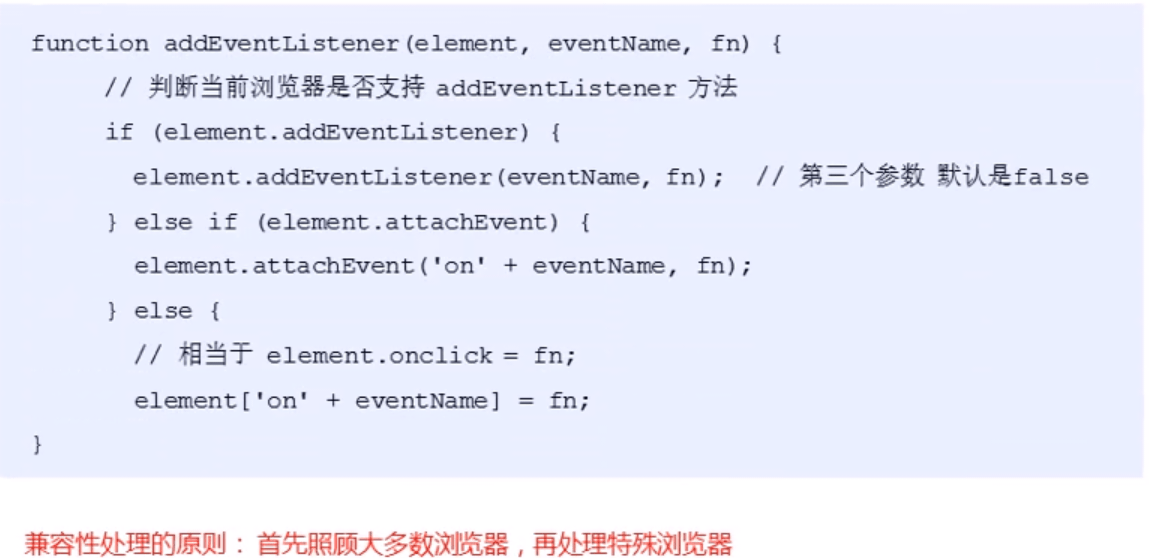
# 2.删除事件(解绑事件)
# 2.1 删除事件的方式
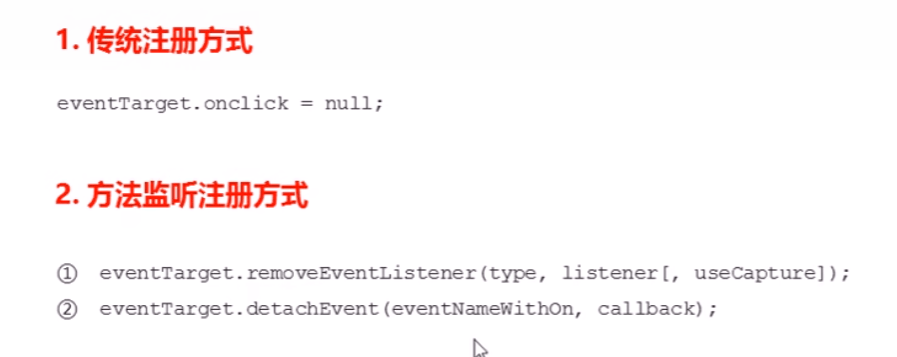
# 2.2 删除事件兼容性解决方案
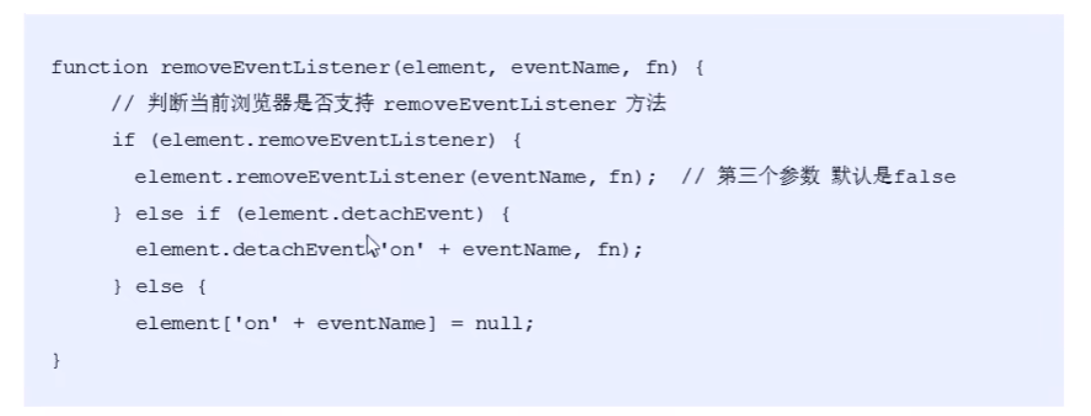
# 3.DOM 事件流
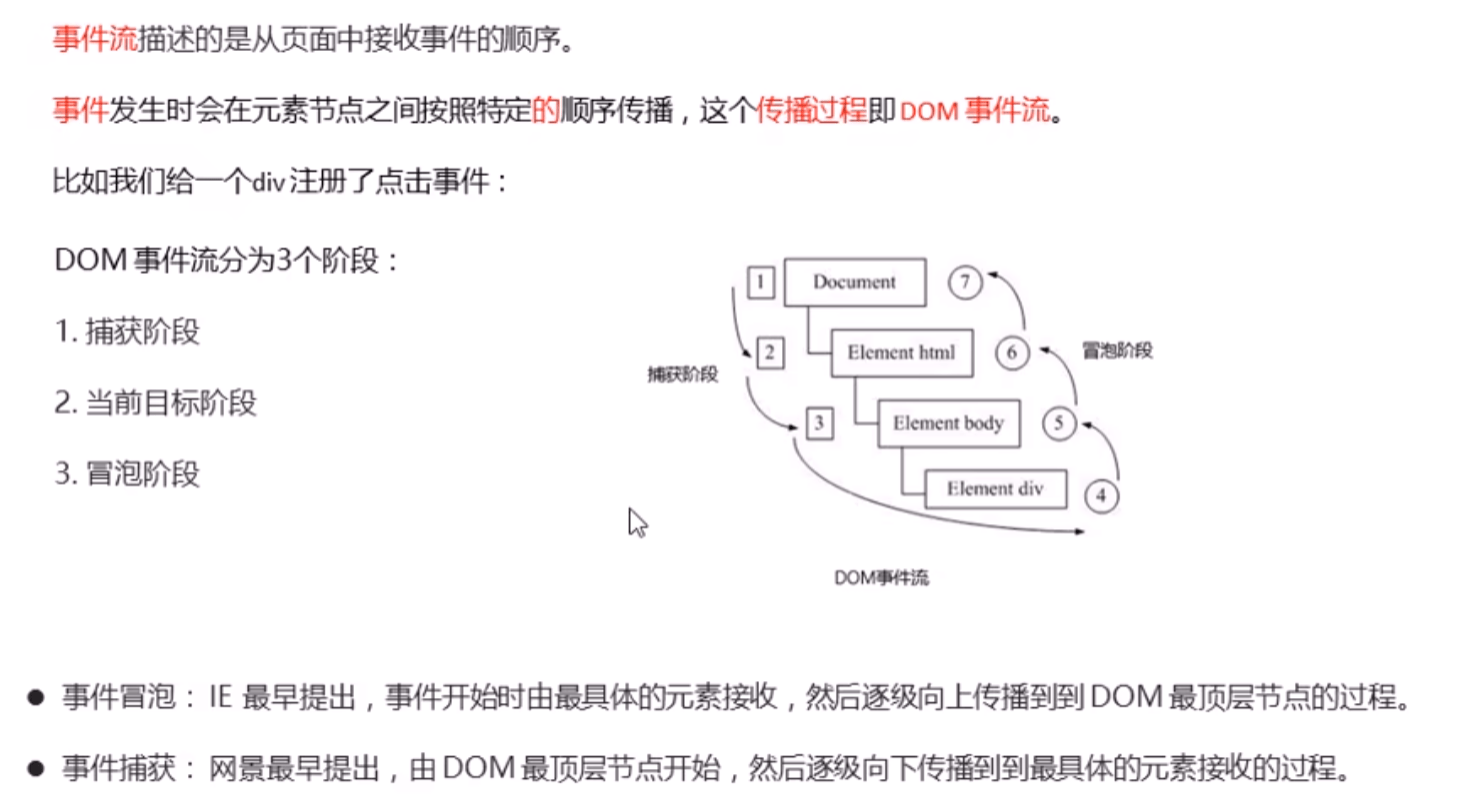
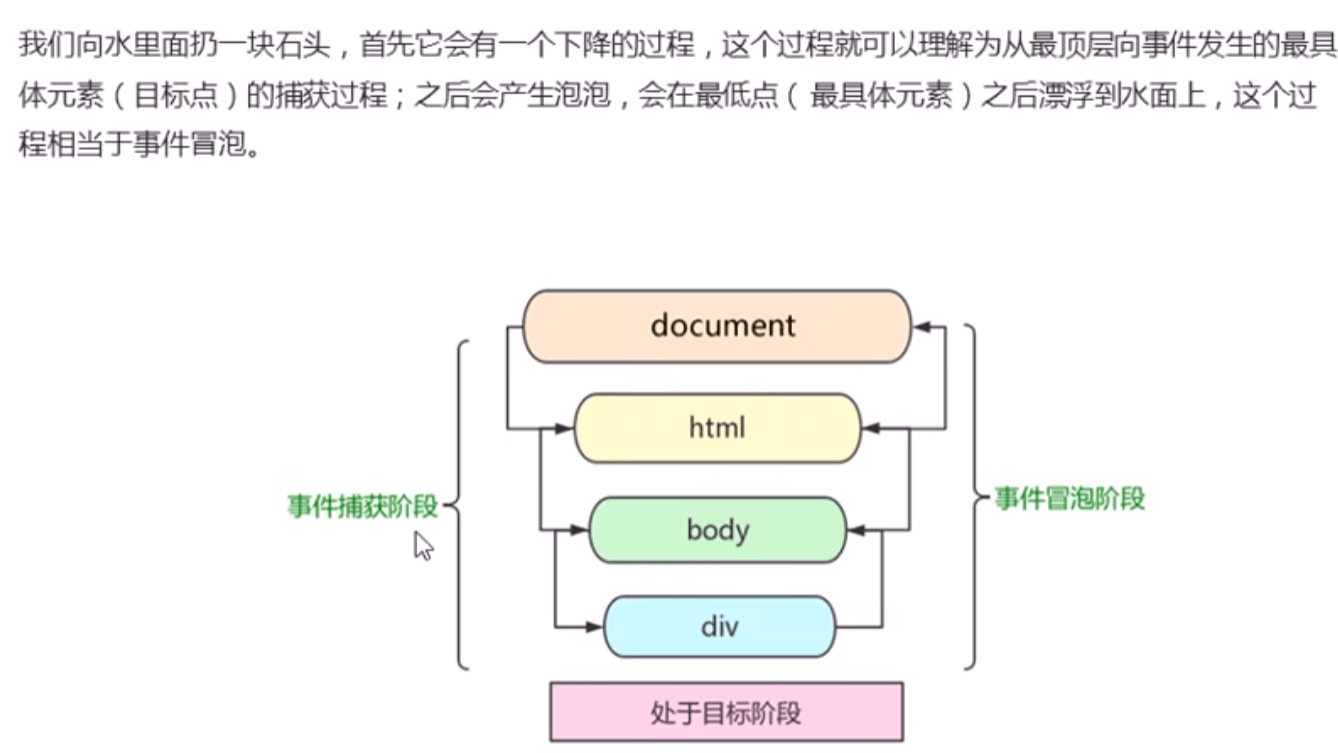
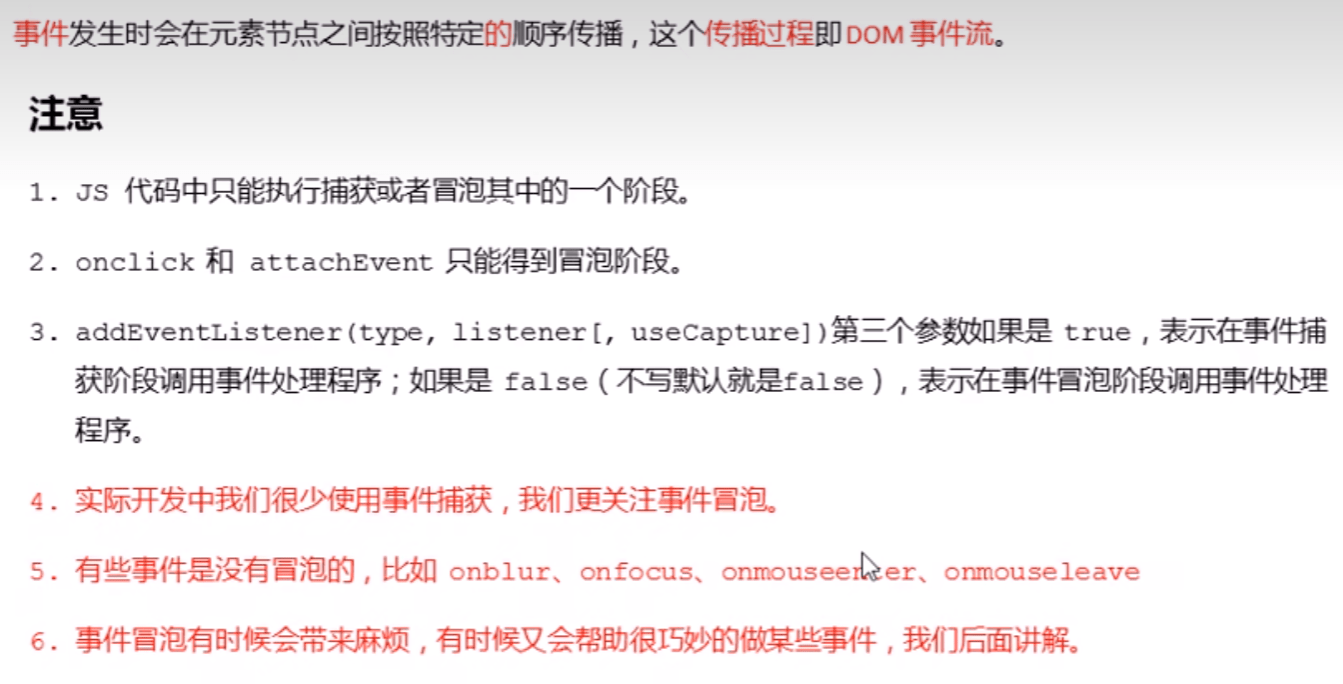
# 4.事件对象
# 4.1 什么是事件对象
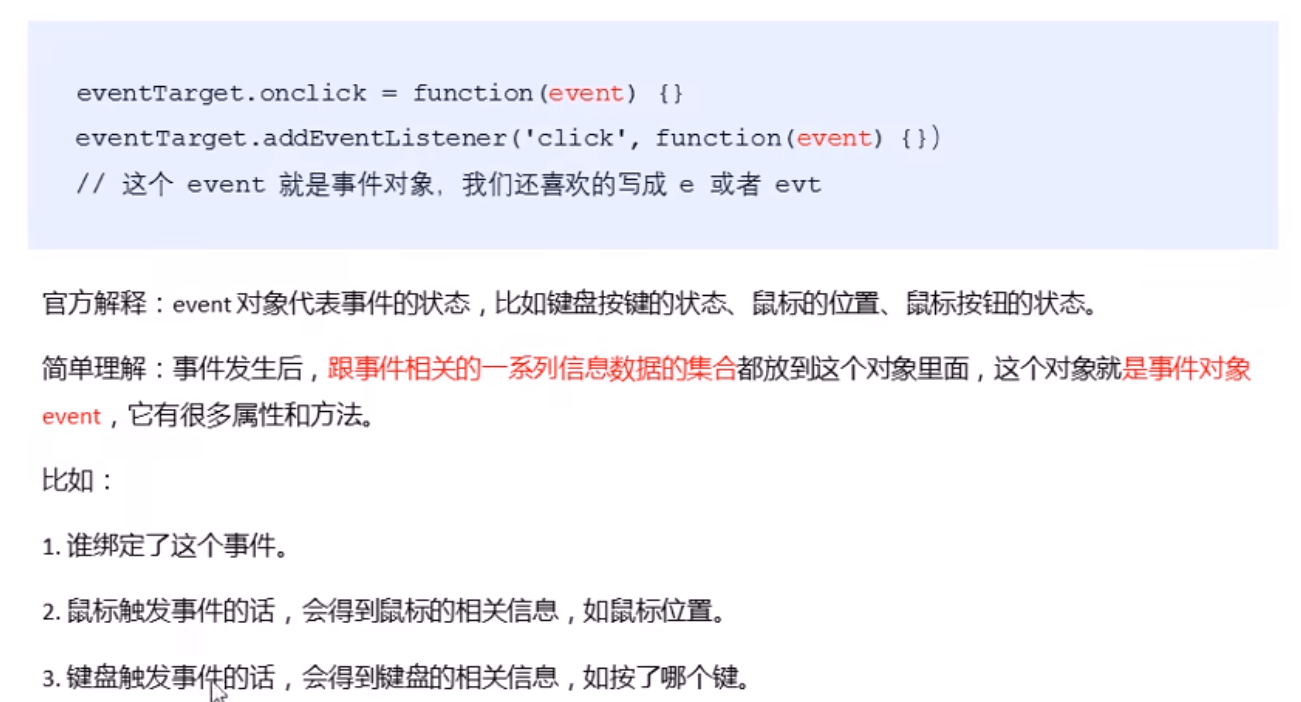
# 4.2 事件对象的使用方法

# 4.3 兼容性问题
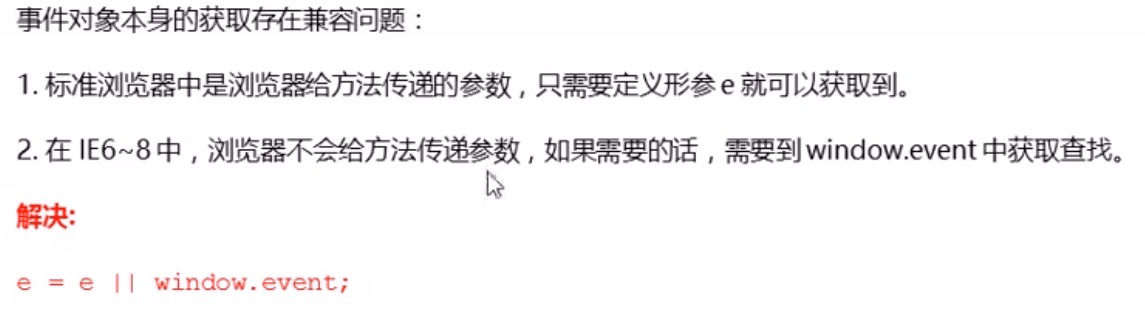
# 4.4 事件对象的常见属性和方法
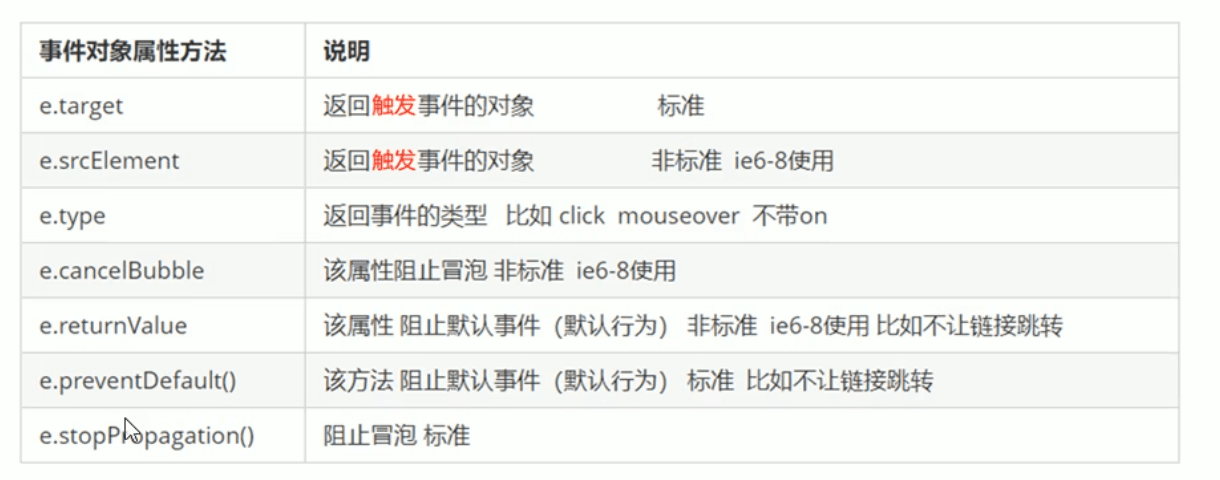
# 5.阻止事件冒泡
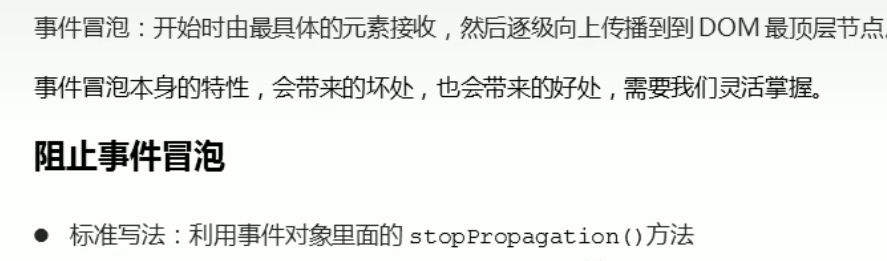
# 6.事件委托

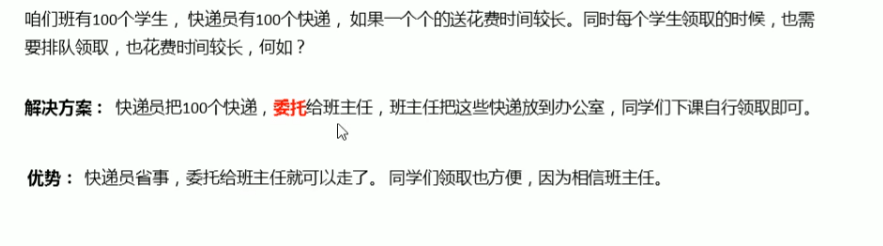
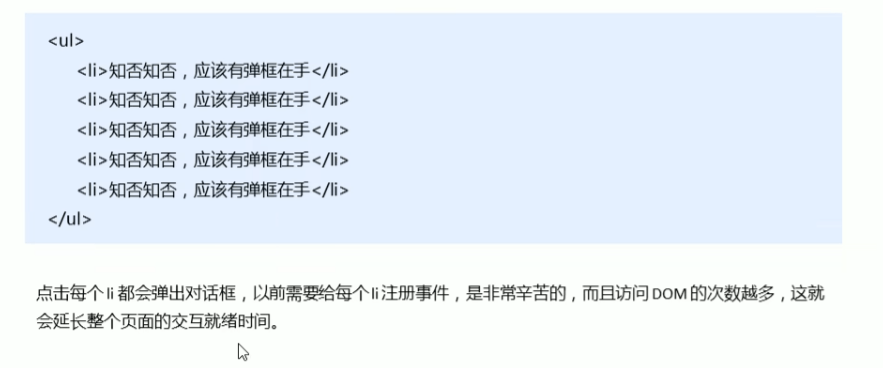
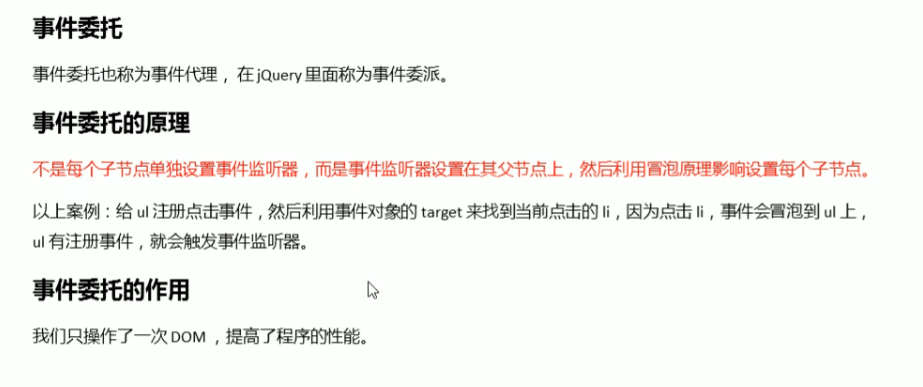
# 7.常用的鼠标事件
# 7.1常用的鼠标事件
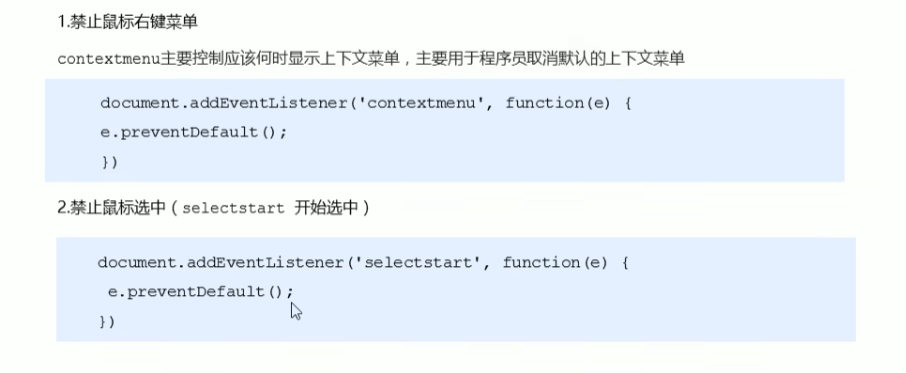
# 7.2鼠标事件对象
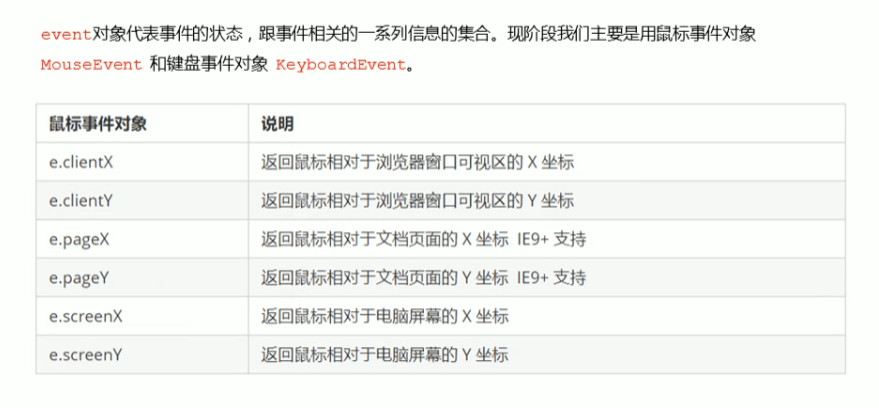
重点:page
# 8.常用的键盘事件
# 8.1常用键盘事件
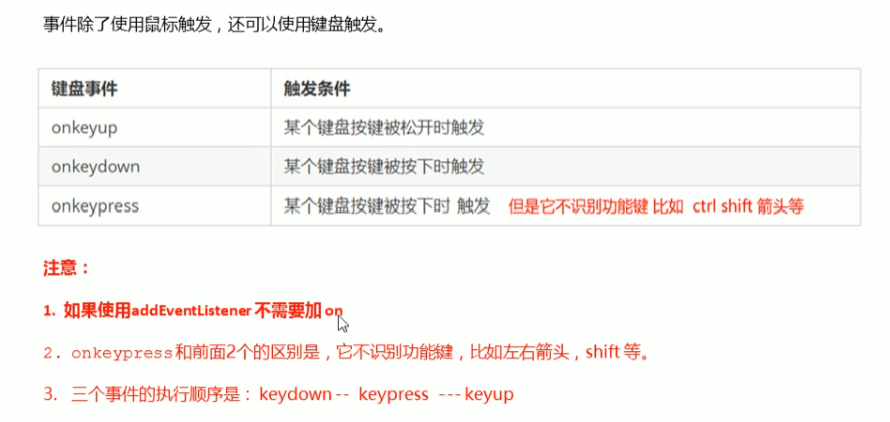
# 8.2键盘事件对象
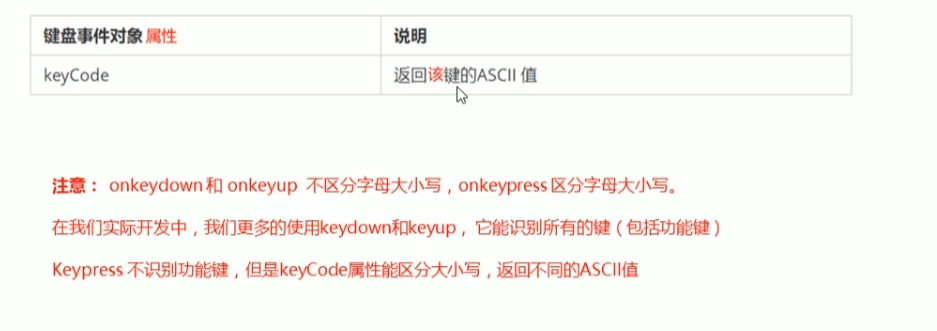
# 8.3ASCLL表
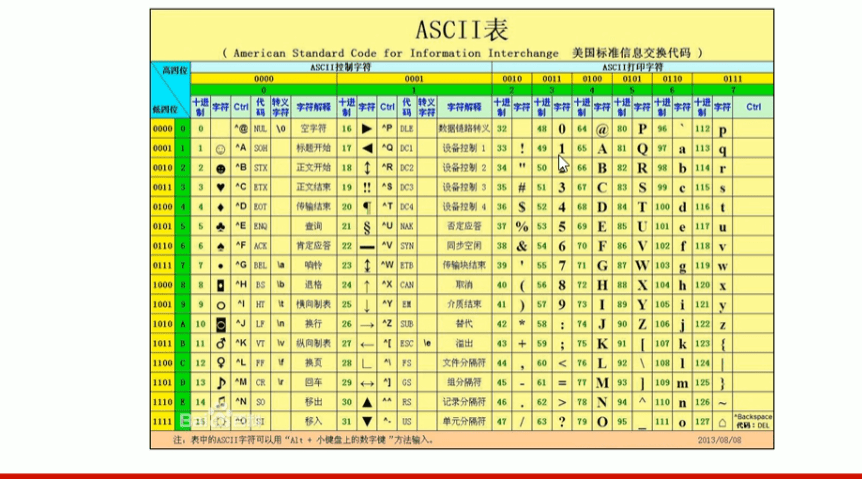
# 四、BOM导读
# 1.BOM概述
# 1.1什么是BOM
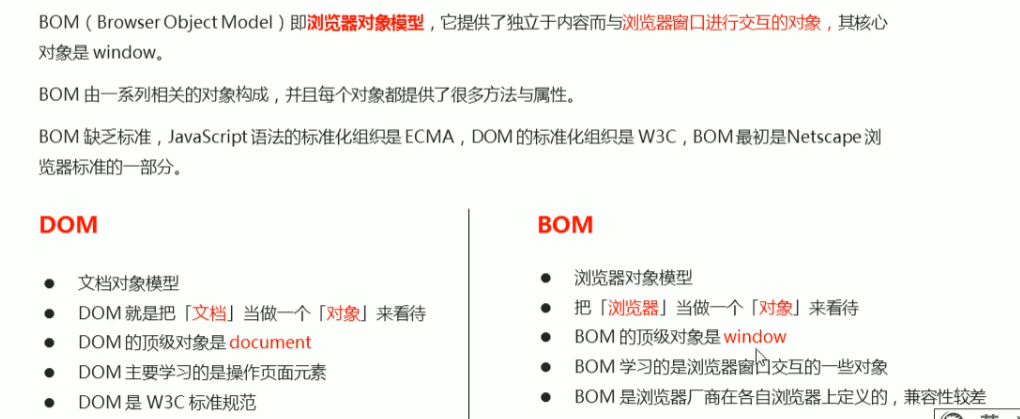
# 1.2BOM的构成
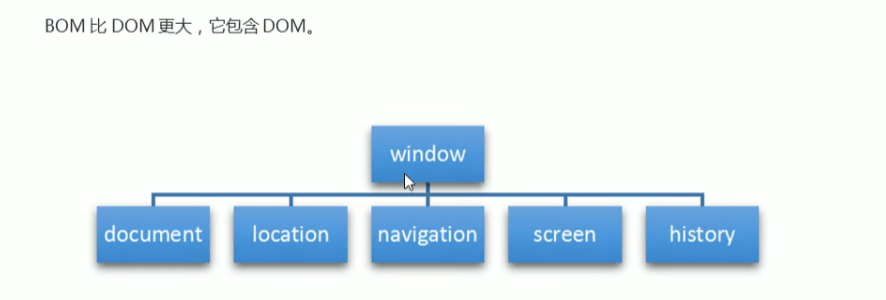
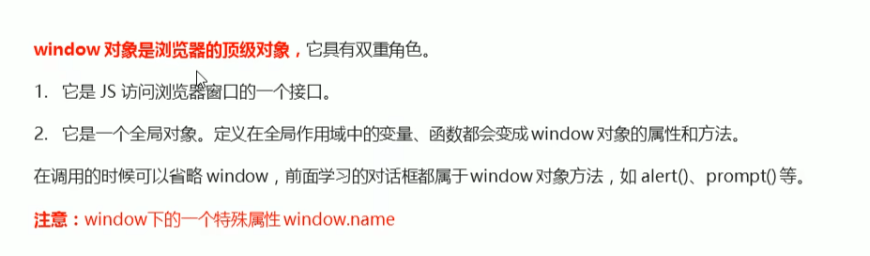
# 2.Windows对象的常见对象
# 2.1窗口加载事件
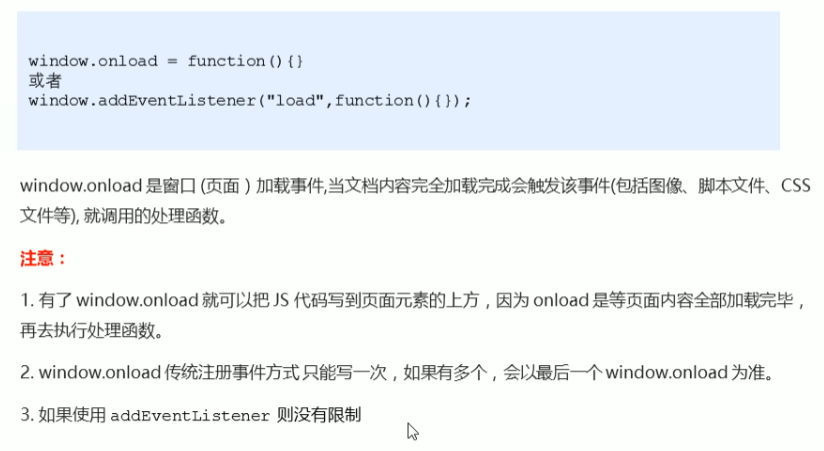
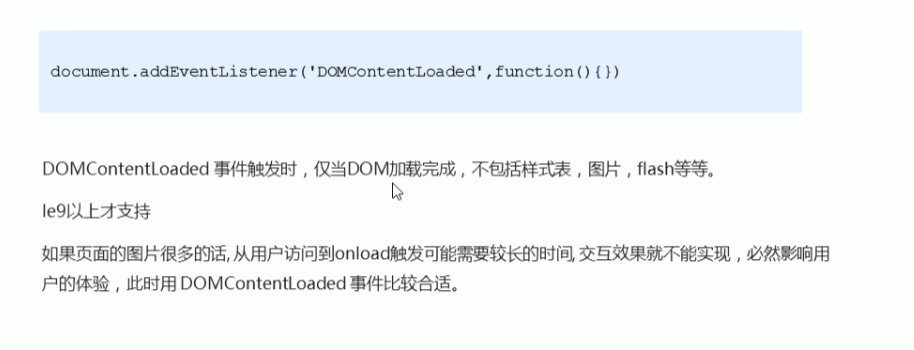
# 2.2 调整窗口大小事件
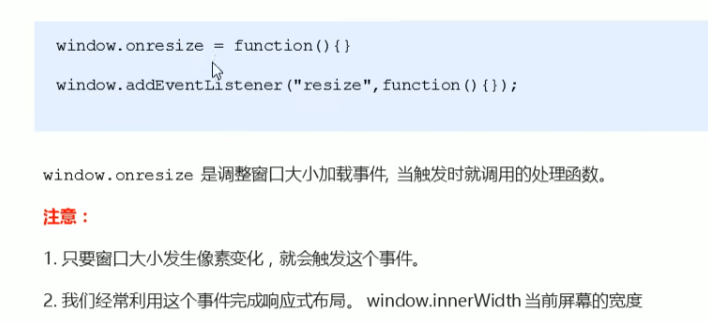
# 3.定时器
# 3.1两种定时器
# 3.2 setTimeout() 定时器
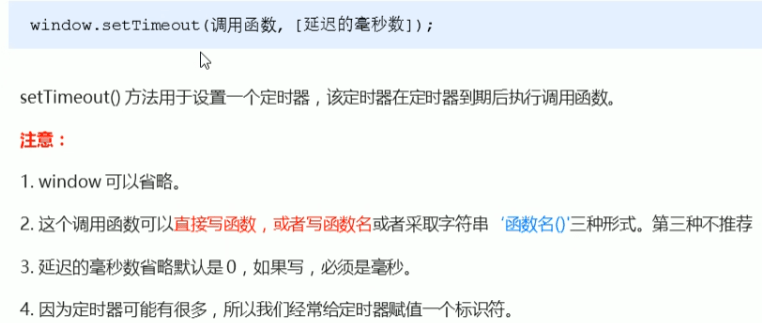

# 3.3 停止 setTimeout()定时器
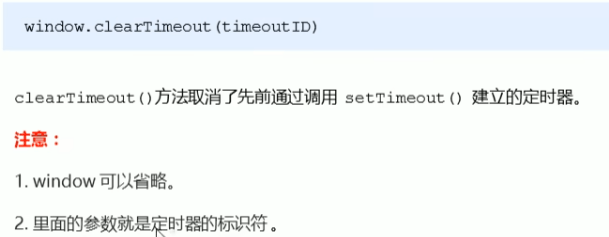
# 3.4 setinterval() 定时器
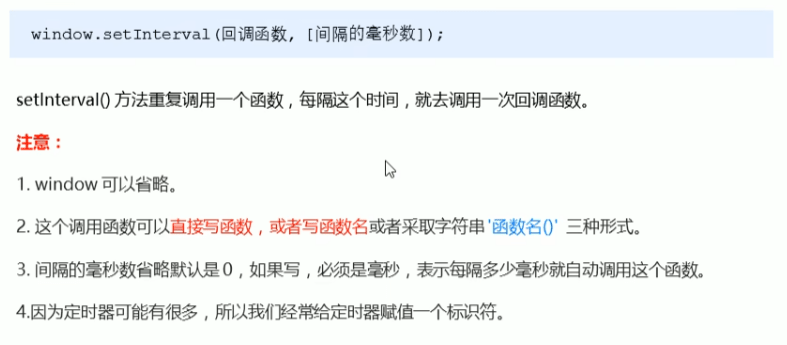
# 3.5 停止 setinterval() 定时器
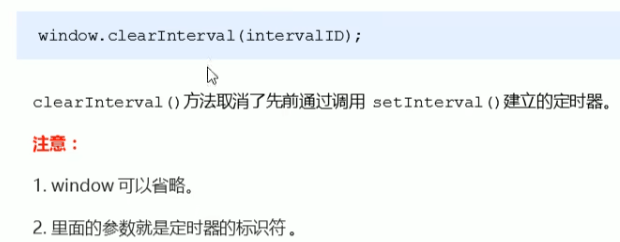
# 3.6 this
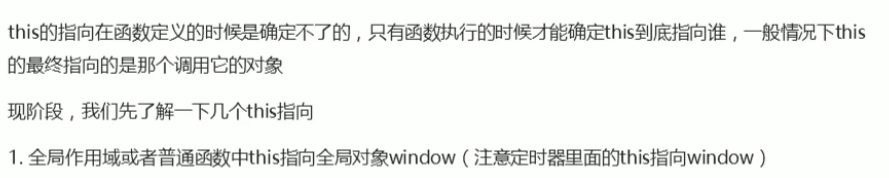
# 4. JS 执行机制
# 4.1 JS 是单线程
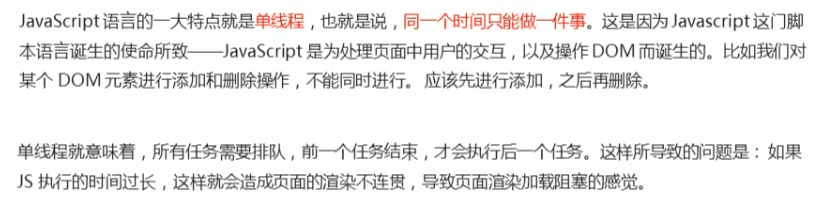
# 4.2 同步和异步
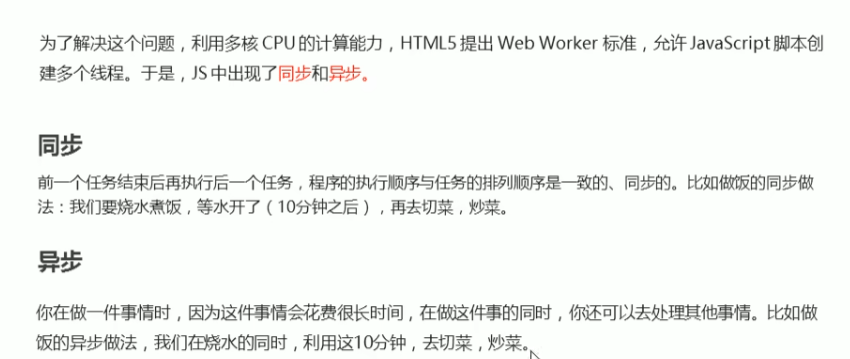
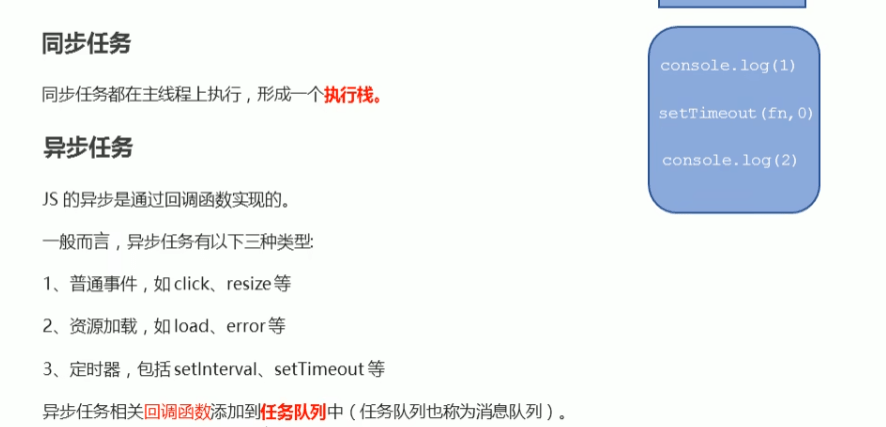
# 4.3 执行机制
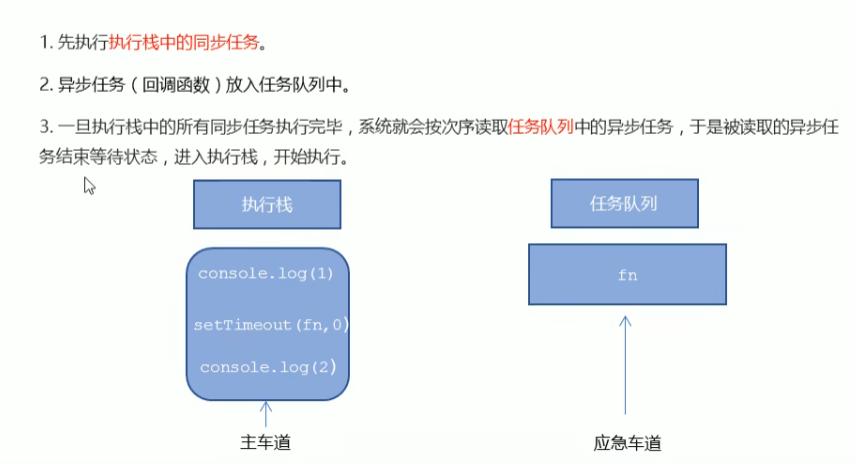
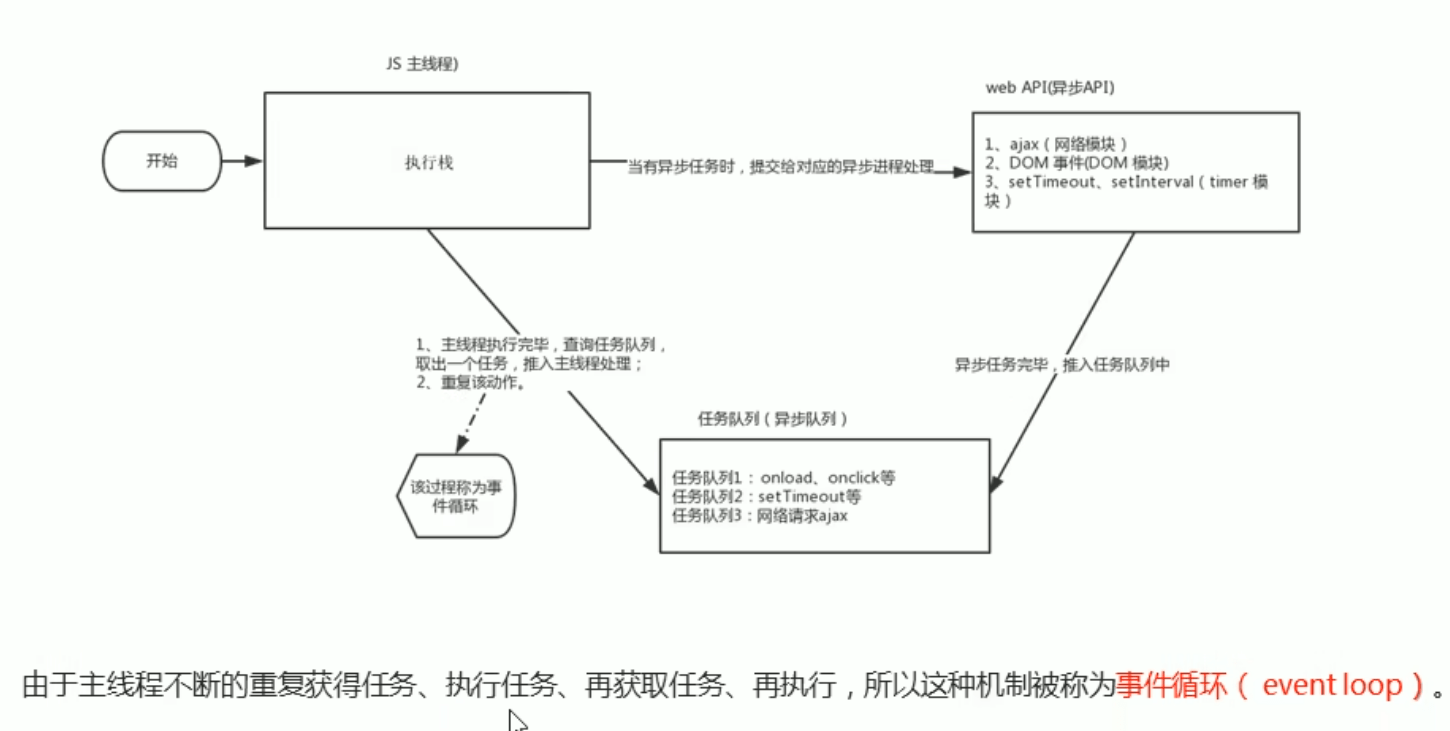
# 5.Location对象
# 5.1什么是Location对象

# 5.2URL
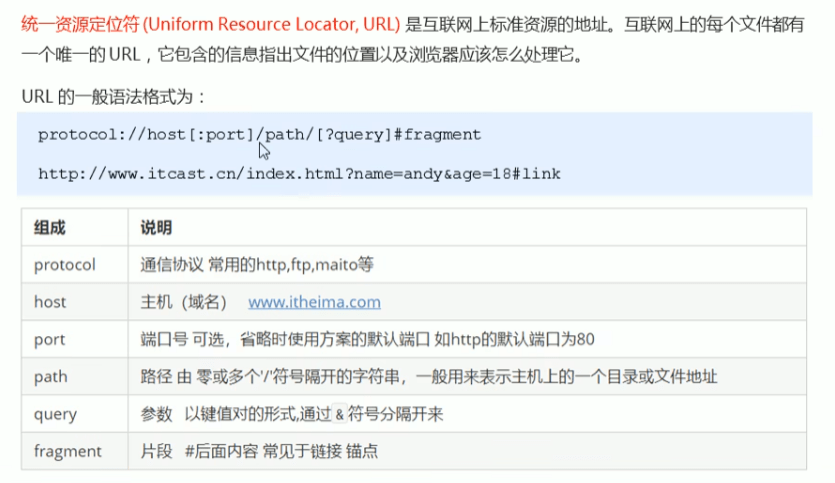
# 5.3 location对象的属性
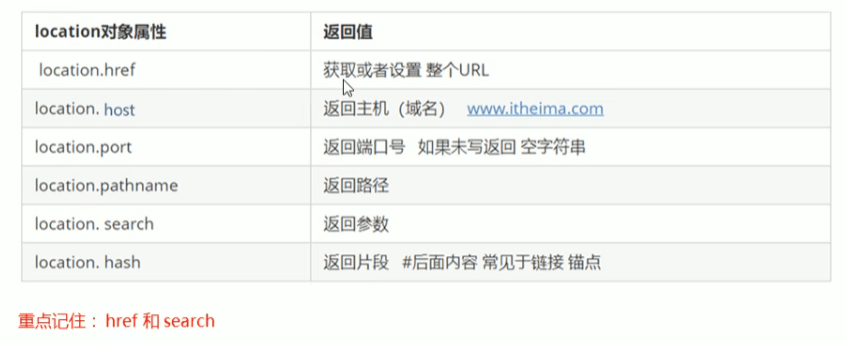
# 5.4 location对象的方法
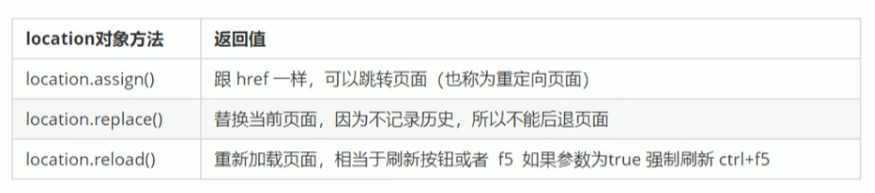
# 6.navigator对象
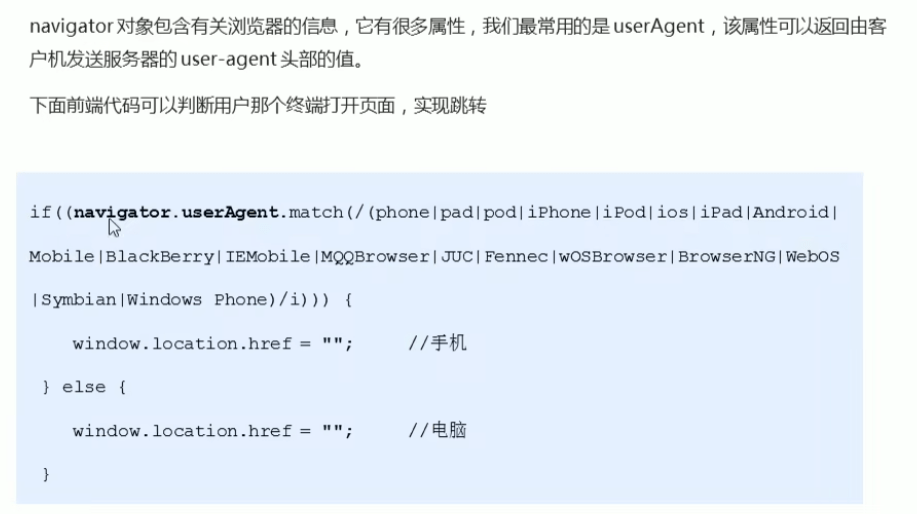
# 7.history对象
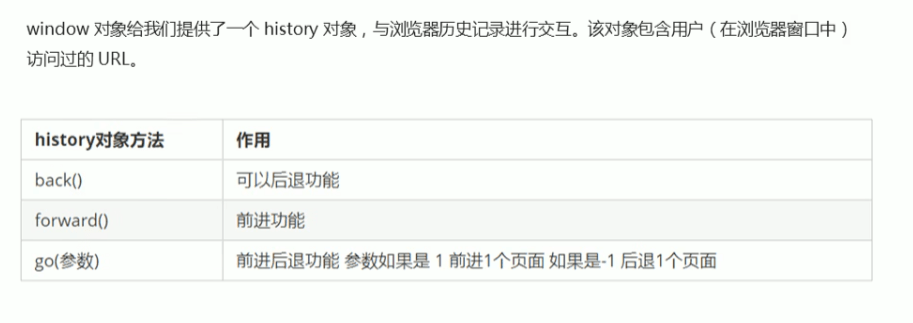
# 五、PC网页特效导读
# 六、移动端特效导读
# 七、本地存储导读
# 1.本地存储
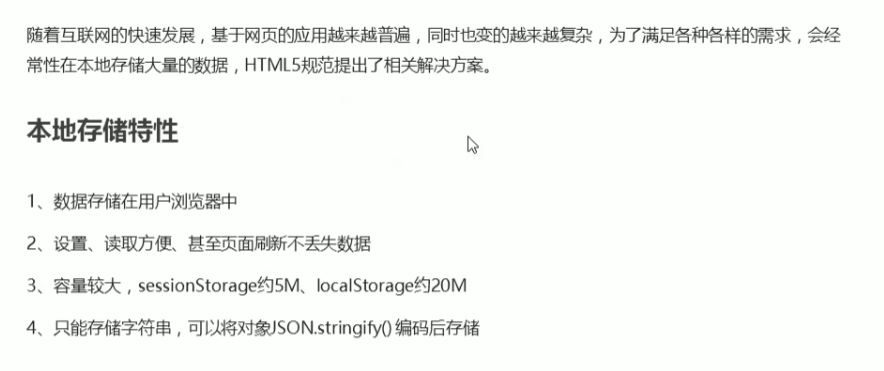
# 2.window.sessionStorage
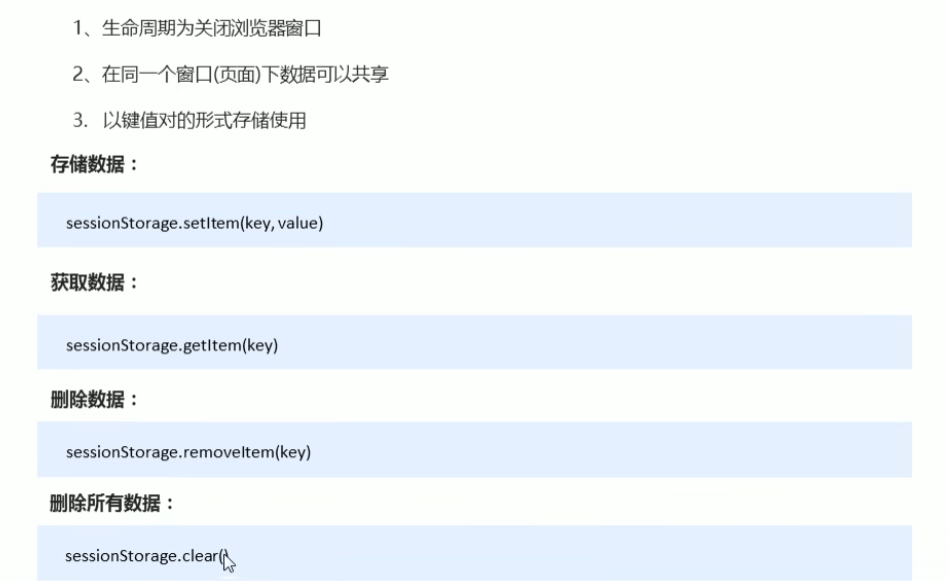
# 3.window.localStorage
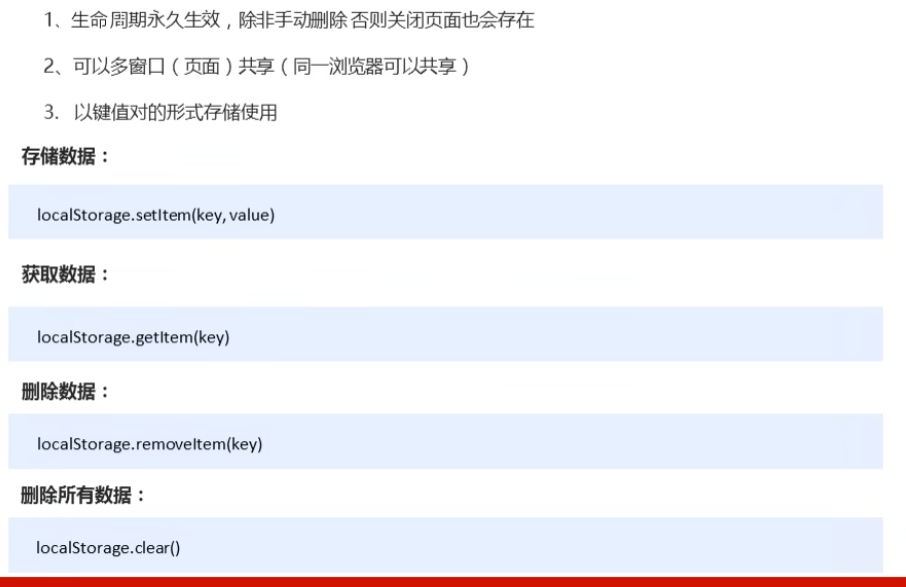
# jQuery入门导读
# 1.jQuery概述
# 1.1JavaScript库
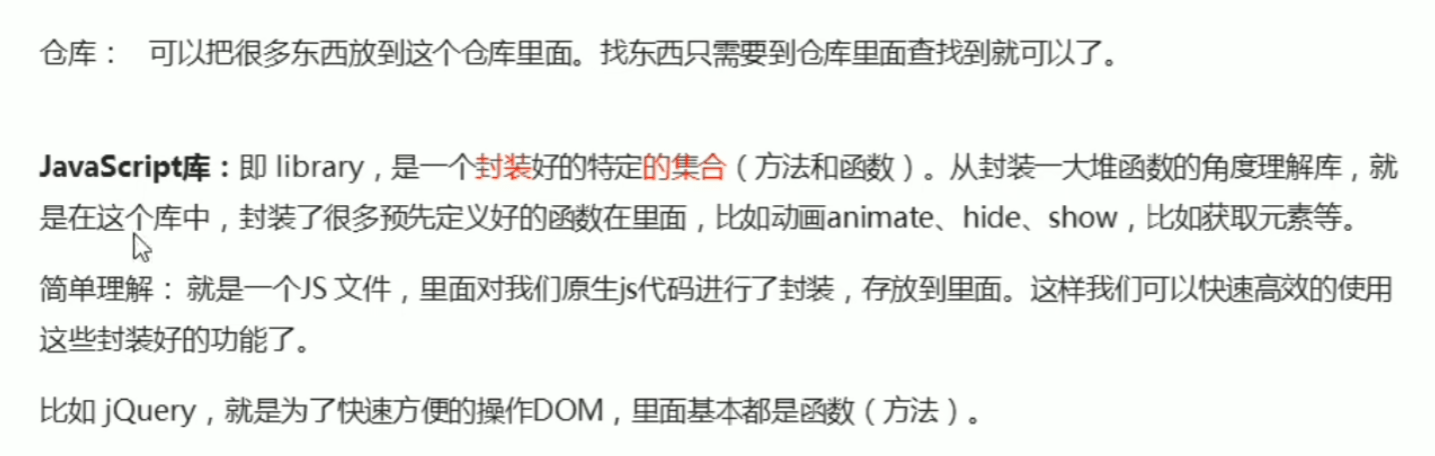
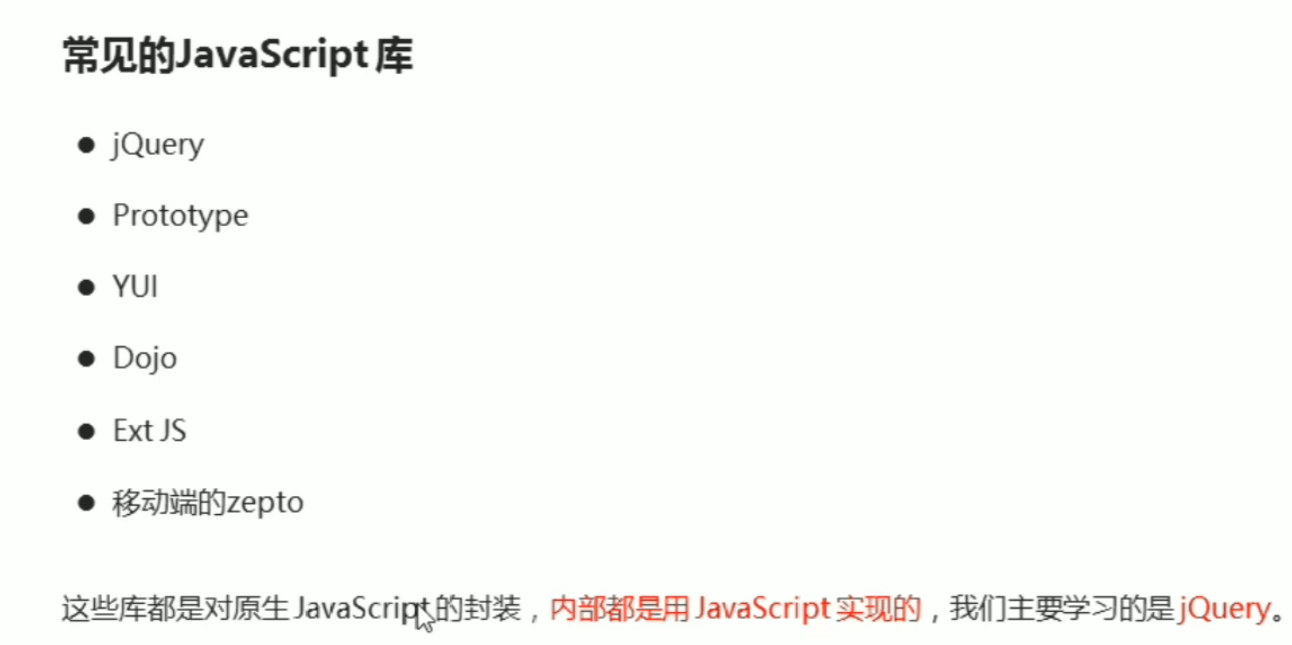
# 1.2 jQuery的概念
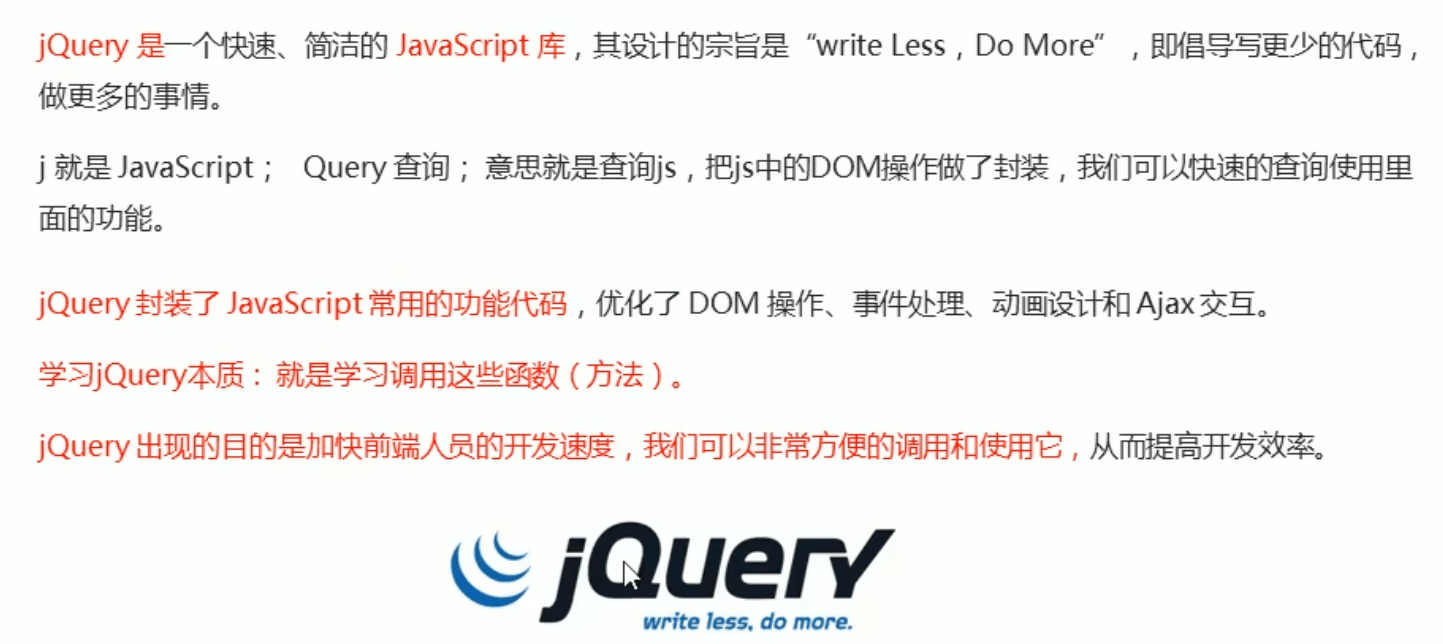
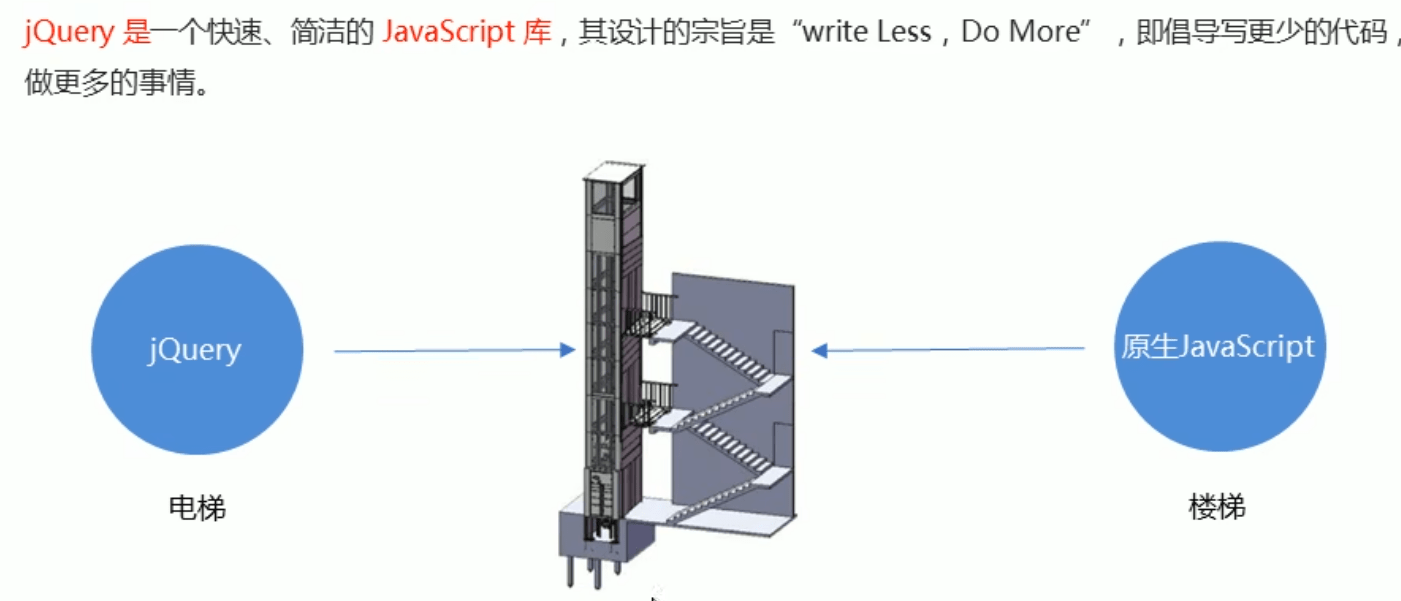
# 1.3jQuery的优点
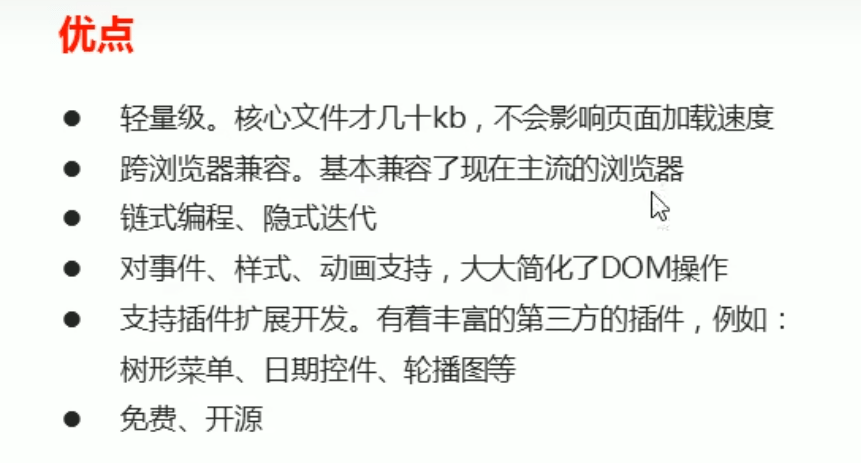
# 数据可视化项目导读
# 1.什么是数据可视化
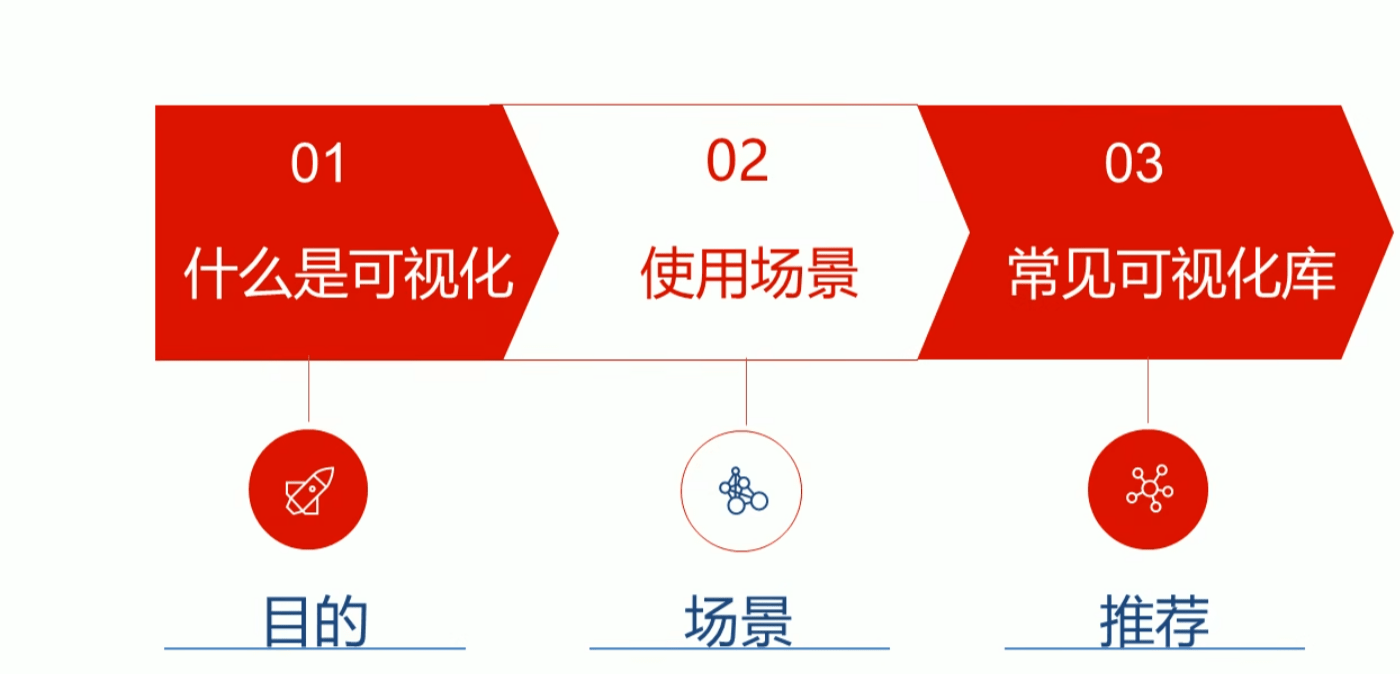
# 1.1数据可视化
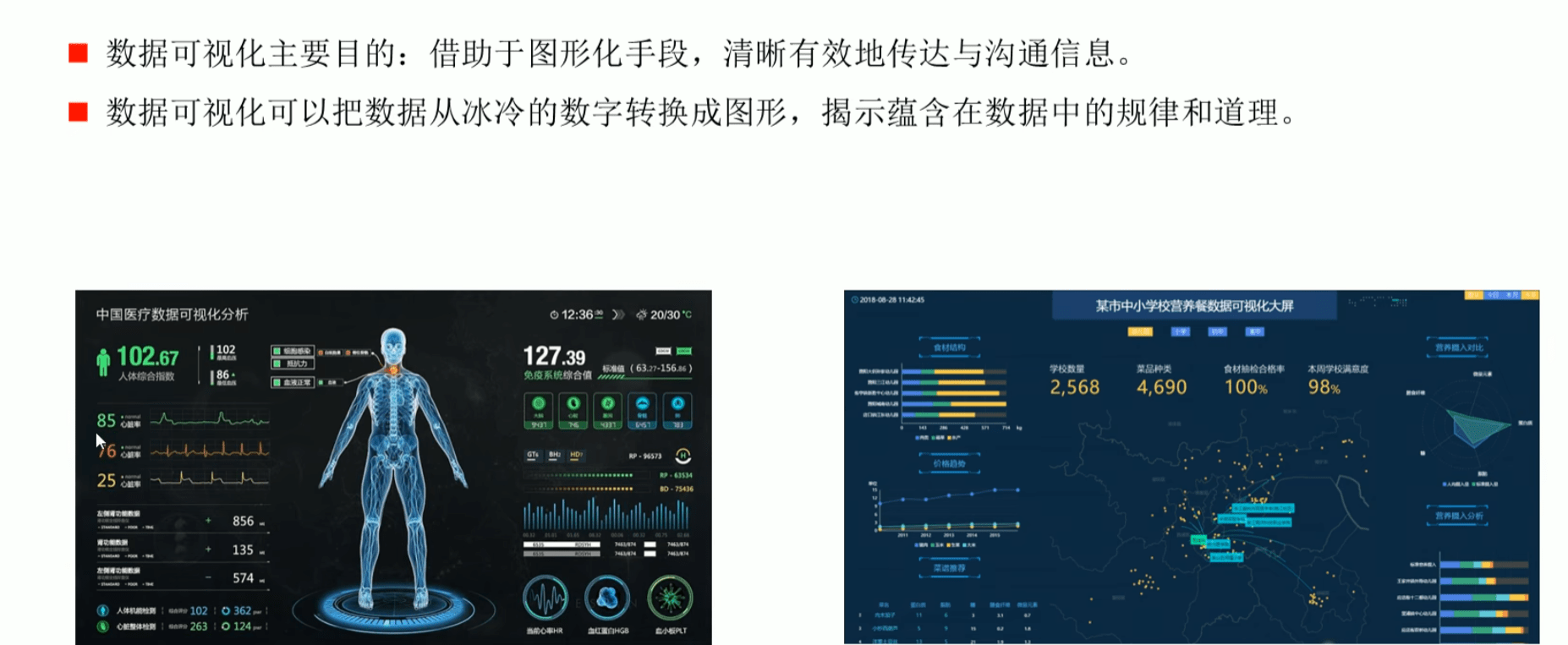
# 1.2数据可视化的场景
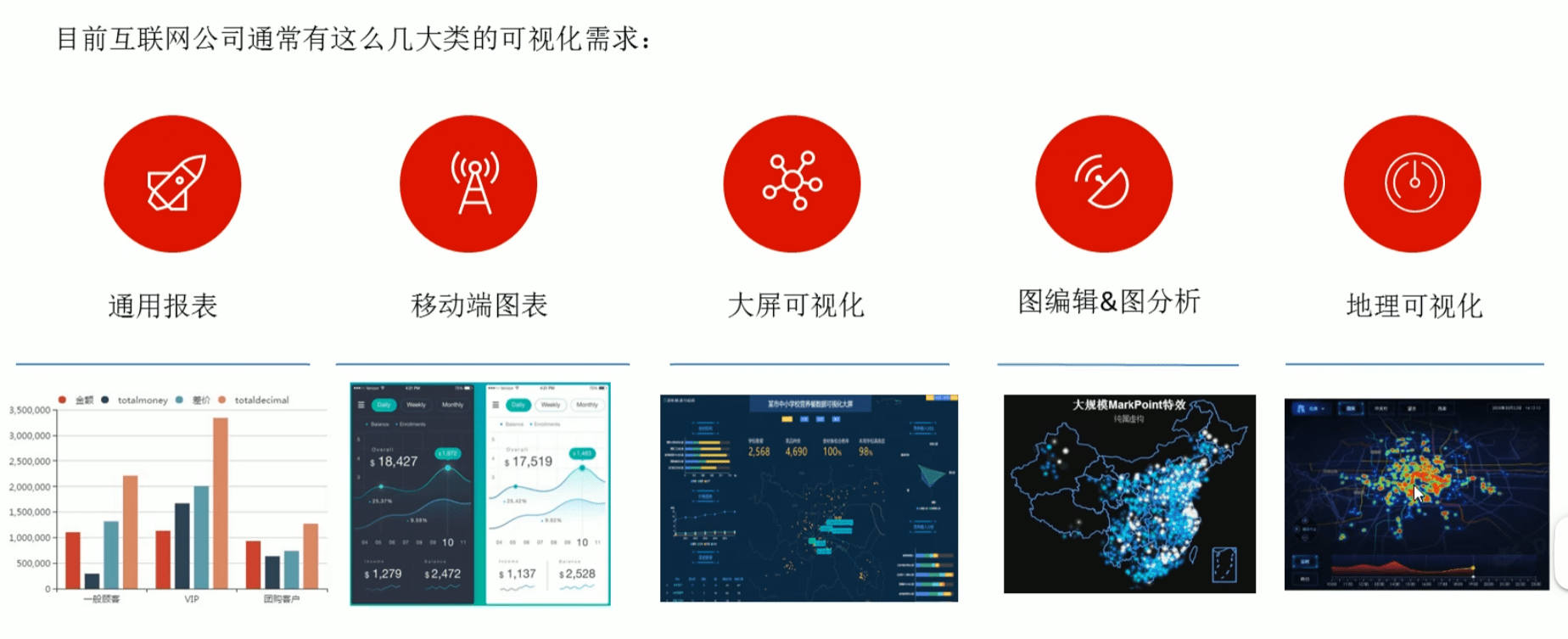
# 1.3常见的数据可视化库
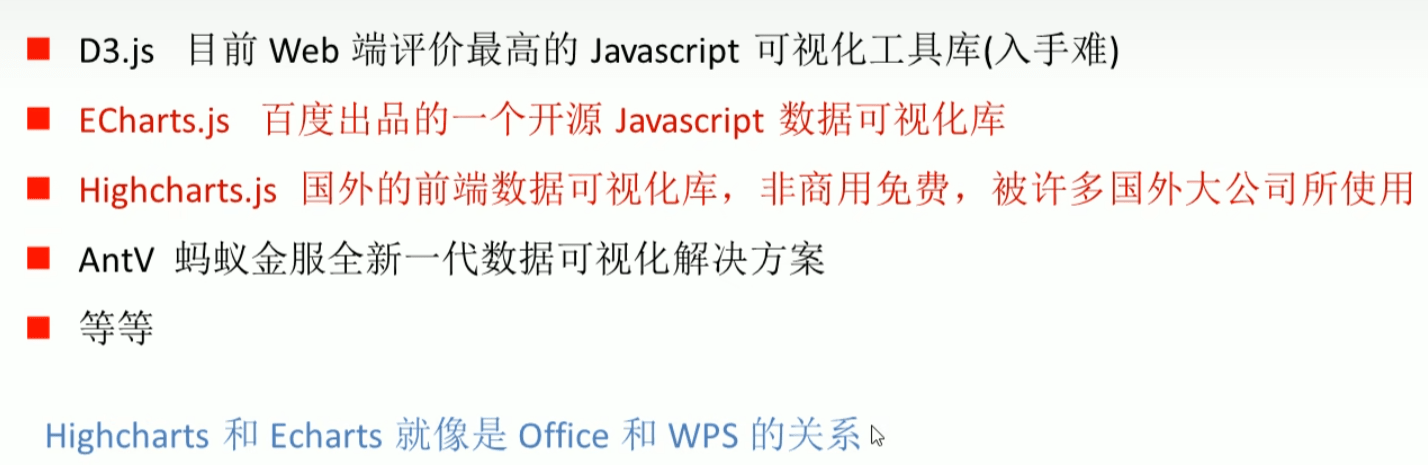
# 1.4小结

# 2.数据可视化项目概述
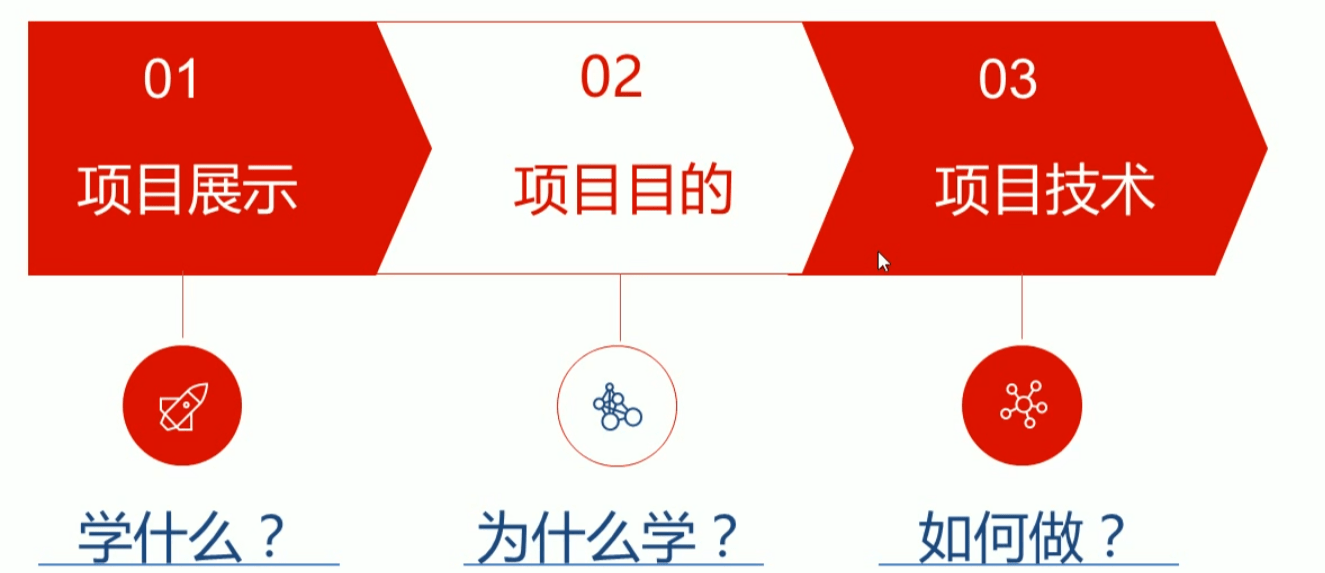
# 2.1项目展示
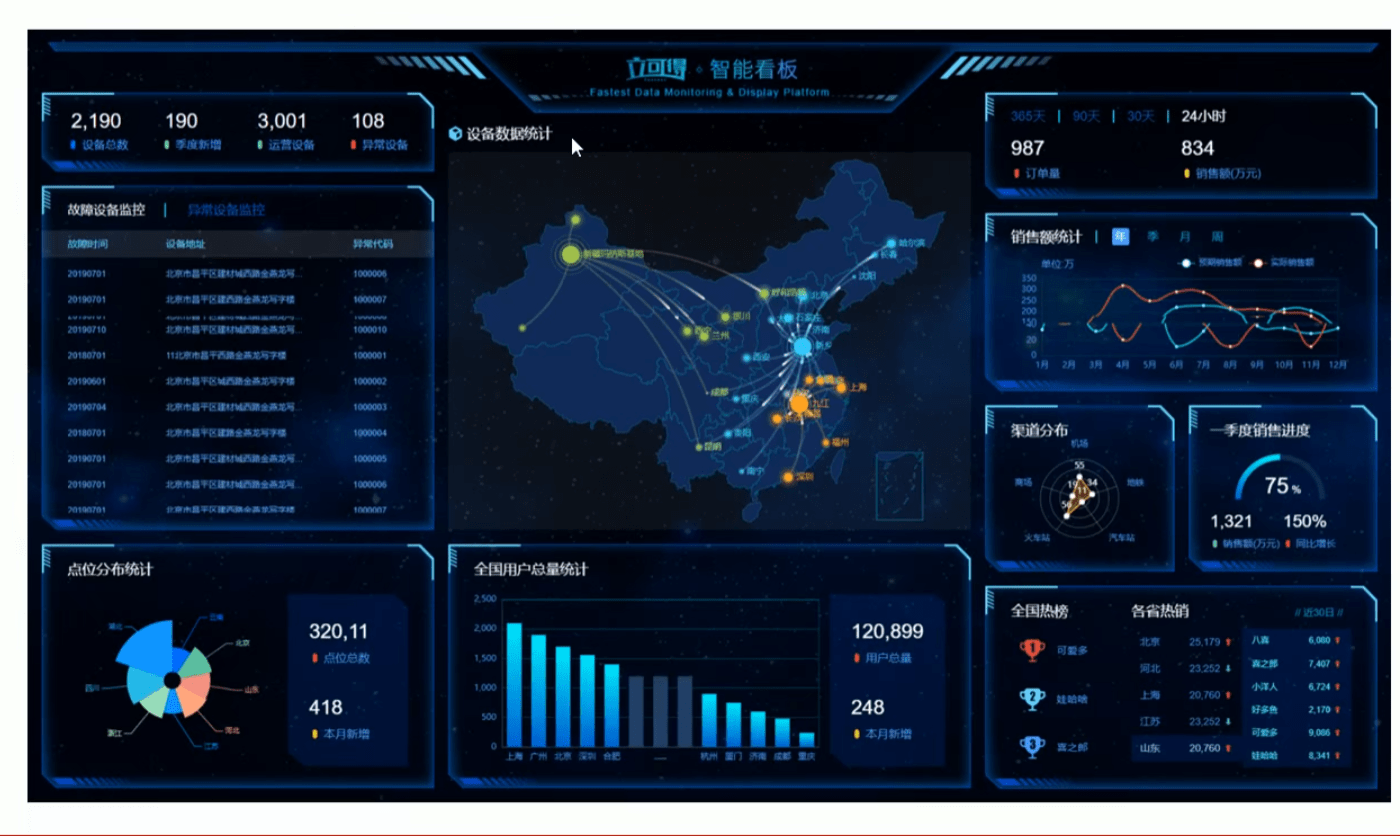
# 2.2项目的目的
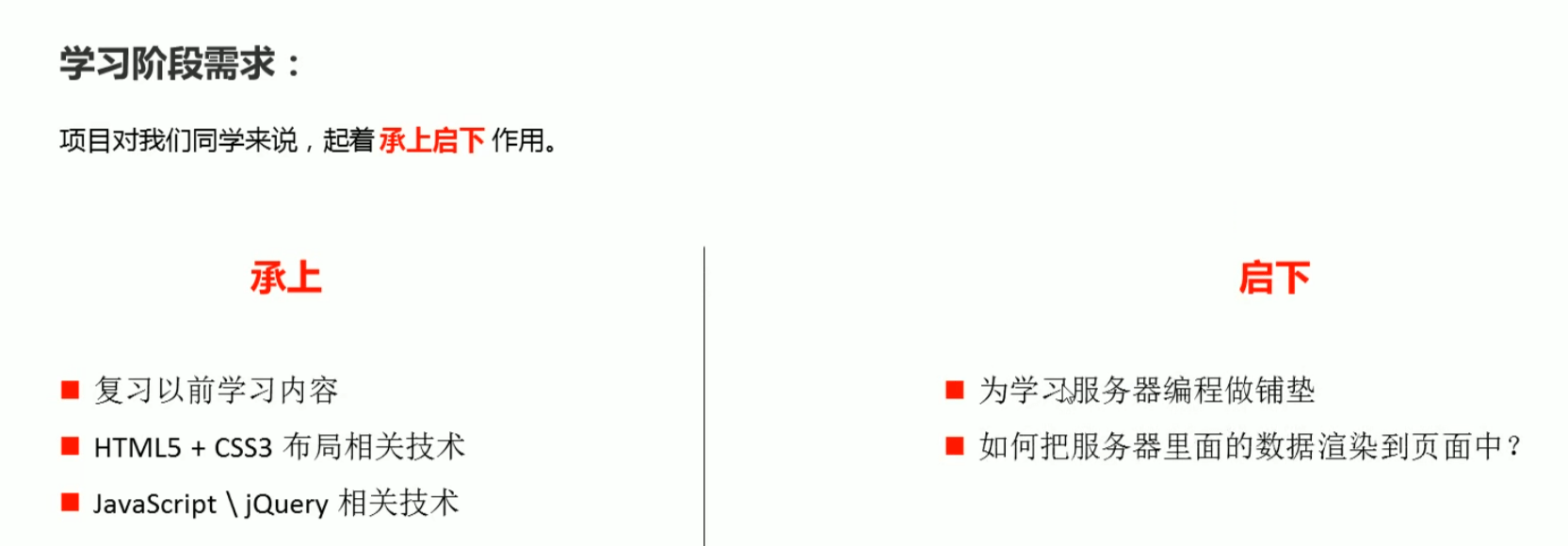
# 2.3项目技术
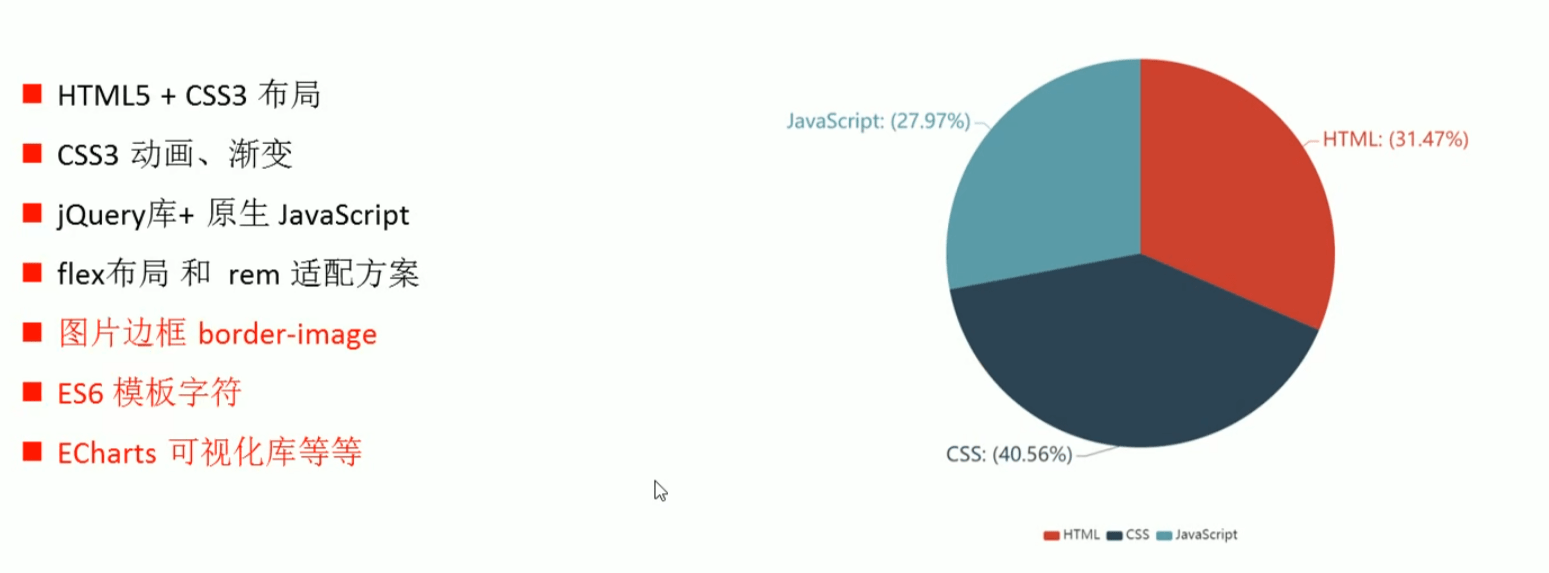
# 2.4小结
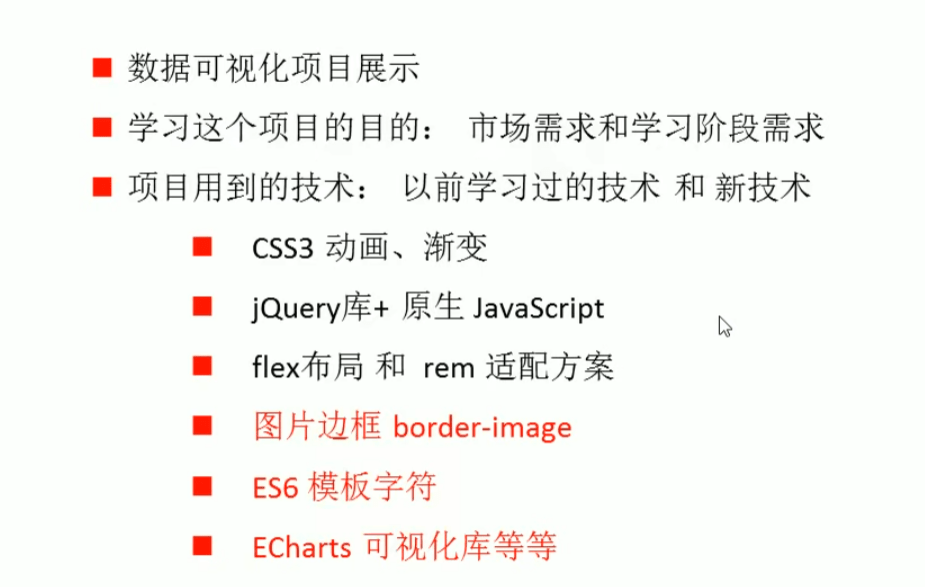
# 3.ECharts简介
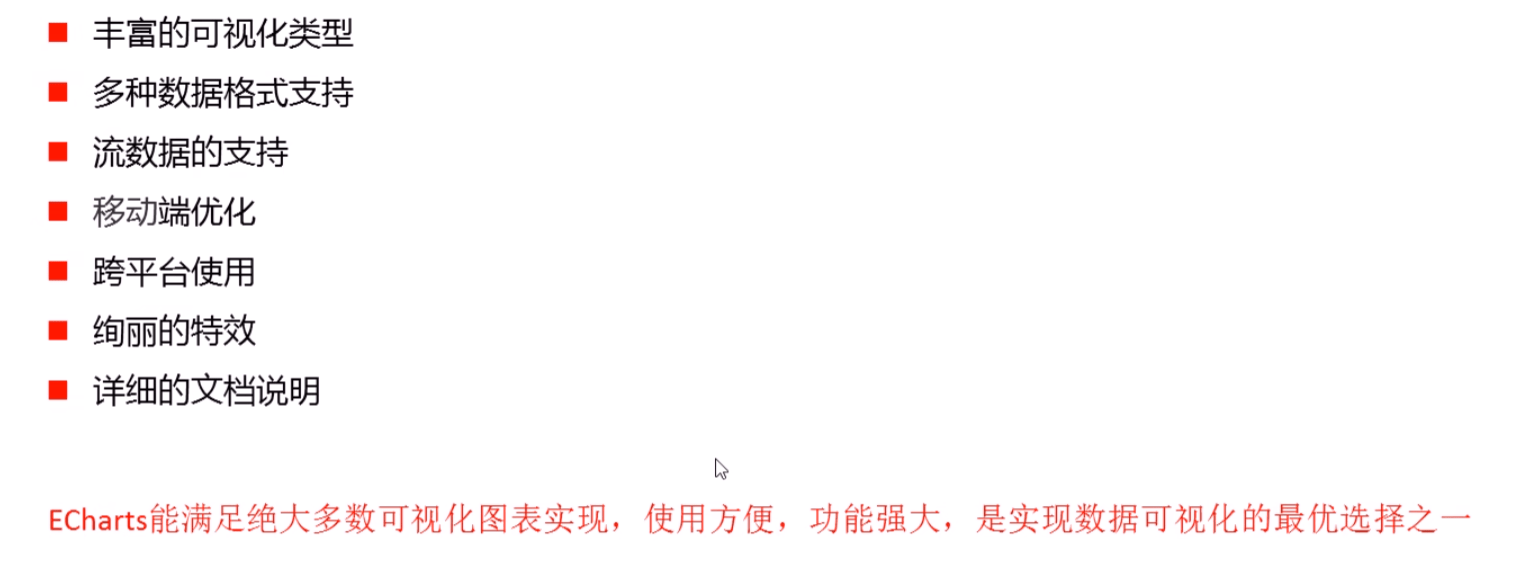
# 4.ECharts的基本使用
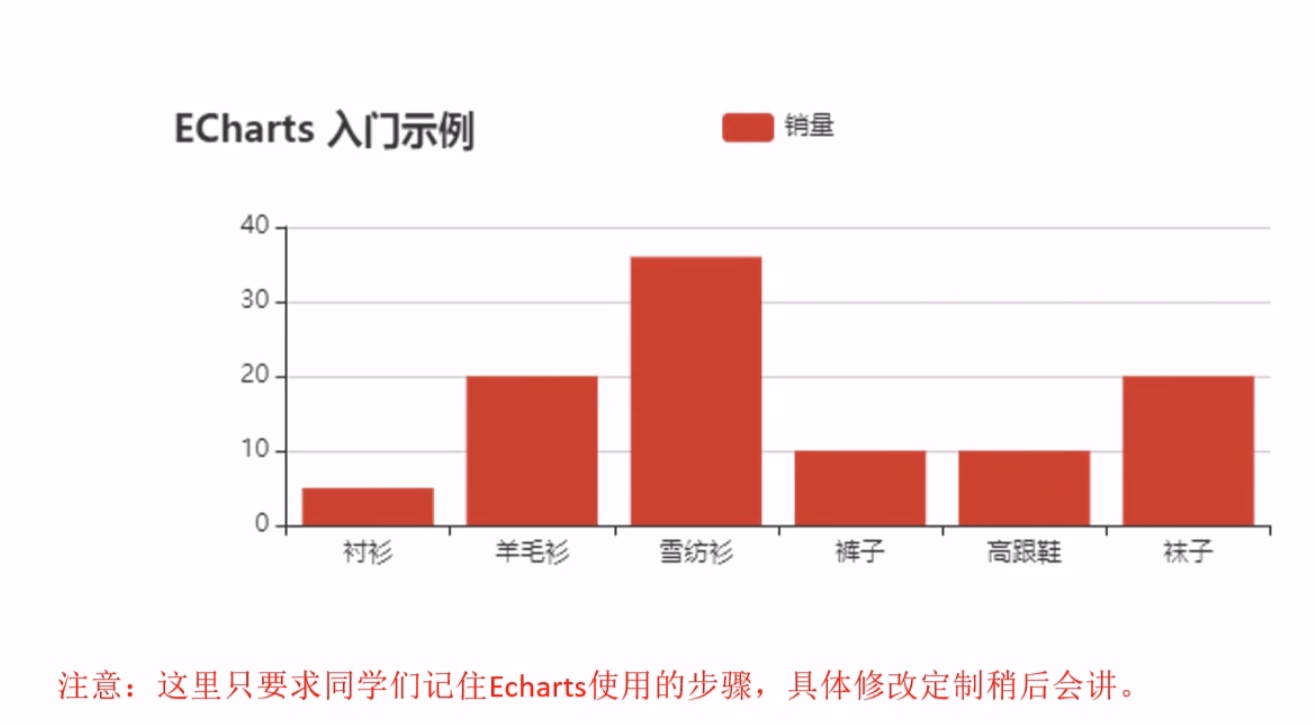
# 4.1ECharts使用五部曲
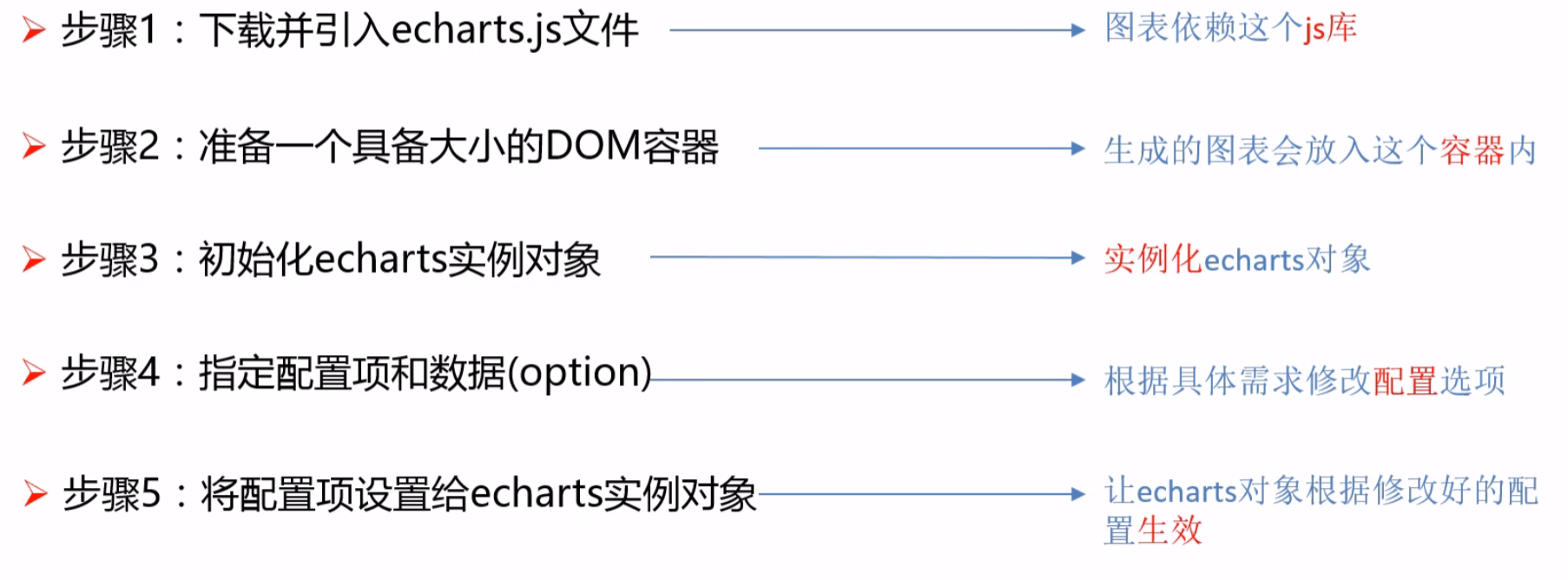
# 4.2选择不同类型的图表
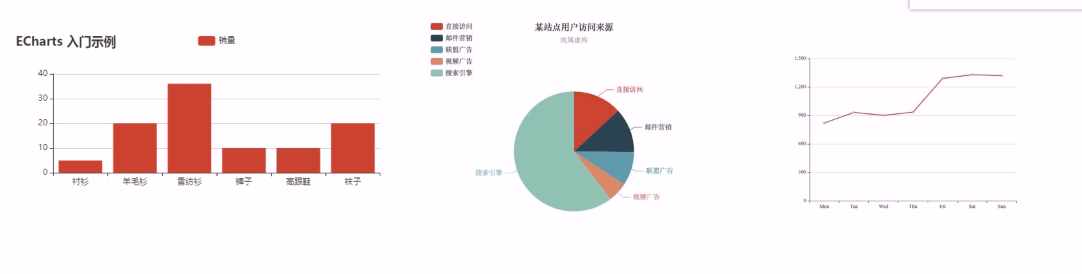
# 4.3相关配置讲解
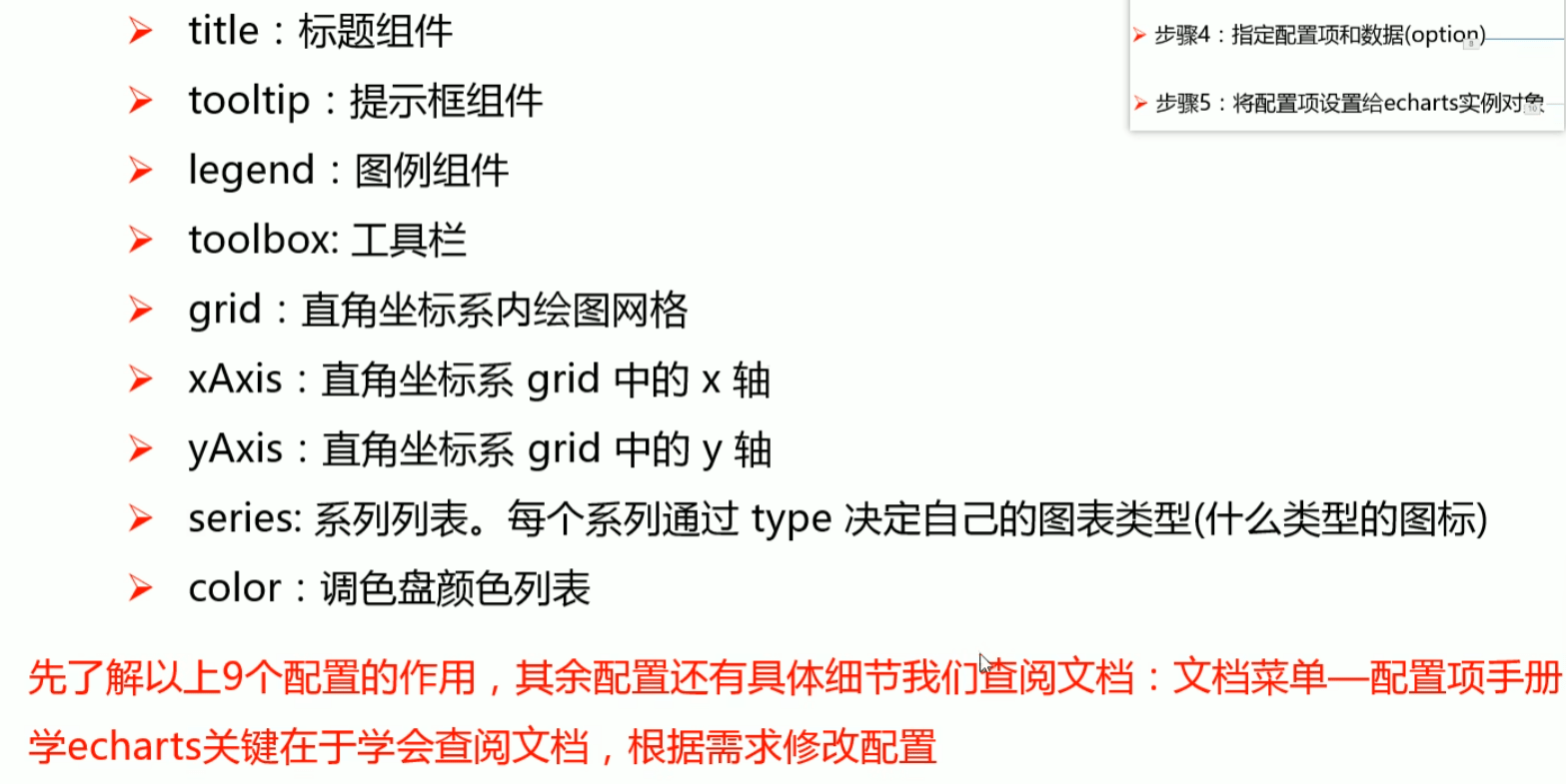

# 4.4小结
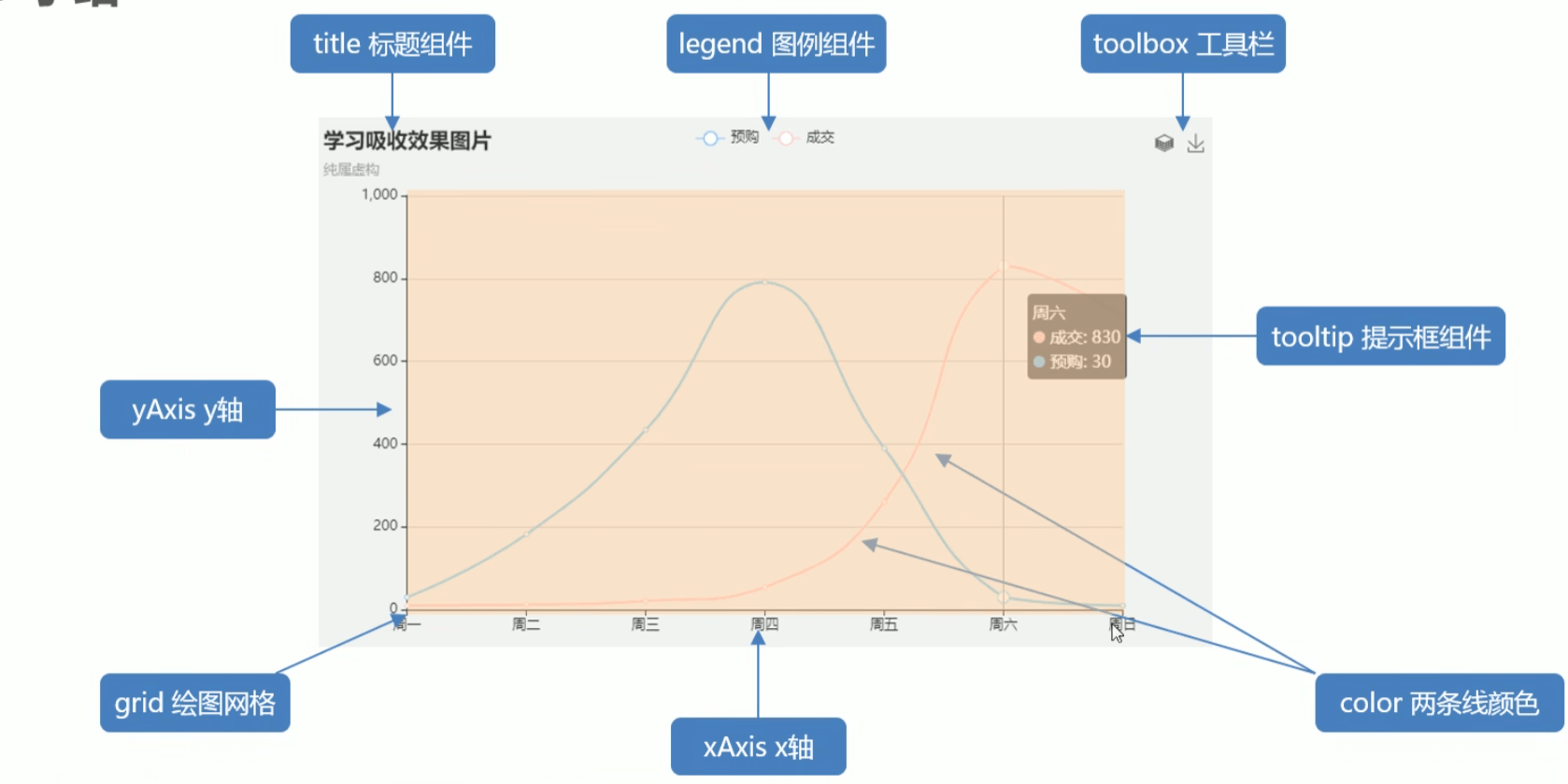
# Node.js
# buffer(缓冲器)
1.创建buffer
// 有三种创建方式
//1.alloc
let buf = Buffer.alloc(10);
console.log(buf);
//2.allocUnsafe
let buf_2 = Buffer.allocUnsafe(10);
console.log(buf_2);
// 3.from
let buf_3 = Buffer.from('hello')
console.log(buf_3);
2.操作buffer
//buffer 与字符串的转换*
let buf_4 = Buffer.from([105,108,111,118,101,121,111,127])*
console.log(buf_4.toString()); //utf-8*
*//[]*
let buf = Buffer.from('hello')
console.log(buf[0]);
buf[0] = 95;
console.log(buf);
*//溢出*
let buf = Buffer.from('hello');
buf[0] = 361; //舍弃高位的数字
console.log(buf);
*//中文*
let buf = Buffer.from('你好')
console.log(buf);
# 计算机基础
1.计算机基本组成
内存
CPU
硬盘
# fs模块
# 1.写入文件
// 需求:
// 新建一个文件,座右铭.txt,写入内容:三人行,则必有我师
//1.导入fs模块
const fs = require('fs');
//2.写入文件
fs.writeFile('./座右铭.txt','三人行,则必有我师焉',err =>{
//err 写入失败:错误对象 写入成功:null
if (err) {
console.log('写入失败');
return;
}
console.log('写入成功');
})
# 2.异步与同步
异步:先打印1111,后打印写入成功
// 需求:
// 新建一个文件,座右铭.txt,写入内容:三人行,则必有我师
//1.导入fs模块
const fs = require('fs');
//2.写入文件
fs.writeFile('./座右铭.txt','三人行,则必有我师焉',err =>{
//err 写入失败:错误对象 写入成功:null
if (err) {
console.log('写入失败');
return;
}
console.log('写入成功');
})
console.log(1111);
同步:按代码顺序执行
//同步写入
const fs = require('fs');
fs.writeFileSync('./data.txt','test');
# 3.文件追加写入
//1.引入fs模块
const fs = require('fs')
//2.调用appendFile
fs.appendFile('./座右铭.txt',',择其善者而从之,其不善者而改之',err=>{
//判断
if (err) {
console.log('写入失败~~');
return;
}
console.log('追加写入成功');
})
//同步
fs.appendFileSync('./座右铭.txt','\r\n温故而知新,可以为师矣')
//增加flag:a进行追加写入
fs.writeFile('./座右铭.txt','love love',{flag:'a'},err=>{
if(err){
console.log('写入失败');
return;
}
console.log('写入成功');
})
# 4.fs流式写入
// 观书有感
//1.导入fs模块
const fs = require('fs');
//2.创建写入流对象
const ws = fs.createWriteStream('./观书有感.txt');
//3.write
ws.write('你干嘛\r\n');
ws.write('哎哟');
ws.write('是不是有病\r\n');
//4.关闭通道
ws.close()
# 5.文件读取
// 1.引入fs模块
const fs = require('fs')
//2.异步读取
fs.readFile('./观书有感.txt', (err, data) => {
if (err) {
console.log('读取失败');
return;
}
console.log(data.toString());
})
//3.同步读取
fs.readFileSync('./观书有感.txt')
console.log(data.toString());
# 6.流式读取
//引入 fs 模块
const fs = require('fs');
//2.创建读取流对象
const rs = fs.createReadStream('./static/img.png')
//3.绑定data事件 chunk 块儿
rs.on('data',chunk=>{
console.log(chunk.length); //65536字节 =>64kb
})
//4.绑定end事件
rs.on('end',()=>{
console.log('读取完成');
})
# 7.练习文件复制
// 需求: 复制图片
const fs = require('fs')
//方式一 readFile
//读取文件内容
let data = fs.readFileSync('./static/img.png');
//写入文件
fs.writeFileSync('./static/img2.png', data)
//方式二 流式操作
//创建读取流对象
const rs = fs.createReadStream('./static/img.png');
//创建写入流对象
const ws = fs.createWriteStream('./static/img3.png');
//绑定data事件
rs.on('data', chunk =>{
ws.write(chunk)
});
# 8.文件移动与重命名
//1.导入fs 模块
const fs = require('fs');
//2.调用rename 方法
fs.rename('./座右铭.txt', './论语.txt', err => {
if (err) {
console.log('操作失败`');
return;
}
console.log('操作成功');
})
//3文件的移动
fs.rename('./data.txt', './static/data.txt', err => {
if (err) {
console.log('操作失败`');
return;
}
console.log('操作成功');
})
# 9.fs文件删除
//1.导入fs模块
const { log } = require('console')
const fs = require('fs')
//2.调用unlink 方法
fs.unlink('./观书有感.txt',err =>{
if (err) {
console.log('删除失败~~');
return;
}
console.log('删除成功');
})
//3.调用rm方法
fs.rm('./论语.txt',err =>{
if (err) {
console.log('删除失败');
return;
}
console.log('删除成功');
})
# 10.文件夹操作
//1.导入fs模块
const fs = require('fs');
//2.创建文件夹 mk make制作 dir directory文件夹
fs.mkdir('./html',err=>{
if (err) {
console.log('创建失败');
return;
}
console.log('创建成功');
})
//2.2递归创建
fs.mkdir('./a/b/c',{recursive: true},err=>{
if (err) {
console.log('创建失败');
return;
}
console.log('创建成功');
})
//2.3读取文件夹
fs.readdir('./',(err,data)=>{
if (err) {
console.log('读取失败');
return;
}
console.log(data);
})
//2.4删除文件夹
fs.rmdir('./html',err=>{
if (err) {
console.log('删除失败');
return;
}
console.log('删除成功');
})
//递归删除 不建议使用
fs.rmdir('./a',{recursive:true},err=>{
if (err) {
console.log('删除失败');
return;
}
console.log('删除成功');
})
//建议使用
fs.rmdir('./a', { recursive: true }, err => {
if (err) {
console.log('删除失败');
return;
}
console.log('删除成功');
})
# 11.查看文件资源信息
//1.导入fs模块
const fs = require('fs');
//2.stat方法 status缩写 状态
fs.stat('./static/img.png',(err,data)=>{
if (err) {
console.log('操作失败');
return
}
// console.log(data);
//isFile
console.log(data.isFile());
})
# 12.两种路径
//1.导入fs模块
const fs = require('fs');
//相对路径
// fs.writeFileSync('./index.html','love');
// fs.writeFileSync('index.html','love');
//绝对路径
fs.writeFileSync('D:/index.html','love')
# 13.fs练习--批量重命名
//1.导入 fs 模块
const fs = require('fs')
//读取code文件夹
const files = fs.readdirSync('./code')
//遍历数组
files.forEach(item => {
//拆分文件名
let data = item.split('-');
let [num, name] = data;
//判断
if (Number(num) < 10) {
num = '0' + num;
}
//创建新的文件夹
let newName = num + '-' + name
//重命名
fs.renameSync(`./code/${item}`, `./code/${newName}`)
})
# path模块
//1.导入fs模块
const fs = require('fs')
const path = require('path')
//resolve 解决
console.log(path.resolve(__dirname,'./index.html'));
//sep 分隔符
console.log(path.sep);
//parse 方法 __dirname '全局变量'
console.log(__filename); //文件的绝对路径
let str = 'D:\\nodejs\\path.js'
console.log(path.parse(str));
//basename
console.log(path.basename(str));
//extname
console.log(path.extname(str));
# HTTP模块
# 1.创建http服务
//1.导入http模块
const http = require('http');
//2.创建服务对象
const server = http.createServer((request,response)=>{
response.end('hello http server'); //设置响应体
})
//3.监听端口,启动服务
server.listen(9000,()=>{
console.log('服务已启动');
})
# 2.提取http报文
//1.导入http模块
const http = require('http');
//2.创建服务对象
const server = http.createServer((request,response)=>{
//获取请求方法
// console.log(request.method);
//获取请求的url
// console.log(request.url); //只包含 url 中的另与查询字符串
//获取http 协议的版本号
// console.log(request.httpVersion);
//获取1请求头
// console.log(request.headers);
response.setHeader('content-type', 'text/html;charset=utf-8');
response.end('hello http server你干嘛'); //设置响应体
})
//3.监听端口,启动服务
server.listen(9000,()=>{
console.log('服务已启动');
})
# 3.提取http报文的请求体
//1.导入http模块
const http = require('http');
//2.创建服务对象
const server = http.createServer((request,response)=>{
//1.声明一个变量
let body = ''
//2.绑定事件
request.on('data', chunk =>{
body += chunk.toString
})
//3.绑定end事件
response.on('end',()=>{
console.log(body);
//设置响应体
response.end('hello http')
});
})
//3.监听端口,启动服务
server.listen(9000,()=>{
console.log('服务已启动');
})
# 4.提取http报文中的url路径与查询字符
//导入http模块
const http = require('http');
//导入url模块
const url = require('url');
//创建服务对象
const server = http.createServer((request, response) => {
//1.解析 request.url
// console.log(request.url);
let res = url.parse(request.url,true)
//路径
let pathname = res.pathname;
//查询字符串
let keyword = res.query.keyword
console.log(keyword);
response.end('hello world');
})
//监听端口,启动服务
server.listen(9000, () => {
console.log('服务已启动');
})
//导入http模块
const http = require('http');
//创建服务对象
const server = http.createServer((request, response) => {
//实例化url对象
// let url = new URL('http://127.0.0.1:9000')
let url = new URL(request.url,'http:127.0.0.1:9000')
//输出路径
console.log(url.pathname);
//输出 keyword 查询字符串
console.log(url.searchParams.get('keyword'));
response.end('hello world');
})
//监听端口,启动服务
server.listen(9000, () => {
console.log('服务已启动');
})
# 5.练习-http服务
//导入http模块
const http = require('http');
//创建服务对象
const server = http.createServer((request,response)=>{
//获取请求的方法
let {method} = request;
//获取请求的url路径
let {pathname} = new URL(request.url,'http://127.0.0.1:9000')
//判断
response.setHeader('content-type', 'text/html; charset=utf-8')
if (method == 'GET' && pathname == '/login') {
//登录的情形
response.end('登录页面')
}else if (method == 'GET' && pathname == '/reg') {
response.end('注册页面')
}else{
response.end('404')
}
})
//监听端口,启动服务
server.listen(9000,()=>{
console.log('server listening on');
})
# 6.设置http响应报文
//1.导入http模块
const http = require('http');
//2.创建服务对象
const server = http.createServer((request,response)=>{
//设置响应状态码
// response.statusCode = 200;
//设置响应状态描述
// response.statusMessage = 'OK';
//设置响应头
// response.setHeader('content-type', 'text/html;charset=utf-8')
//响应体的设置
// response.write('love')
response.setHeader('content-type', 'text/html;charset=utf-8');
response.end('hello http server你干嘛'); //设置响应体
})
//3.监听端口,启动服务
server.listen(9000,()=>{
console.log('服务已启动');
})
# Express框架
# 1.express初体验
//1.导入express
const express = require('express')
//2.创建应用对象
const app = express();
//3.创建路由
app.get('/home', (req, res) => {
res.end('Welcome');
});
//4.监听端口
app.listen(9000,()=>{
console.log('服务已启动');
})
# 2.路由
//1.导入express
const express = require('express')
//2.创建应用对象
const app = express();
//3.创建路由
app.get('/home', (req, res) => {
res.end('home');
});
app.get('/', (req, res) => {
res.end('Welcome');
})
app.post('/login', (req, res) => {
res.end('login')
})
app.all('/test',(req,res)=>{
res.end('test')
})
app.all('*',(req,res)=>{
res.end('*')
})
//4.监听端口
app.listen(9000,()=>{
console.log('服务已启动');
})
# 3.获取请求参数
//1.导入express
const express = require('express')
//2.创建应用对象
const app = express();
//3.创建路由
app.get('/request', (req, res) => {
//原生操作
console.log(req.method);
console.log(req.url);
console.log(req.httpVersion);
console.log(req.headers);
//express 操作
console.log(req.path);
console.log(req.query);
//获取ip
console.log(req.ip);
//获取请求头
console.log(req.get('host'));
res.end('Welcome');
});
//4.监听端口
app.listen(9000, () => {
console.log('服务已启动');
})
# 4.获取路由参数
//1.导入express
const express = require('express')
//2.创建应用对象
const app = express();
//3.创建路由
app.get('/:id.html', (req, res) => {
//获取url路由参数
console.log(req.params.id);
res.setHeader('Content-Type', 'text/html');
res.end('商品详情');
});
//4.监听端口
app.listen(9000,()=>{
console.log('服务已启动');
})
# 5.设置响应
//导入express
const express = require('express')
//创建应用对象
const app = express();
//创建路由
app.get('/response', (req, res) => {
//原生响应
// res.setStatus = 404;
// res.statusMessage = 'love';
// res.setHeader('xxx','yyy');
// res.write('hello express');
// res.end('response');
//express响应
// res.status(500);
// res.set('xxx','ytyy');
// res.send('hello express');
//连贯操作
res.status(500).set('abc','seere').send('hello express连贯');
});
//监听端口
app.listen(9000,()=>{
console.log('服务已启动');
})
# 6.其他响应
//导入express
const express = require('express')
//创建应用对象
const app = express();
//创建路由
app.get('/other', (req, res) => {
//跳转响应
// res.redirect('http://www.luoguang.icu')
//下载响应
// res.download(__dirname+'/package.json')
//json响应
// res.json({
// name:'lg',
// password:'password'
// })
//响应文件内容
res.sendFile(__dirname+'/index.html')
});
//监听端口
app.listen(9000,()=>{
console.log('服务已启动');
})
# express中间件
# 1.express初体验
//1.导入express
const express = require('express')
const fs = require('fs')
const path = require('path')
//2.创建应用对象
const app = express();
//声明中间件函数
function recordMiddleware(req, res, next) {
//获取url 和 ip
let { url, ip } = req;
//将信息保存在文件中 access.log
fs.appendFileSync(path.resolve(__dirname, './access.log'), `${url} ${ip}\r\n`)
//调用next
next()
}
//使用中间件函数
app.use(recordMiddleware)
//3.创建路由L
app.get('/home', (req, res) => {
res.end('home');
});
app.get('/admin', (req, res) => {
res.send('admin');
})
app.all('*', (req, res) => {
res.send('<h1>404</h1>');
})
//4.监听端口
app.listen(9000, () => {
console.log('服务已启动');
})
# 2.路由中间件实践
//1.导入express
const express = require('express')
//2.创建应用对象
const app = express();
//3.创建路由
app.get('/home', (req, res) => {
res.end('home');
});
//声明中间件
let checkCodeMIddleware = (req, res, next) => {
//判断 url 中是否 code 参数 等于 521
if (req.query.code === '521') {
next();
} else {
res.send('错误')
}
}
//后台
app.get('/admin', checkCodeMIddleware, (req, res) => {
res.send('admin');
})
app.get('/setting', checkCodeMIddleware, (req, res) => {
res.send('setting');
})
app.all('*', (req, res) => {
res.send('<h1>404</h1>');
})
//4.监听端口
app.listen(9000, () => {
console.log('服务已启动');
})
# 3.静态资源中间件
//导入express
const express = require('express')
//创建应用对象
const app = express();
//静态资源中间件设置
app.use(express.static(__dirname + '/public'))
//创建路由
app.get('/home', (req, res) => {
res.end('Welcome');
});
//监听端口
app.listen(9000, () => {
console.log('服务已启动');
})
# 4.获取请求体数据
/**
* 按照要求搭建http服务
*
* get /login 显示表单网页
* post /login 获取表单中的[用户名] 和 [密码]
*
*/
//导入express
const express = require('express');
const bodyParser = require('body-parser');
//创建应用对象
const app = express();
//解析 json 格式的请求体的中间件
const jsonParser = bodyParser.json()
//解析queryString 格式的请求体的中间件
const queryStringParser = bodyParser.urlencoded({extended:false})
//常见路由规则
app.get('/login',(req,res)=>{
res.send('Welcome')
})
app.post('/login',queryStringParser,(req,res)=>{
//获取用户名和密码
console.log(req.body);
res.send('Welcome')
})
//启动服务
app.listen(9000,()=>{
console.log('listening on http://localhost');
})
# 防盗链实践
//1.导入express
const express = require('express')
//2.创建应用对象
const app = express();
//声明中间件
app.use((req, res, next) => {
//检测请求头中的 referer 是否为 127.0.0.1
//获取referer
let referer = req.get('referer');
if (referer) {
//实例化
let url = new URL(referer);
//获取hostman
let hostname = url.hostname;
//判断
if (hostname === '127.0.0.1') {
//响应 404
res.status(404).send('<h1>404 Not Found</h1>')
return;
}
console.log(hostname);
}
next()
})
//静态资源中间件设置
app.use(express.static(__dirname + '/public'))
//4.监听端口
app.listen(9000, () => {
console.log('服务已启动');
})
# ejs模板引擎
# 1.ejs初体验
//1.安装 ejs
//2.导入ejs
const ejs = require('ejs');
const fs = require('fs')
//字符串
let china = '中国';
// let str = `我爱你${china}`
let weather = '今天天气不错哦~'
//声明变量
// let str = '我爱你 <%= china %>'
let str = fs.readFileSync('./01index.html').toString()
//使用ejs渲染
let result = ejs.render(str,{china:china,weather:weather})
console.log(result);
<h2>我爱你 <%= china %></h2>
<h1><%= weather %></h1>
# 2.列表渲染
const ejs = require('ejs');
//西游记
const xiyou = ['唐僧', '孙悟空', '猪八戒', '沙僧'];
//原生js实现
// let str = '<ul>';
// xiyou.forEach(item =>{
// str +=`<li>${item}</li>`;
// })
// //闭合ul
// str += '</ul>';
// console.log(str);
//ejs实现
const fs = require('fs');
let html = fs.readFileSync('./02_西游.html').toString();
let result = ejs.render(html, { xiyou: xiyou })
console.log(result);
<!DOCTYPE html>
<html lang="en">
<head>
<meta charset="UTF-8">
<meta http-equiv="X-UA-Compatible" content="IE=edge">
<meta name="viewport" content="width=device-width, initial-scale=1.0">
<title>Document</title>
</head>
<body>
<ul>
<% xiyou.forEach(item=>{%>
<li>
<%= item %>
</li>
<%}) %>
</ul>
</body>
</html>
# 3.条件渲染
/**
*
* 通过 isLOgin 决定最终输出内容
* true 输出 <span>欢迎回来</span>
* false 输出 <button>登录</button> <button>注册</button>
*
*/
//导入ejs
const ejs = require('ejs');
const fs = require('fs')
//变量
let isLogin = false;
//原生Js
// if (isLogin) {
// console.log('<span>欢迎回来</span>');
// }else{
// console.log('<button>登录</button> <button>注册</button>');
// }
//ejs实现
//读取html
let html = fs.readFileSync('./03_条件渲染.html').toString()
let result = ejs.render(html,{isLogin:isLogin})
console.log(result);
<!DOCTYPE html>
<html lang="en">
<head>
<meta charset="UTF-8">
<meta http-equiv="X-UA-Compatible" content="IE=edge">
<meta name="viewport" content="width=device-width, initial-scale=1.0">
<title>Document</title>
</head>
<body>
<% if(isLogin) {%>
<span>欢迎回来</span>
<% }else{ %>
<button>登录</button> <button>注册</button>
<% } %>
</body>
</html>
# 4.在express中使用ejs
//导入express
const express = require('express')
//导入path
const path = require('path')
//创建应用对象
const app = express();
//1.设置模板引擎
app.set('view engine', 'ejs'); //pug twing
//2.设置模板文件存放位置
app.set('views',path.resolve(__dirname, './views'))
//创建路由
app.get('/home', (req, res) => {
//3.render响应
// res.render(模板文件名,数据)
//声明变量
let title = '你干嘛'
res.render('home',{title})
//4.创建模板文件
});
//监听端口
app.listen(9000,()=>{
console.log('服务已启动');
})
<!DOCTYPE html>
<html lang="en">
<head>
<meta charset="UTF-8">
<meta http-equiv="X-UA-Compatible" content="IE=edge">
<meta name="viewport" content="width=device-width, initial-scale=1.0">
<title>Document</title>
</head>
<body>
<h2><%= title %></h2>
</body>
</html>
# express-generator使用
npm i -g express-generator
express -e generator
npm i
npm start
# 文件上传
const express = require('express')
const app = express()
const formidable = require('formidable');
app.get('/portrait', (req, res) => {
console.log('你干嘛');
})
app.post('/portrait', (req, res) => {
//创建form对象
const form = formidable({
multiples: true,
//设置上传文件的保存目录
uploadDir: __dirname + '/../public/images',
//保持文件后缀
keepExtensions: true,
});
//解析请求报文
form.parse(req, (err, fields, files) => {
if (err) {
next(err);
return;
}
// console.log(fields); //text radio checkbox select
// console.log(files); //file
//服务器保存该图片的访问url
// /img.png
let url = '/images/'+files.portrait.newFilename; //将数据保存在数据库中
res.send(url)
});
})
app.listen(9000, () => {
console.log('listening');
})
<!DOCTYPE html>
<html lang="en">
<head>
<meta charset="UTF-8">
<meta http-equiv="X-UA-Compatible" content="IE=edge">
<meta name="viewport" content="width=device-width, initial-scale=1.0">
<title>文件上传</title>
</head>
<body>
<form action="http://127.0.0.1:9000/portrait" method="post" enctype="multipart/form-data">
用户名:<input type="text" name="username"><br>
头像:<input type="file" name="portrait">
<button>点击提交</button>
</form>
</body>
</html>
# Mongodb
1.插入文档
db.集合名.insert(文档对象)
2.查询文档
db.集合名.find(查询条件)
3.更新文档
db.集合名.uoodate(查询条件,新的文档)
4.删除文档
db.集合名.remove(查询条件)
# mongose
# 1.mongose链接数据库
//1.安装 mongoose
//2.导入 mongoose
const mongoose = require('mongoose')
//3.连接 mongodb 服务
mongoose.connect('mongodb://127.0.0.1:27017/bilibili')
//4.设置回调
mongoose.connection.once('open',()=>{
console.log('连接成功');
//app.listen(8080)
})//设置连接成功的回调 once 一次
mongoose.connection.on('error',()=>{
console.log('连接失败');
})//设置连接错误的回调
mongoose.connection.on('close',()=>{
console.log('连接关闭');
})//设置连接关闭的回调
//关闭mongodb的连接
setTimeout(()=>{
mongoose.disconnect();
},2000)
# 2.mongoose操作数据库
//1.安装 mongoose
//2.导入 mongoose
const mongoose = require('mongoose')
//3.连接 mongodb 服务
mongoose.connect('mongodb://127.0.0.1:27017/bilibili')
//4.设置回调
mongoose.connection.on('open', () => {
// console.log('连接成功');
//5.创建文档的结构对象
//设置集合中文档的属性以及属性值的类型
let BookSchema = new mongoose.Schema({
name: String,
author: String,
price: Number,
})
//6.创建模型对象 对文档操作的封装对象
let BookModel = mongoose.model('books', BookSchema)
//7.新增
BookModel.create({
name: '西游记',
author: '吴承恩',
price: 19.9
}).then((err, data) => {
//判断是否有误
if (err) {
console.log(err);
return;
}
//如果没有错误
console.log(data);
})
})//设置连接成功的回调
mongoose.connection.on('error', () => {
console.log('连接失败');
})//设置连接错误的回调
mongoose.connection.on('close', () => {
console.log('连接关闭');
})//设置连接关闭的回调
//关闭mongodb的连接
// setTimeout(()=>{
// mongoose.disconnect();
// },2000)
# 3.字段类型
//1.安装 mongoose
//2.导入 mongoose
const mongoose = require('mongoose')
//3.连接 mongodb 服务
mongoose.connect('mongodb://127.0.0.1:27017/bilibili')
//4.设置回调
mongoose.connection.on('open', () => {
// console.log('连接成功');
//5.创建文档的结构对象
//设置集合中文档的属性以及属性值的类型
let BookSchema = new mongoose.Schema({
name: String,
author: String,
price: Number,
is_Hot: Boolean,
tags: Array,
pub_time: Date,
})
//6.创建模型对象 对文档操作的封装对象
let BookModel = mongoose.model('books', BookSchema)
//7.新增
BookModel.create({
name: '西游记',
author: '吴承恩',
price: 19.9,
is_Hot: true,
tags: ['鬼怪', '励志', '社会'],
pub_time: new Date()
}).then((err, data) => {
//判断是否有误
if (err) {
console.log(err);
return;
}
//如果没有错误
console.log(data);
})
})//设置连接成功的回调
mongoose.connection.on('error', () => {
console.log('连接失败');
})//设置连接错误的回调
mongoose.connection.on('close', () => {
console.log('连接关闭');
})//设置连接关闭的回调
//关闭mongodb的连接
// setTimeout(()=>{
// mongoose.disconnect();
// },2000)
# 4.字段值验证
//1.安装 mongoose
//2.导入 mongoose
const mongoose = require('mongoose')
//3.连接 mongodb 服务
mongoose.connect('mongodb://127.0.0.1:27017/bilibili')
//4.设置回调
mongoose.connection.on('open', () => {
// console.log('连接成功');
//5.创建文档的结构对象
//设置集合中文档的属性以及属性值的类型
let BookSchema = new mongoose.Schema({
name:{
type: String,
required: true, //表明该属性必须不为空
unique: true,//设置独一无二
},
author: {
type: String,
default:'匿名',
},
price: Number,
is_Hot: Boolean,
tags: Array,
pub_time: Date,
})
//6.创建模型对象 对文档操作的封装对象
let BookModel = mongoose.model('books', BookSchema)
//7.新增
BookModel.create({
name: '西游记',
author: '吴承恩',
price: 19.9,
is_Hot: true,
tags: ['鬼怪', '励志', '社会'],
pub_time: new Date()
}).then((err, data) => {
//判断是否有误
if (err) {
console.log(err);
return;
}
//如果没有错误
console.log(data);
})
})//设置连接成功的回调
mongoose.connection.on('error', () => {
console.log('连接失败');
})//设置连接错误的回调
mongoose.connection.on('close', () => {
console.log('连接关闭');
})//设置连接关闭的回调
//关闭mongodb的连接
// setTimeout(()=>{
// mongoose.disconnect();
// },2000)
# Ajax
//1.创建对象
const xhr = new XMLHttpRequest();
//2.初始化 设置请求方法和 url
xhr.open('GET','http://127.0.0.1:8000/server?a=1&b=2');
//3.发送
xhr.send():
//4.事件绑定 处理服务器端返回的结果
//on when
// readystate 是xhr对象中的属性,表示状态 0 1 2 3 4
//change 改变
xhr.onreadystatechange = function(){
//判断(服务端返回了所有结果)
if(xhr.readystate === 4){
//判断响应状态码 200 404 403 401 500
// 2xx 成功
if(xhr.status >= 200 && xhr.status <= 300){
//处理结果 行 头 空行 体
//1.响应行
console.log(xhr.status);//状态码
console.log(xhr.statusText);//状态字符串
console.log(xhr.getAllResponseHeaders());//所有响应头
console.log(xhr.response);//响应体
}else{
}
}
}
# post请求设置请求体
//1.创建对象
const xhr = new XMLHttpRequest();
//2.初始化 设置请求方法和 url
xhr.open('POST','http://127.0.0.1:8000/server');
//3.发送
//xhr.send('a=1&b=2');
xhr.send('a:1&b:2')
//4.事件绑定 处理服务器端返回的结果
//on when
// readystate 是xhr对象中的属性,表示状态 0 1 2 3 4
//change 改变
xhr.onreadystatechange = function(){
//判断(服务端返回了所有结果)
if(xhr.readystate === 4){
//判断响应状态码 200 404 403 401 500
// 2xx 成功
if(xhr.status >= 200 && xhr.status <= 300){
//处理结果 行 头 空行 体
//1.响应行
console.log(xhr.status);//状态码
console.log(xhr.statusText);//状态字符串
console.log(xhr.getAllResponseHeaders());//所有响应头
console.log(xhr.response);//响应体
}else{
}
}
}
# 设置请求头
//1.创建对象
const xhr = new XMLHttpRequest();
//设置响应体数据类型
xhr.responseType = 'json
//超时设置2s
xhr.timeout = 2000;
//超时回调
xhr.ontimeout = function(){
alert('超时了')
}
//网络异常回调
xhr.onerror = function(){
alert('网络异常')
}
///2.始化 设置请求方法和 url
xhr.open('POST','http://127.0.0.1:8000/server');
//设置请求头
xhr.setRequestHeader('Content-Type','application/x-www-form-urlencoded')
//3.发送
//xhr.send('a=1&b=2');
xhr.send('a:1&b:2')
//4.事件绑定 处理服务器端返回的结果
//on when
// readystate 是xhr对象中的属性,表示状态 0 1 2 3 4
//change 改变
xhr.onreadystatechange = function(){
//判断(服务端返回了所有结果)
if(xhr.readystate === 4){
//判断响应状态码 200 404 403 401 500
// 2xx 成功
if(xhr.status >= 200 && xhr.status <= 300){
//处理结果 行 头 空行 体
//1.响应行
console.log(xhr.status);//状态码
console.log(xhr.statusText);//状态字符串
console.log(xhr.getAllResponseHeaders());//所有响应头
console.log(xhr.response);//响应体
}else{
}
}
}
# Jquery中使用ajax
//四个参数 url 参数 回调函数 数据格式
//get请求
$.get('http://127.0.0.1:9000/server',{a:100,b:200},function(data){
console.log(data)
},'json')
//post请求
$.post('http://127.0.0.1:9000/server',{a:100,b:200},function(data){
console.log(data)
})
//jquery通用方法
$.ajax({
//url
url:'http:127.0.0.1:9000/server',
//参数
data:{a:100,b:200},
//请求类型
type:'GET',
//响应体结果设置
dataType:'json'
//成功的回调
success:function(data){
console.log(data)
}
//超时事件
timeout:2000
//失败回调
error:function(){
console.log('出错了')
}
// 头信息
headers:{
c:100,
d:200
}
})
# Axios发送Ajax请求
//配置baseURL
axios.defaults.baseURL = 'http://127.0.0.1:9000'
//get请求
axios.get('/server',{
//url参数
params:{
id:100,
vip:7
},
//请求头信息
headers:{
name:'lg',
age:20
}
}).then(value=>{
console.log(value)
})
//post请求
axios.post('/server',
{
username:'admin',
password:'admin'
},
{
//url参数
params:{
id:100,
vip:7
},
//请求头信息
headers:{
name:'lg',
age:20
}
}).then(value=>{
console.log(value)
})
# Axios函数发送ajax请求
axios({
//请求方法
method:'POST',
//url
url:'/axios-server',
//url参数
params:{
id:100,
vip:7
},
//请求头信息
headers:{
name:'lg',
age:20
},
//请求头参数
data:{
username:'admin',
password:'admin'
}
}).then(res=>{
console.log(res)
})
# 使用fetch函数发送ajax请求
fetch('http:127.0.0.1:9000/server',{
//请求方法
method:'POST',
//请求头
headers:{
name:'lg'
},
//请求体
body:'username=admin&password=admin'
}).then(res=>{
//return res.text();
return res.json()
}).then(res=>{
console.log(res)
})
# Promise
//声明构造函数
function Promise(executor) {
//添加属性
this.PromiseState = 'pending';
this.PromiseResult = null;
//保存实例对象的this 的值
const self = this; //self _this that
//resolve函数
function resolve(data) {
//1.修改对象的状态(promiseState)
self.PromiseState = 'fulfilled'; //resolved
//2.设置对象结果值(promiseResult)
self.PromiseResult = data;
}
//reject函数
function reject(data) {
//1.修改对象的状态(promiseState)
self.PromiseState = 'rejected';
//2.设置对象结果值(promiseResult)
self.PromiseResult = data;
}
//同步调用【执行器函数】
executor(resolve,reject);
}
//添加then方法
Promise.prototype.then = function(onResolved,onRejected) {
}